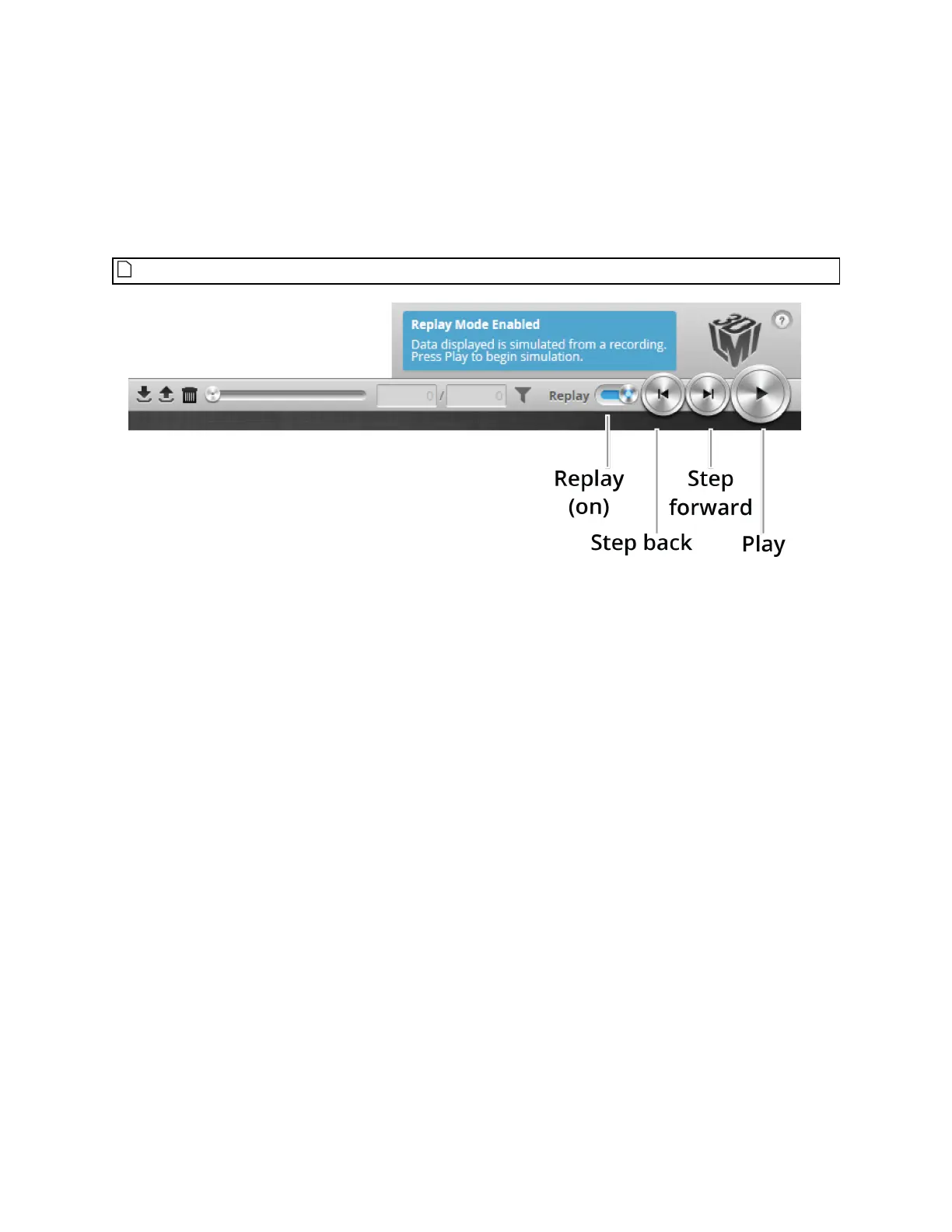Gocator Line Profile Sensors: User Manual
Gocator Web Interface • 73
again to disable recording).
4. Press the Snapshot button or Start button.
The Snapshot button records a single frame. The Start button will run the sensor continuously and all
frames will be recorded, up to available memory. When the memory limit is reached, the oldest data
will be discarded.
Newly recorded data is appended to existing replay data unless the sensor job has been modified.
Playback controls when replay is on
To replay data:
1. Toggle Replay mode on by setting the slider to the right in the Toolbar.
The slider's background turns blue and a Replay Mode Enabled message is displayed.
2. Use the Replay slider or the Step Forward, Step Back, or Play buttons to review data.
The Step Forward and Step Back buttons move and the current replay location backward and forward
by a single frame, respectively.
The Play button advances the replay location continuously, animating the playback until the end of the
replay data.
The Stop button (replaces the Play button while playing) can be used to pause the replay at a particular
location.
The Replay slider (or Replay Position box) can be used to go to a specific replay frame.
To simulate measurements on replay data:
1. Toggle Replay mode on by setting the slider to the right in the Toolbar.
The slider's background turns blue and a Replay Mode Enabled message is displayed.
To change the mode, Replay Protection must be unchecked.
2. Go to the Measure page.
Modify settings for existing measurements, add new measurement tools, or delete measurement tools
as desired. For information on adding and configuring measurements, see Measurement on page 180.