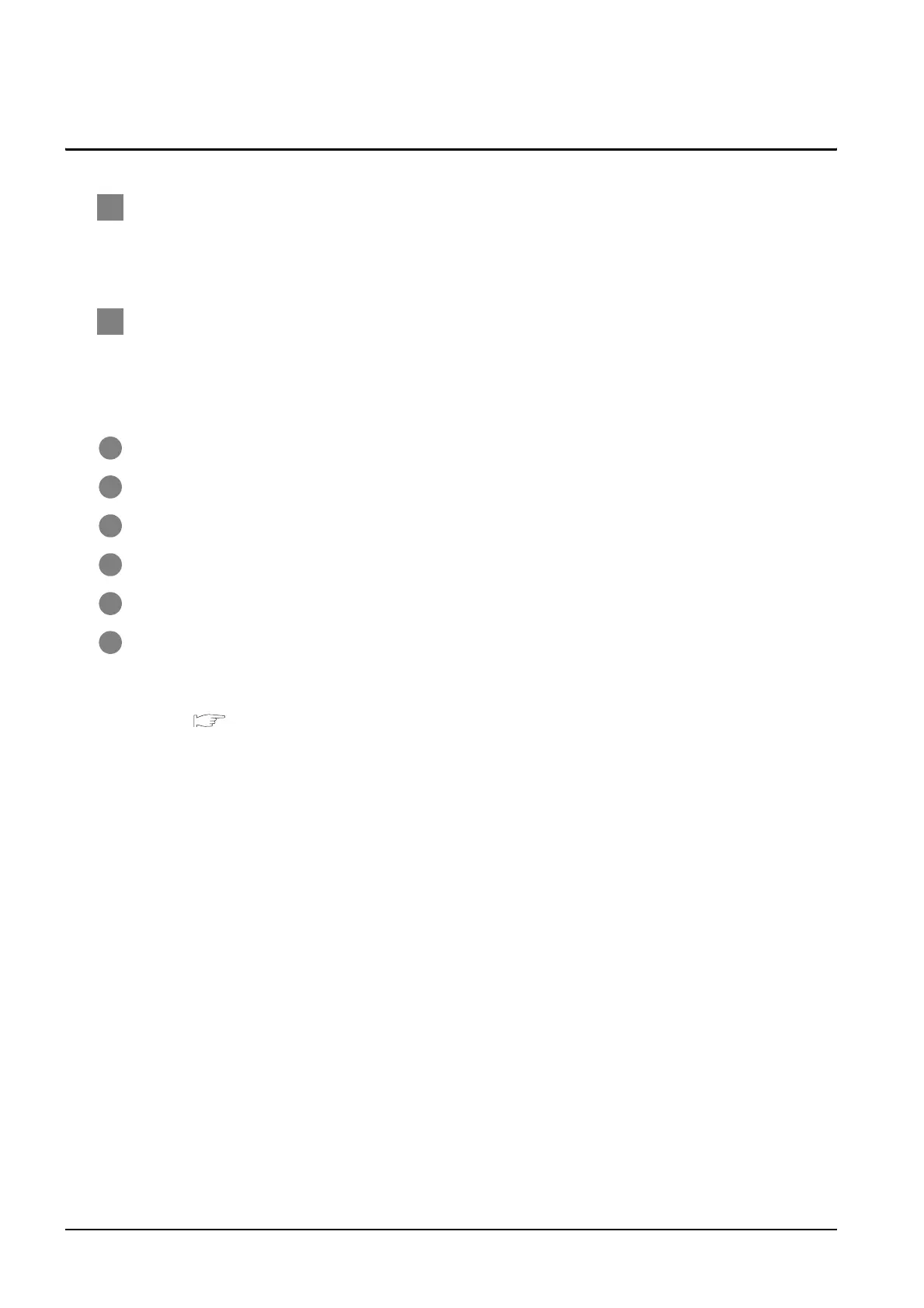26 - 12
26.3 Precautions
26.3 Precautions
1 Connection/disconnection of USB cable during print operation
When the USB cable is disconnected during print operation, the printer hangs up depending on the
model of PictBrige compatible printer. In this case, turn on the main power of the printer and then restart
it.
2 When a printer cannot perform print operation
While the initialization of the printer is being carried out at boot time, some models of PictBrige
compatible printers send "Print Ready" signal to GOT. If printing operation is started from GOT, an error
will occur and the printing operation will be disabled.
If this occurs, restart a printer with the following procedure.
1 Disconnect the USB cable from the printer.
2 Turn the power of the printer OFF.
3 Disconnect the power supply cable of the printer and stop the printer completely.
4 Connect the power supply cable to the printer.
5 Turn the power of the printer ON and wait unitil the intialization processing of the printer is completed.
6 Connect the USB cable to the printer.
7
For the handling errors occurred on the printer, refer to the following.
Manual for the printer being used