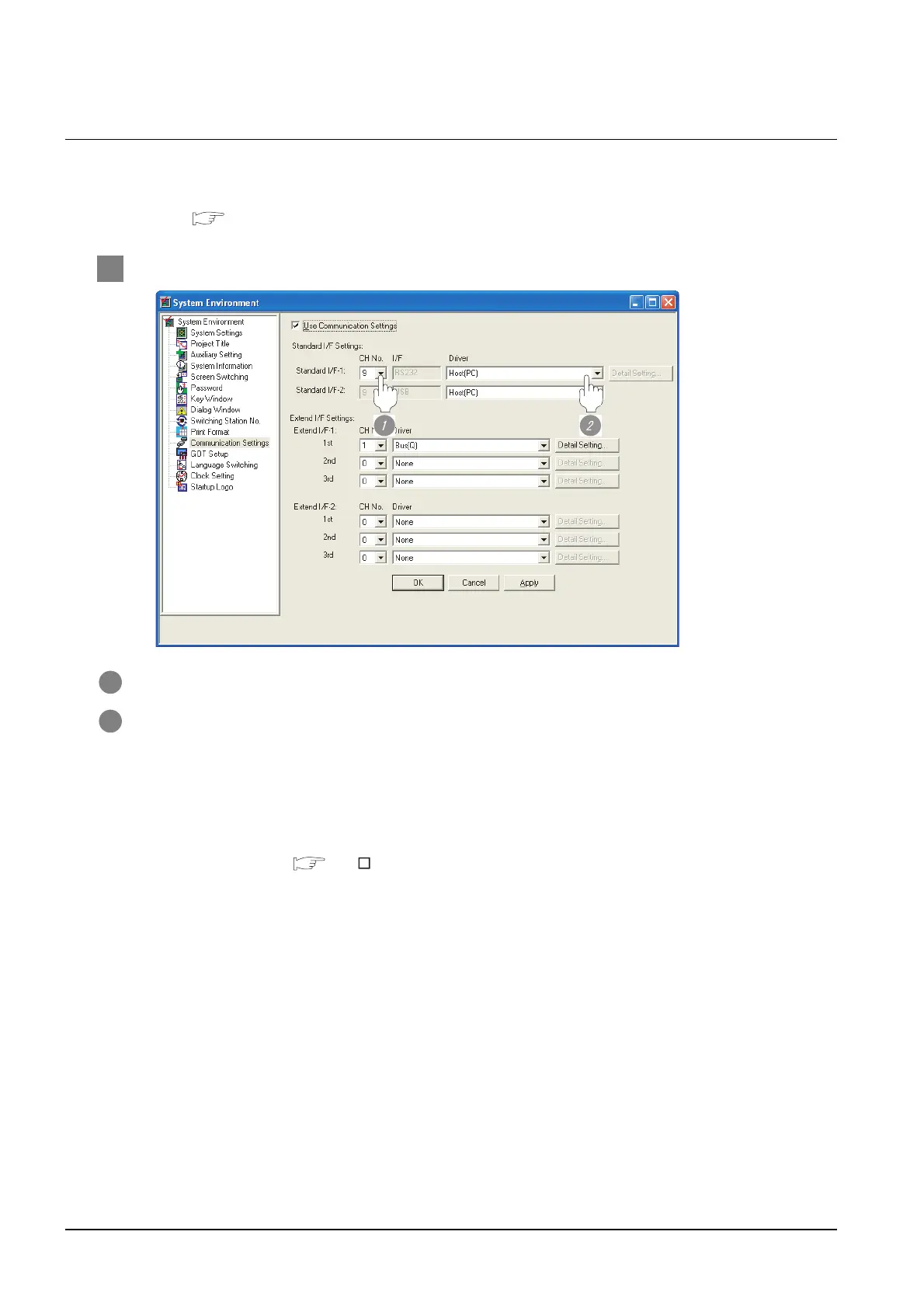29 - 10
29.4 Preparatory Procedure for Accessing
29.4.1 Setting communication interface (Communication settings)
29.4.1 Setting communication interface (Communication settings)
Set the communication interface of the GOT at [Communication settings] in GT Designer2.
For details on [Communication settings] of GT Designer2, refer to the following manual:
GT Designer2 Version Screen Design Manual
1 Communication settings
1 Set "9" to the No. of the to be used.
2 Set the driver to "Host(PC)".
(3) Communication interface setting by Utility
The communication interface setting can be changed on the Utility's
"Communication setting" after downloading "Communication setting" of project
data.
For details on the Utility, refer to the following manual.
GT User's Manual
(4) Precedence in communication settings
When settings are made by GT Designer or the Utility, the latest setting is
effective.
