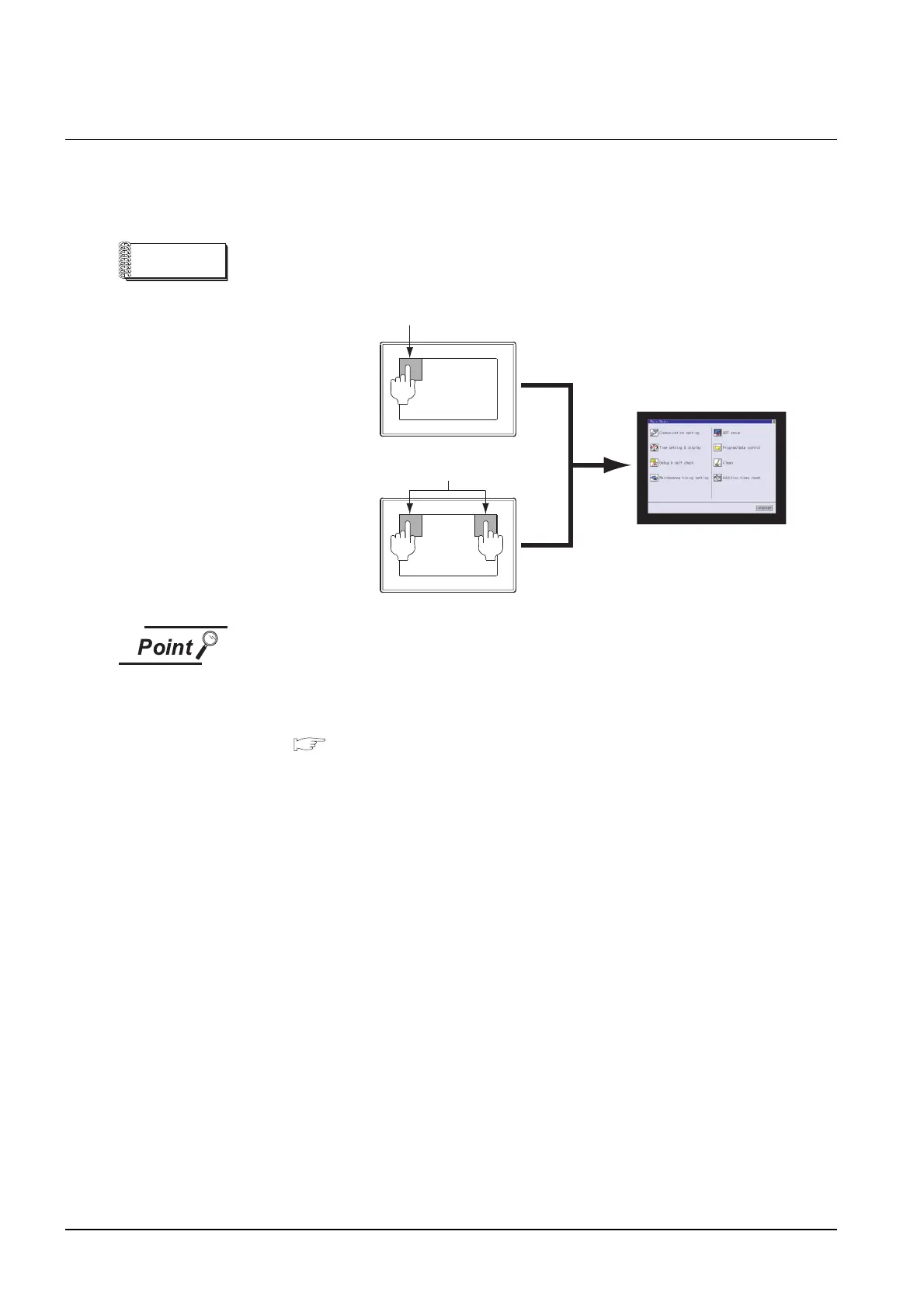21 - 34
21.3 Preparatory Procedures for Monitoring
21.3.6 Verifying GOT recognizes connected equipment
21.3.6 Verifying GOT recognizes connected equipment
Verify the GOT recognizes connected equipments on [Communication setting] of the Utility.
• Channel number of communication interface, communication drivers allocation status
• Communication unit installation status
Remark
How to display Utility(at default),
When setting the utility call key to 1-point
When setting “Pressing Time” to other than 0 second on the setting screen of the
utility call key, press and hold the utility call key until the buzzer sounds.
For the setting of the utility call key, refer to the following.
GT15 User's Manual
When using GT1595-X
When using GT1585-S, GT1575-S,
GT1575-V, GT1575-VN, GT1572-VN,
GT1565-V, GT1562-VN or GT11
utility call key
utility call key
1-point press on GOT screen upper-left corner
Simultaneous 2-point press
(When using GT15)
Utility display