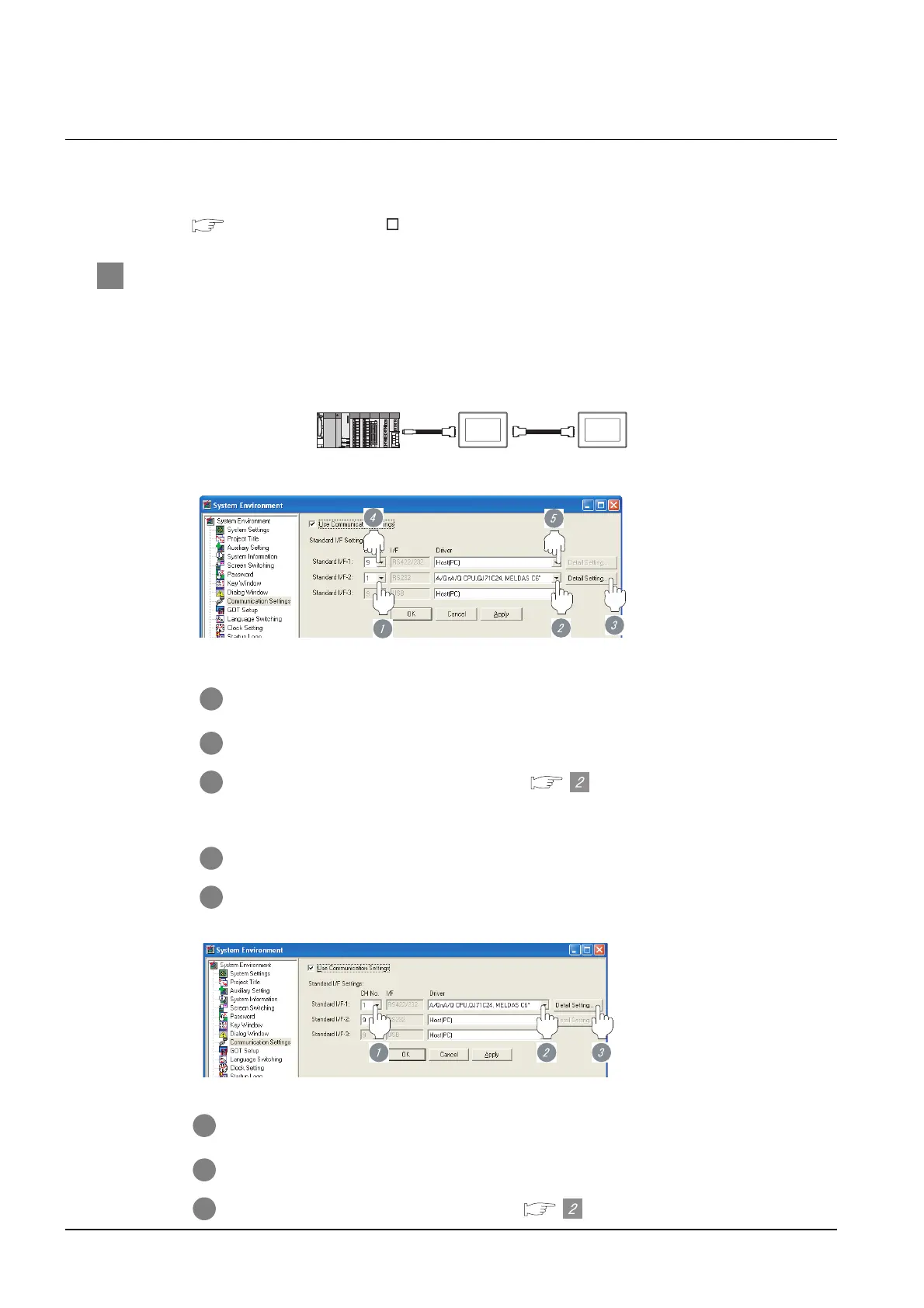30 - 8
30.3 Preparatory Procedures for Monitoring
30.3.3 Setting communication interface (Communication settings)
30.3.3 Setting communication interface (Communication settings)
Make the GOT communication interface settings on [Communication setting] of GT Designer2.
Select the same communication driver as the one installed on the GOT for each communication interface.
For details on [Communication setting] of GT Designer2, refer to the following manual.
GT Designer2 Version Screen Design Manual
1 Communication settings
Select "1: A/QnA/QCPU, QJ71C24 or MELSEC-FX" as a communication interface used for connecting
the MITSUBISHI PLC or the GOT on the preceding stage.
Select "9: Host (PC)" as a communication interface used for connecting the GOT on the next stage.
Example: To connect the 1st GOT to the QCPU via RS-232 interface
(1) The 1st GOT
(a) Setting the communication interface connected to the QCPU (RS-232 interface)
(b) Setting the communication interface connected to the 2nd GOT (RS-422 interface)
(2) The 2nd GOT
(3) Setting the communication interface connected to the 1st GOT (RS-422 interface)
1 Set "1" to the channel No. used.
2 Set the driver to "A/QnA/QCPU, QJ71C24".
3 Perform the detailed settings for the driver. ( Communication detail settings)
4 Set "9" to the channel No. used.
5 Set the driver to "Host (PC)".
Direct QCPU connection
RS-422
cable
RS-232
cable
1st GOT 2nd GOT
1 Set "1" to the channel No. used.
2 Set the driver to "A/QnA/QCPU, QJ71C24".
3 Perform the detailed settings for the driver. ( Communication detail settings)
