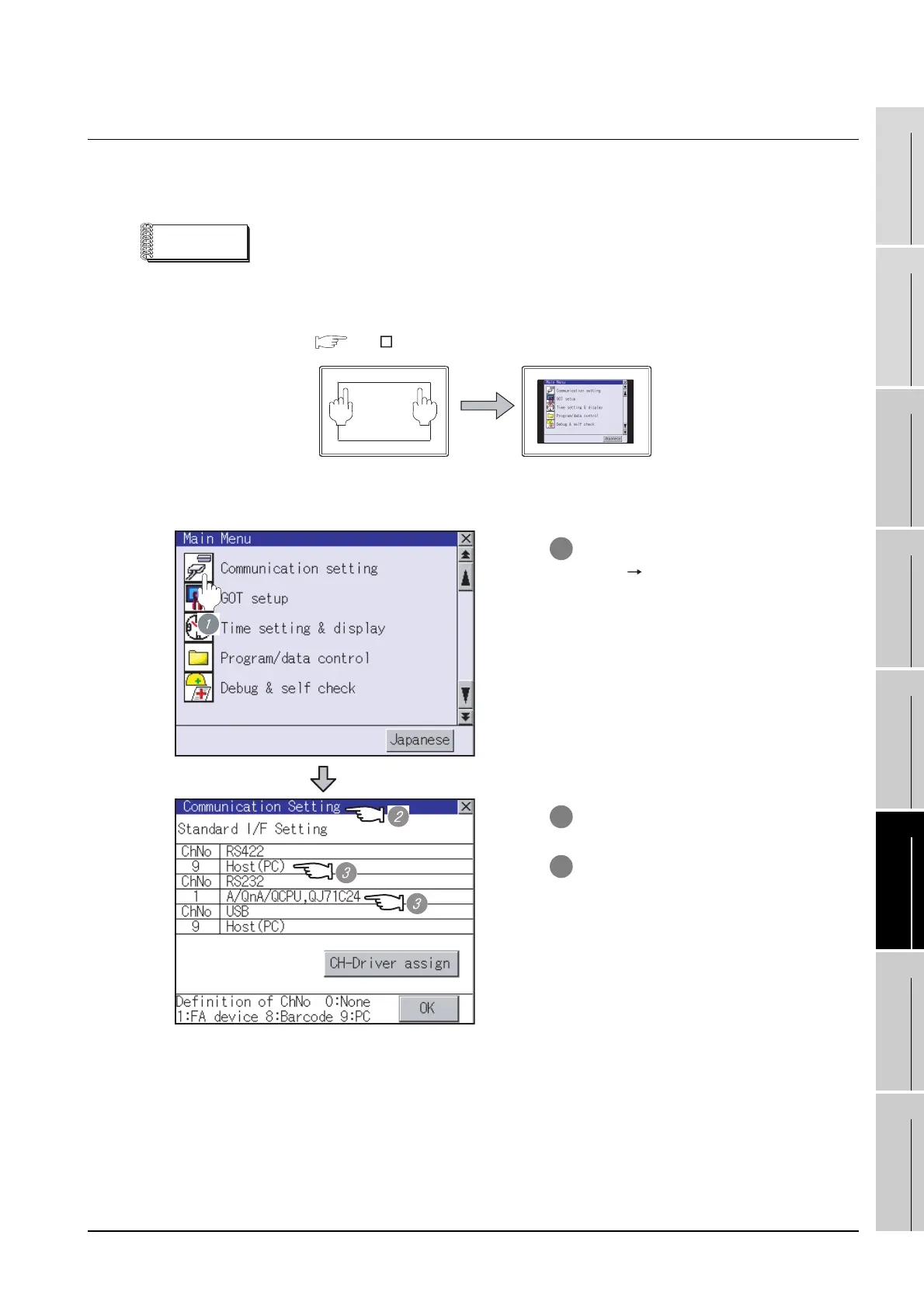30.3 Preparatory Procedures for Monitoring
30.3.6 Verifying GOT recognizes connected equipment
30 - 13
25
BAR CODE READER
CONNECTION
26
PRINTER CONNECTION
27
CNC CONNECTION
28
MULTI-CHANNEL
FUNCTION
29
FA TRANSPARENT
FUNCTION
30
MULTIPLE-GT11
CONNECTION FUNCTION
31
GATEWAY FUNCTION INDEX
30.3.6 Verifying GOT recognizes connected equipment
Verify the GOT recognizes connected equipments on [Communication Setting] of the Utility.
• Channel number of communication interface, communication drivers allocation status
Remark
How to display Utility
To display the Utility (at default), touch the upper right and upper left positions on the
screen at the same time (pressing 2 points).
For how to start and operate the Utility, refer to the following manual.
GT User's Manual
1 After powering up the GOT, touch [Main
Menu] [Communication setting] from
the Utility.
2 The [Communication setting] appears.
3 Verify that the following communication
driver name is displayed in the box for
the communication interface to be used.
• Communication driver of the
communication interface connected to
MITSUBISHI PLC or the GOT on the
preceding stage (either of the
following)
A/QnA/QCPU, QJ71C24
MELSEC-FX
• Communication driver of the
communication interface connected to
the GOT on the next stage
Host (PC)
Utility display
Touch upper left and
right corners of screen
simultaneously.
