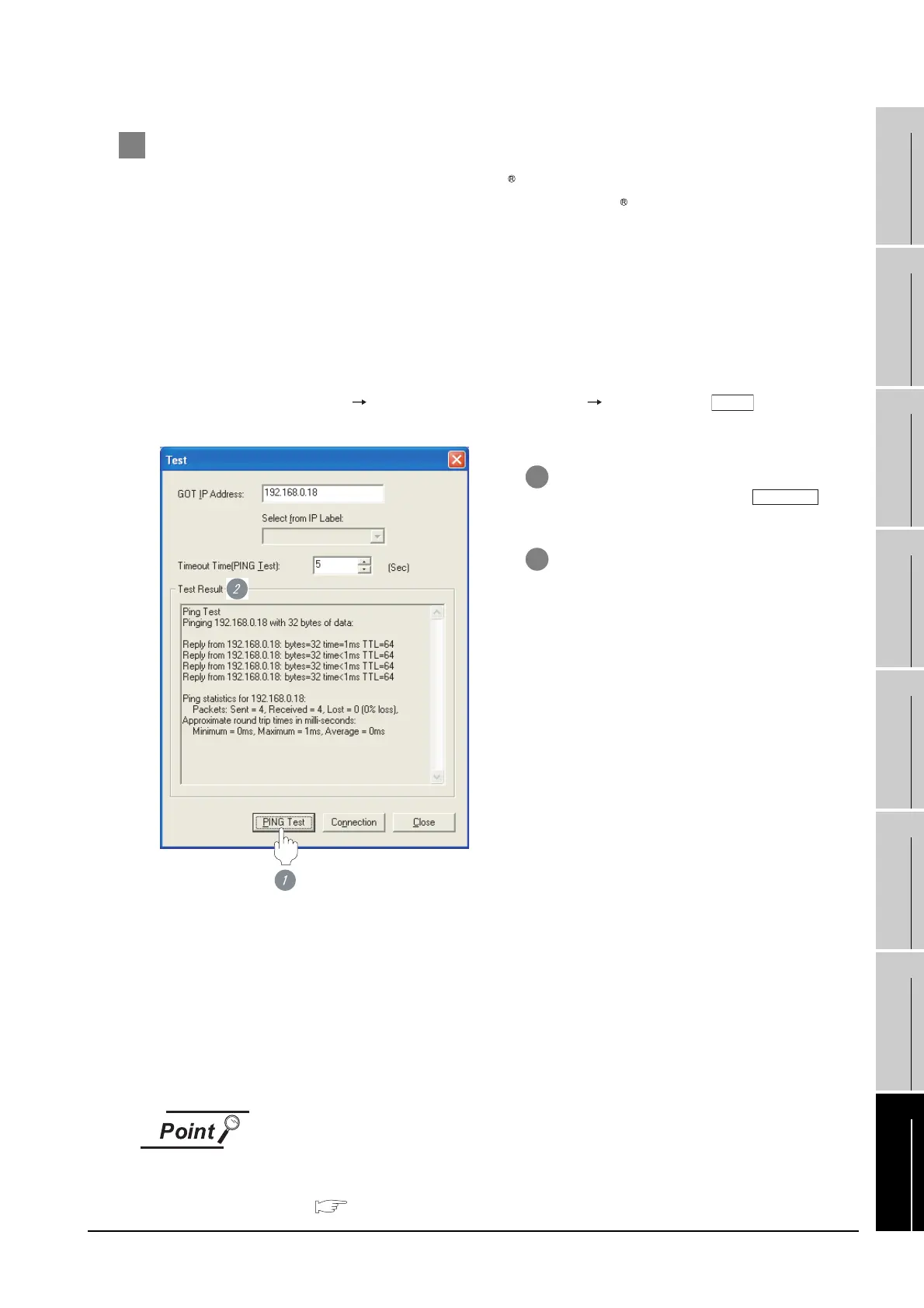8.2 Preparatory Procedures for Monitoring
8.2.7 Checking for normal monitoring
8 - 17
1
OVERVIEW
2
BUS CONNECTION
3
DIRECT CONNECTION
TO CPU
4
COMPUTER LINK
CONNECTION
5
MELSECNET/10
CONNECTION (PLC TO
PLC NETWORK)
6
CC-Link CONNECTION
(INTELLIGENT DEVICE
STATION)
7
CC-Link CONNECTION
(Via G4)
8
ETHERNET
CONNECTION
2 Confirming the communication state of GOT
(1) When using the Command Prompt of Windows
Execute a Ping command at the Command Prompt of Windows .
(a) When normal communication
C:\>Ping 192.168.0.18
Reply from 192.168.0.18: bytes=32 time<1ms TTL=64
(b) When abnormal communication
C:\>Ping 192.168.0.18
Request timed out.
(2) When using the "PING Test" of GT Designer2
Select [Communication] [Communication configuration] "Ethernet" and to display
"PING Test".
(3) When abnormal communication
At abnormal communication, check the followings and execute the Ping command again.
• Mounting condition of Ethernet communication unit
• Cable connecting condition
• Confirmation of "Communication settings"
• IP address of GOT svpecified by Ping command
Ethernet diagnostics of GX Developer
Ethernet diagnostics of GX Developer is available to a Ping test from the PLC.
For details of Ethernet diagnostics of GX Developer, refer to the following manual.
User's Manual of the Ethernet module
Test
1 Specify the "GOT IP address" of the
"PING Test" and click on the
button.
2 The "Test Result" is displayed after the
"PING Test" is finished.
PING Test
