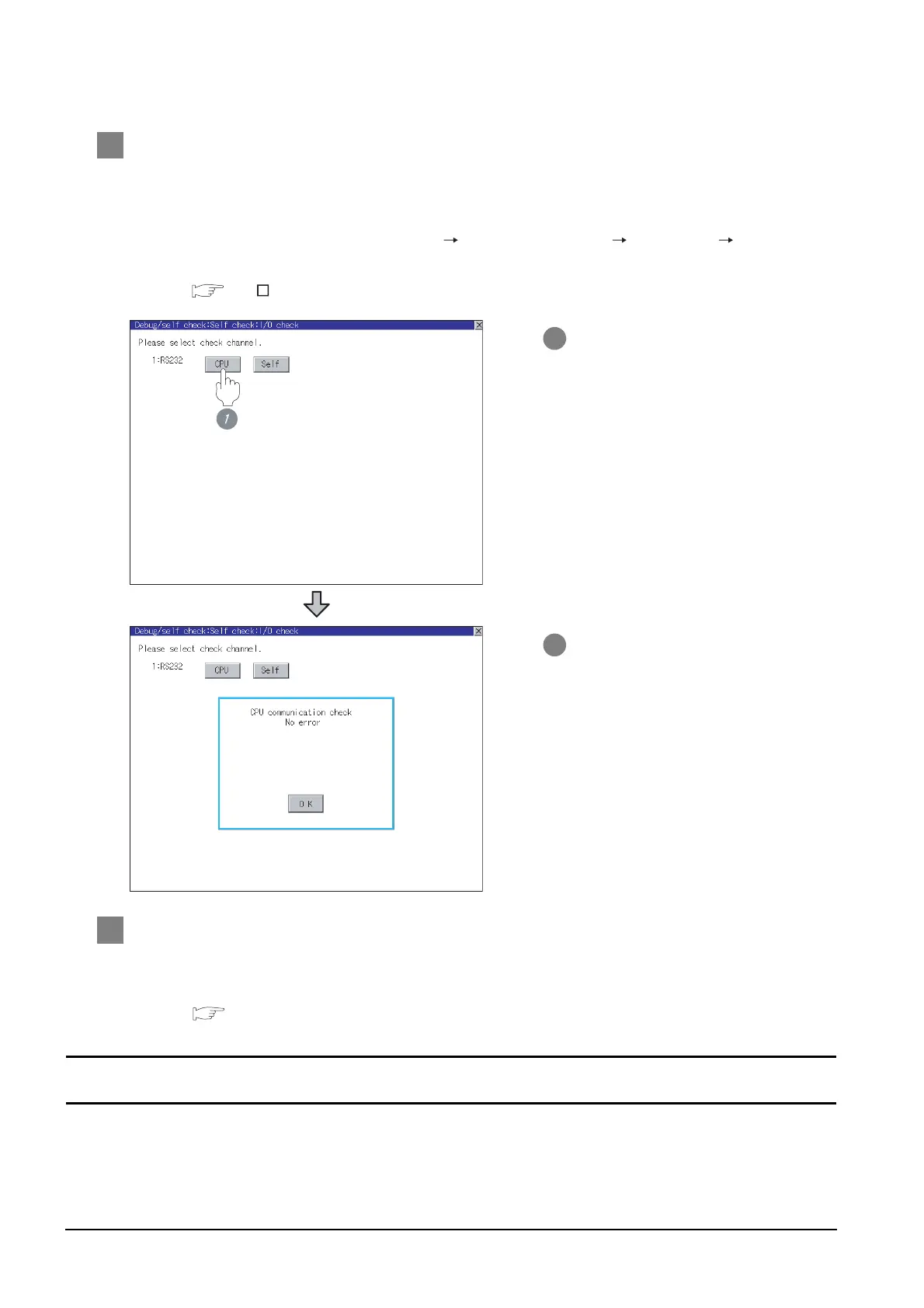14 - 34
14.3 Preparatory Procedures for Monitoring
14.3.7 Checking for normal monitoring
2 Perform an I/O check
Whether the PLC can communicate with the GOT or not can be checked by the I/O check function.
If this check ends successfully, it means correct communication interface settings and proper cable
connection.
Display the I/O check screen by [Main Menu] [Debug & self check] [Self check] [I/O check].
For details on the I/O check, refer to the following manual:
GT User's Manual
3 Confirming the PLC side setting
When connecting the GOT, setting is required for the PLC side.
Confirm if the PLC side setting is correct.
Section 14.4 PLC Side Setting
1 Touch [CPU] on the I/O check screen.
Touching [CPU] executes the
communication check with the
connected PLC.
2 When the communication screen
ends successfully, the screen on the
left is displayed.
All settings related to communications are complete now.
Create screens on GT Designer2 and download the project data again.