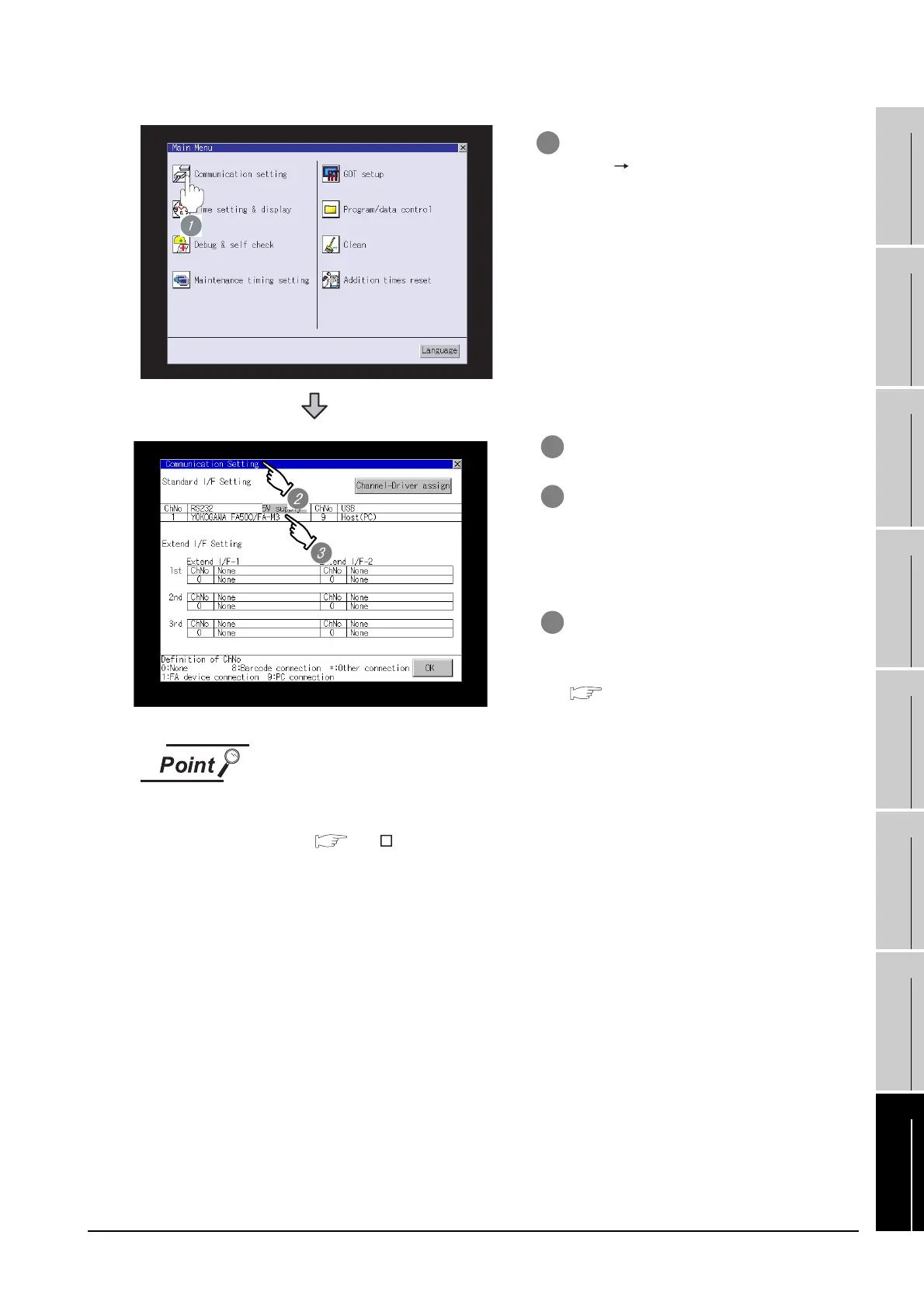16.3 Preparatory Procedure for Monitoring
16.3.6 Verifying GOT recognizes connected equipment
16 - 25
9
CONNECTION TO
OMRON PLC
10
CONNECTION TO
KEYENCE PLC
11
CONNECTION TO
SHARP PLC
12
CONNECTION TO
TOSHIBA PLC
13
CONNECTION TO
HITACHI PLC
14
CONNECTION TO
MATSUHSHITA PLC
15
CONNECTION TO
YASKAWA PLC
16
CONNECTION TO
YOKOGAWA PLC
When changing communication interface setting by Utility
The communication interface setting can be changed by the Utility.
For details on the Utility, refer to the following manual.
GT User's Manual
1 After powering up the GOT, touch [Main
Menu] [Communication setting] from
the Utility.
2 The [Communication setting] appears.
3 Verify that the following communication
driver name is displayed in the box for
the communication interface to be used.
• Communication driver: YOKOGAWA
FA500/FA-M3
4 When the communication driver name is
not displayed normally, carry out the
following procedure again.
Section 16.3 Preparatory
Procedure for Monitoring