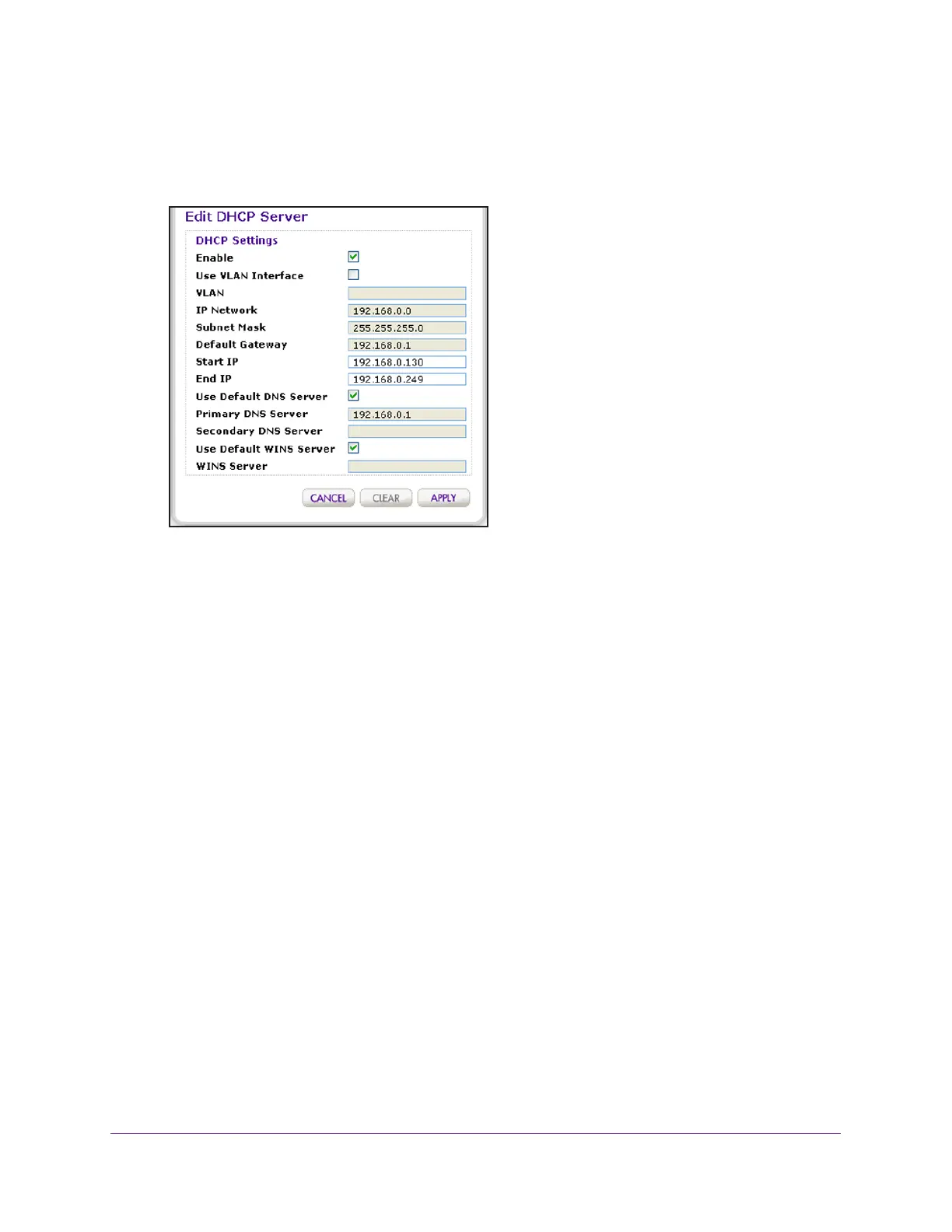Configure the System and Network Settings and Register the Licenses
109
ProSAFE Wireless Controller
5. Select the radio button in the Edit/Remove column that corresponds to the DHCP server for
which you want to change the settings.
6. Click the Edit button.
7. Change the settings.
8. Click the Apply button.
Your settings are saved.
Remove a DHCP Server
You can remove a DHCP server.
To remove a DHCP server:
1. Open a web browser, and in the browser’s address field, type the wireless controller’s IP
address.
By default, the IP address is 192.168.0.250.
The wireless controller’s login window opens.
2. Enter your user name and password.
3. Click the Login button.
The wireless controller’s web management interface opens and displays the Summary
page.
4. Select Configuration > System > DHCP Server.
The DHCP Server List page displays.
5. Select the radio button in the Edit/Remove column that corresponds to the DHCP server that
you want to remove.
6. Click the Remove button.