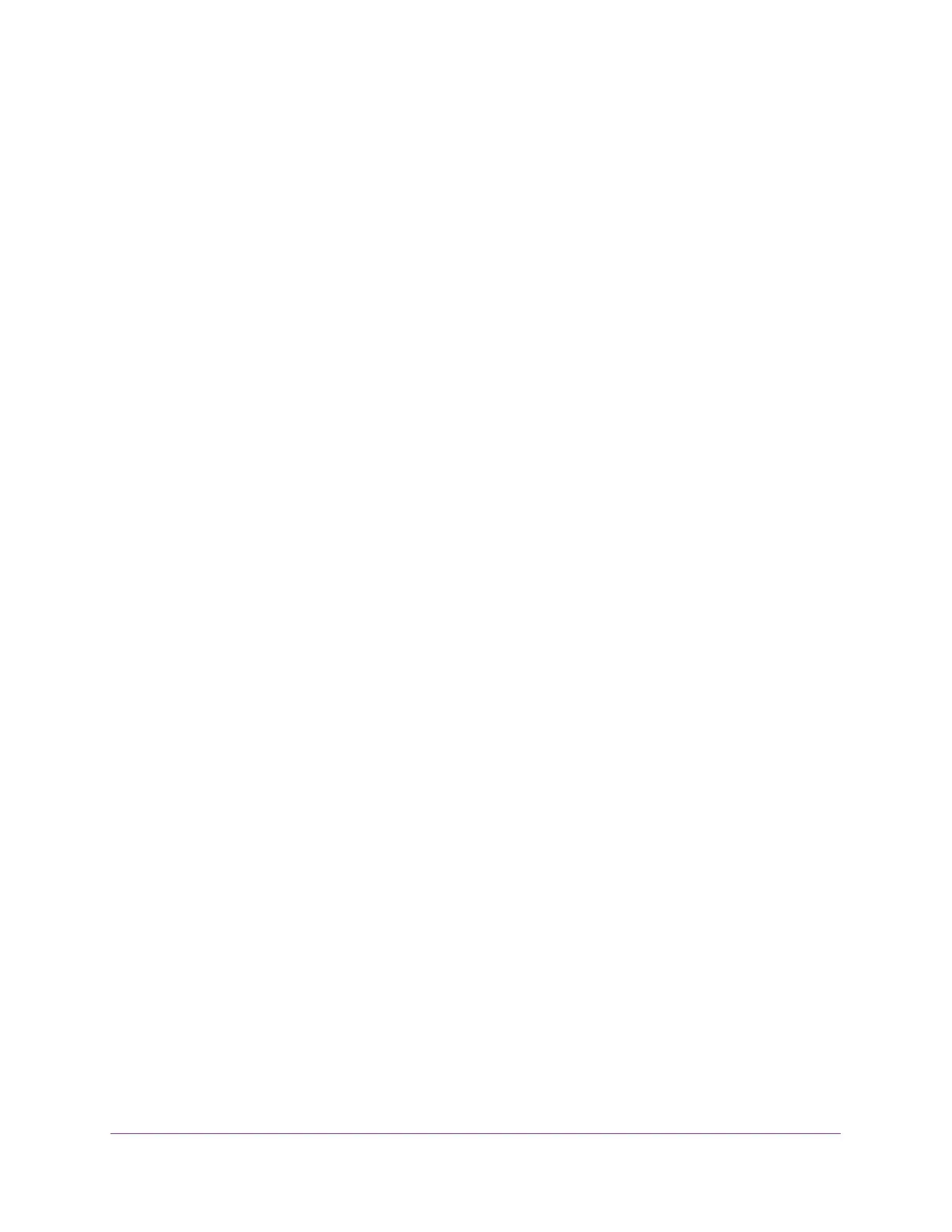Monitor the WiFi Network and Its Components
324
ProSAFE Wireless Controller
7. If the table contains many entries, navigate through the table by using the following buttons
and menu that display at the bottom of the table:
• To move to the next page, click the Next button.
• To move to the previous page, click the Previous button.
• To change the number of entries onscreen, from the Entry Per Page menu, select
20, or 40, or 60, and so on, or All.
8. To display the latest information onscreen, click the REFRESH button.
9. To export the table, do the following:
a. Click the EXPORT button.
b. To save the file, follow the directions of your browser.
Monitor the Wireless Controller
You can view a summary of the status of a wireless controller and its components and view
individual components:
• Summary. See View the Wireless Controller Summary Page.
• Usage. See View Wireless Controller Usage.
• Access Points. See View Access Points That the Wireless Controller Manages.
• Clients. See View Clients on Access Points That the Wireless Controller Manages.
• Neighboring Clients. See View Neighboring Clients That the Wireless Controller
Detects.
• Neighboring APs. See View Neighboring Access Points That the Wireless Controller
Does Not Manage.
• Profiles. See View Security Profiles That the Wireless Controller Manages.
• DHCP Lease. See View DHCP Leases That Are Provided by the Wireless Controller.
• Captive Portal Users. See View Captive Portal Users on Access Points That the
Wireless Controller Manages.
• Guest Email List. See View the Guest Email Address Database for Access Points That
the Wireless Controller Manages.
• AirQual. See View AirQual for the Channels in a Profile Group.
View the Wireless Controller Summary Page
You can view an overview of the activity on the wireless controller.
When you log in to the web management interface, the wireless controller Summary page
displays. However, if you configured stacking, the network Summary page displays (see View
the Network Summary Page on page 309).
