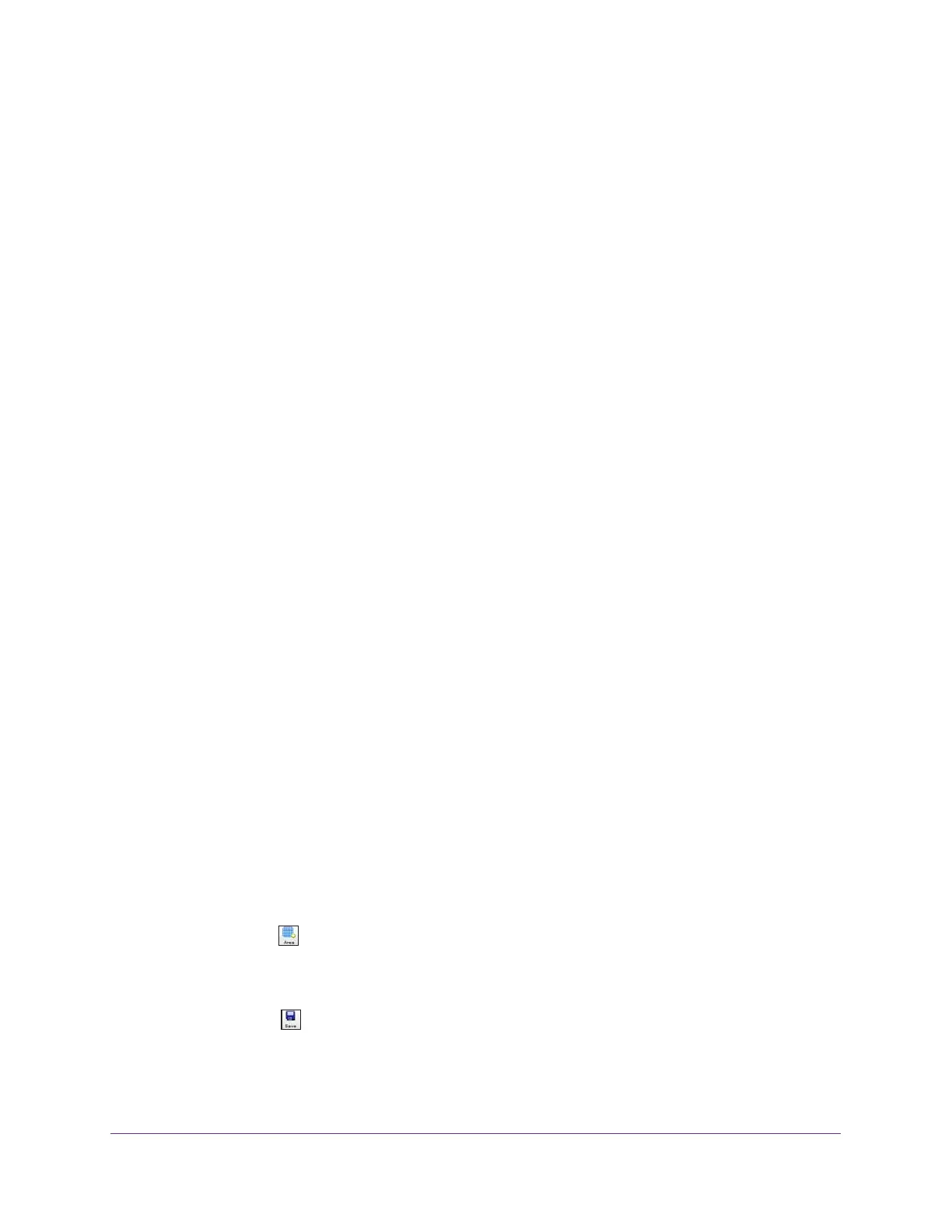RF Planning and Deployment
65
ProSAFE Wireless Controller
Add a WiFi Obstruction Area
WiFi obstructions areas can be any of the following predefined areas:
• Cubicle office area
• Closed office area
• Elevator shaft
• Warehouse stock with low density
• Warehouse stock with medium density
• Warehouse stock with high density
These areas contribute to the WLAN signal degradation based on openness (or lack thereof)
and interferences.
Note: Before you add a WiFi obstruction area, first define the floor dimensions
(see Add a Single Floor to a Building on page 59) or scale the floor (see
Scale a Floor on page 60).
To add a WiFi obstruction area to a floor:
1. Open a web browser, and in the browser’s address field, type the wireless controller’s IP
address.
By default, the IP address is 192.168.0.250.
The wireless controller’s login window opens.
2. Enter your user name and password.
3. Click the Login button.
The wireless controller’s web management interface opens and displays the Summary
page.
4. Select Plans > Planning.
The page displays the Planning icons.
5. In the building tree on the left, click the + icon of the building that contains the floor.
The floor names display.
6. Click the floor name.
The floor map displays.
7. Click the Area icon.
8. Anchor a rectangle at one point on the floor map and define the WiFi obstruction area.
9. To remove the area, click the Undo link, and repeat Step 7 and Step 8.
10. Click the Save icon.
Your settings are saved.
11. To add another area, repeat Step 7 though Step 10.
