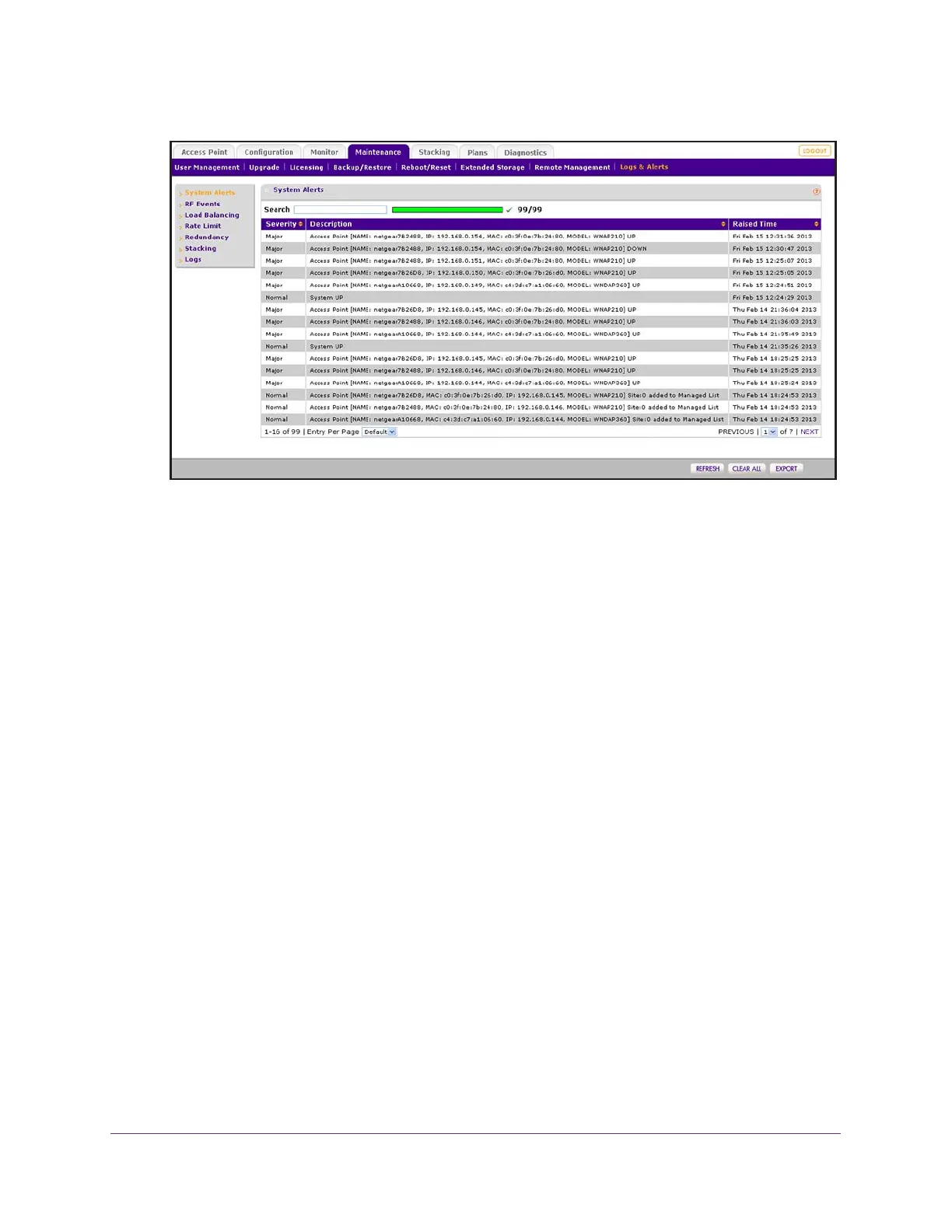Maintain the Wireless Controller and Access Points
268
ProSAFE Wireless Controller
5. If the table contains many entries, navigate through the table by using the following buttons
and menu that display at the bottom of the table:
• To move to the next page, click the Next button.
• To move to the previous page, click the Previous button.
• To change the number of entries onscreen, from the Entry Per Page menu, select
20, or 40, or 60, and so on, or All.
6. To display the latest alerts onscreen, click the REFRESH button.
7. To save the alerts to your computer, click the EXPORT button and follow the directions of
your browser.
8. To clear all alerts from the page and from memory, click the CLEAR ALL button.
We recommend that you save the alerts before you clear them.
View Radio Frequency Events
The wireless controller generates alerts for radio frequency (RF) events such as a change of
channel or a managed access point going down.
To view RF events:
1. Open a web browser, and in the browser’s address field, type the wireless controller’s IP
address.
By default, the IP address is 192.168.0.250.
The wireless controller’s login window opens.
2. Enter your user name and password.
3. Click the Login button.
