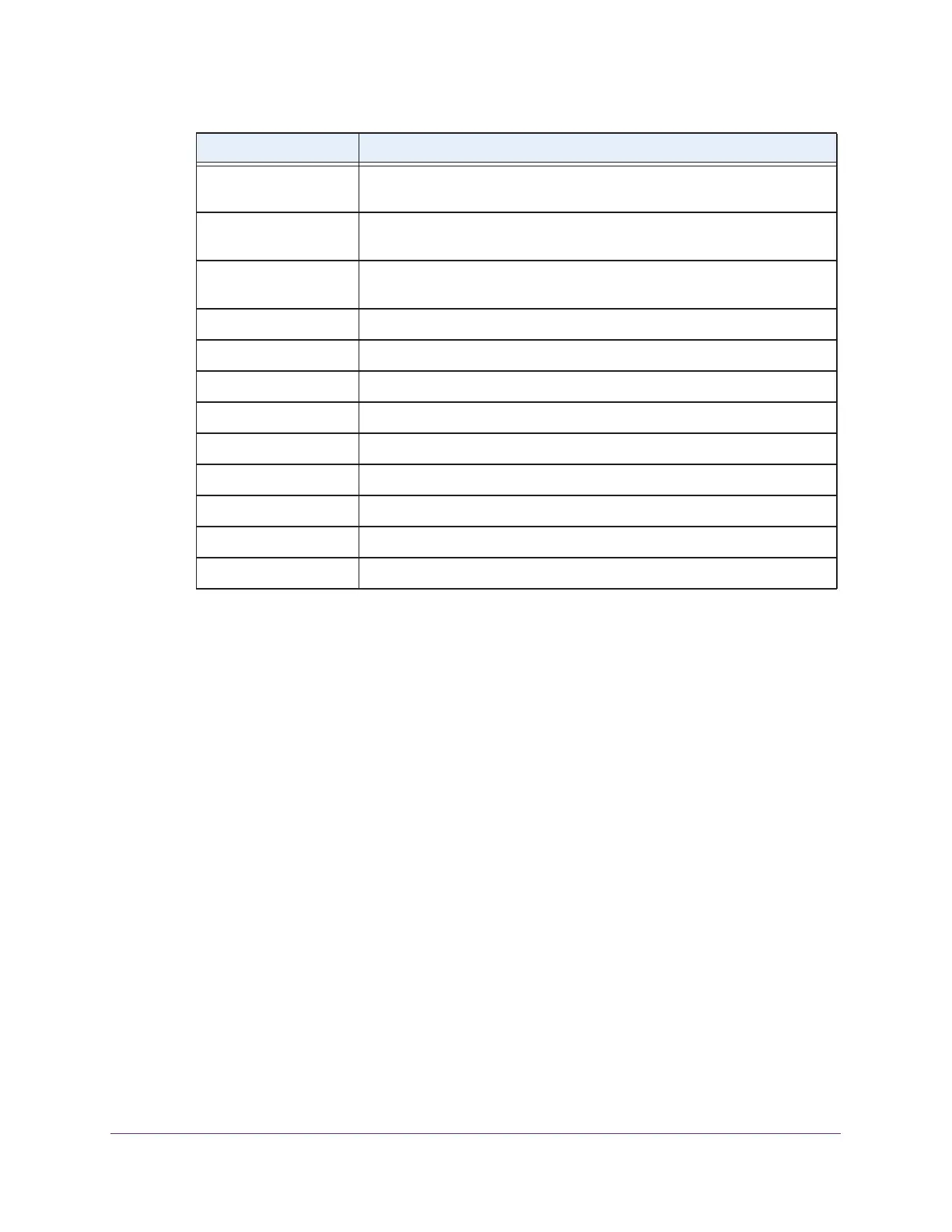Monitor the WiFi Network and Its Components
322
ProSAFE Wireless Controller
12. Click the OK button.
The Client Details pop-up window closes, and the Clients page displays again.
View the Profiles in the Network
You can view all security profiles on the managed access points and see which wireless
controller manages a particular access point.
To view the network Profiles page:
1. Open a web browser, and in the browser’s address field, type the wireless controller’s IP
address.
By default, the IP address is 192.168.0.250.
The wireless controller’s login window opens.
2. Enter your user name and password.
3. Click the Login button.
The wireless controller’s web management interface opens and displays the Summary
page.
4. Select Monitor > Network > Profiles.
Auth The security mode that the WiFi client is using to connect to the access
point (Open, WEP, WPA, WPA2, or WPA/WPA2).
Client Type The wireless mode that the WiFi client is using to connect to the access
point (802.11ng, 802.11bg, 802.11b, 802.11ac, 802.11na, or 802.11a).
Cipher The type of encryption that the WiFi client is using (None, WEP, AES, TKIP,
or TKIP + AES).
AID The association ID of the client.
RSSI The received signal strength indicator (RSSI) of the WiFi client.
Tx Power The transmit power of the WiFi client.
Tx Rate The transmit rate in Mbps of the WiFi client.
Tx Bytes The number of bytes that the WiFi client transmitted.
Rx Rate The receive rate in Mbps of the WiFi client.
Rx Bytes The number of bytes that the WiFi client received.
Tx Packets The number of packets that the WiFi client transmitted.
Rx Packets The number of packets that the WiFi client received.
Item Description
