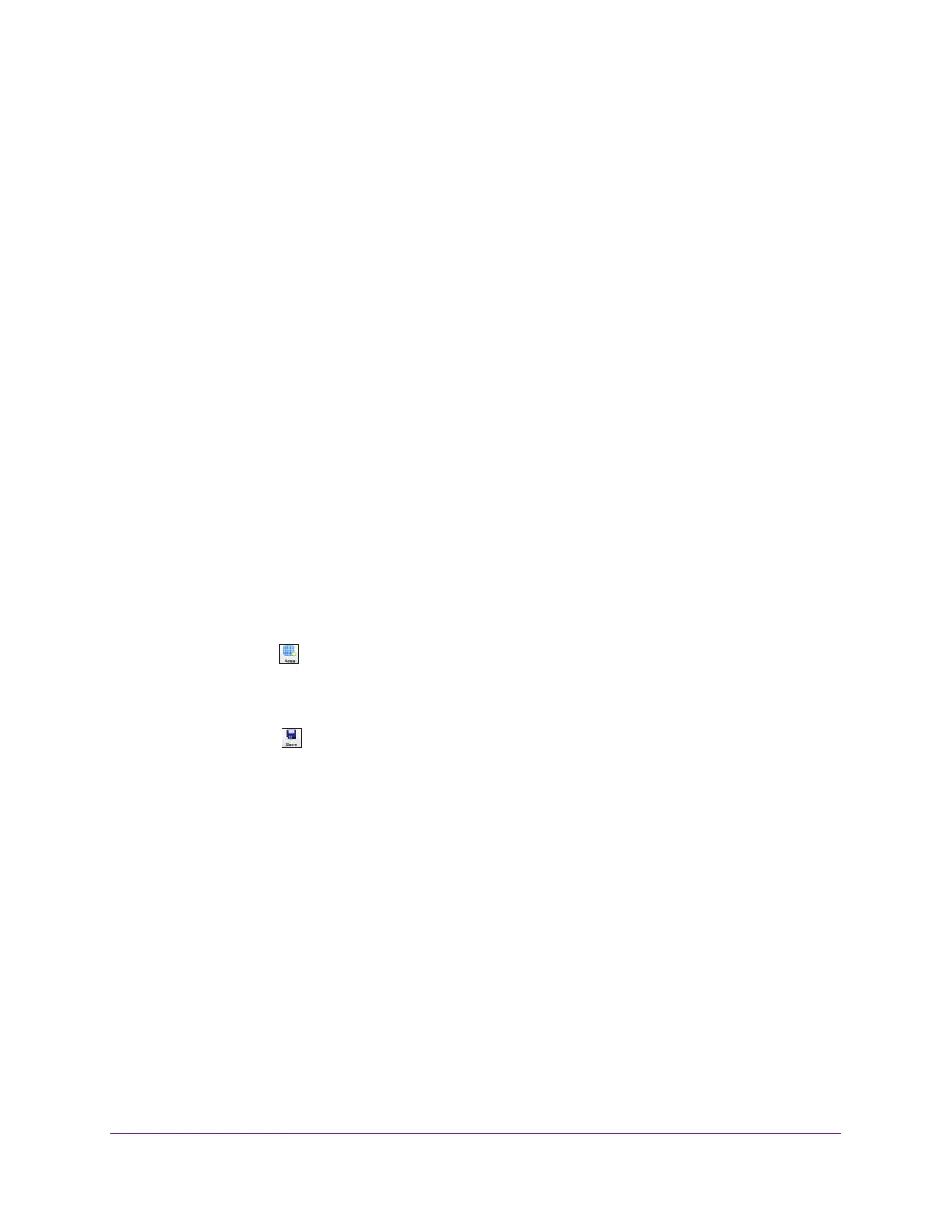RF Planning and Deployment
66
ProSAFE Wireless Controller
Remove a WiFi Obstruction Area
After you add and save a WiFi obstruction area on a floor, you can remove it from the floor.
To remove a WiFi obstruction area from a floor:
1. Open a web browser, and in the browser’s address field, type the wireless controller’s IP
address.
By default, the IP address is 192.168.0.250.
The wireless controller’s login window opens.
2. Enter your user name and password.
3. Click the Login button.
The wireless controller’s web management interface opens and displays the Summary
page.
4. Select Plans > Planning.
The page displays the Planning icons.
5. In the building tree on the left, click the + icon of the building that contains the floor.
The floor names display.
6. Click the floor name.
The floor map displays.
7. Click the Area icon.
8. Click the area on the map.
9. Click the Delete link.
10. Click the Save icon.
Your settings are saved.
11. To remove another area, repeat Step 7 though Step 10.
Change the Name, Map, or Dimensions of a Floor
You can change the basic properties of a floor, including those for the default floor.
To change the name, map, or dimensions of a floor:
1. Open a web browser, and in the browser’s address field, type the wireless controller’s IP
address.
By default, the IP address is 192.168.0.250.
The wireless controller’s login window opens.
2. Enter your user name and password.
3. Click the Login button.
