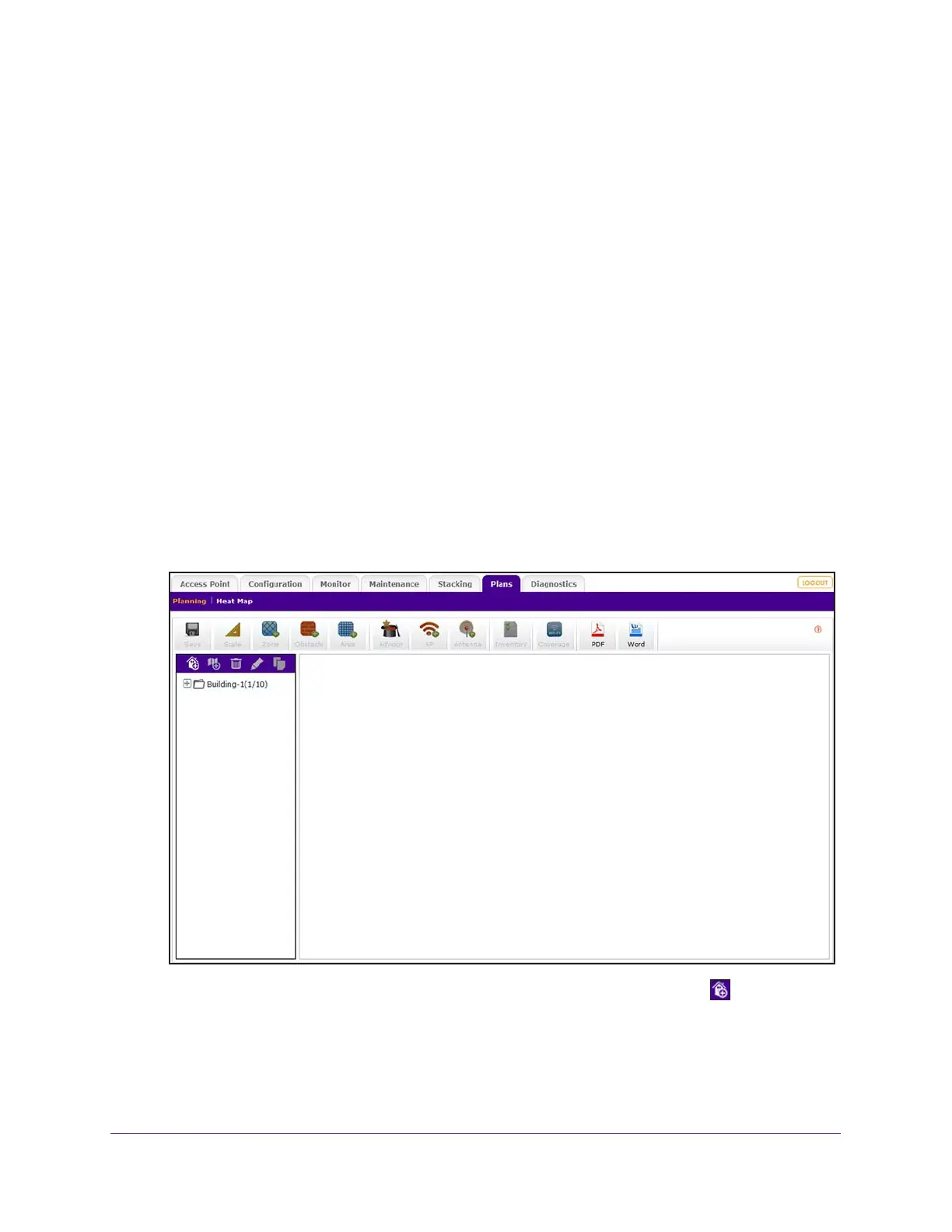RF Planning and Deployment
57
ProSAFE Wireless Controller
Add a Building and Floors
The wireless controller includes a default building and default floor with a default floor map.
You cannot remove the default building or default floor but you can replace the default floor
map with a custom floor map.
You can add up to 30 buildings, each of which can include up to 20 floors. However, the total
number of floors that the wireless controller can support is 128.
To add and define a building and floors:
1. Open a web browser, and in the browser’s address field, type the wireless controller’s IP
address.
By default, the IP address is 192.168.0.250.
The wireless controller’s login window opens.
2. Enter your user name and password.
3. Click the Login button.
The wireless controller’s web management interface opens and displays the Summary
page.
4. Select Plans > Planning.
5. To add a building, in the building tree on the left, click the Add Building icon.
The Add Building pop-up window displays.
6. Enter a name for the building and click the Confirm button.
7. In the building tree, click the + icon of the building that you added.
