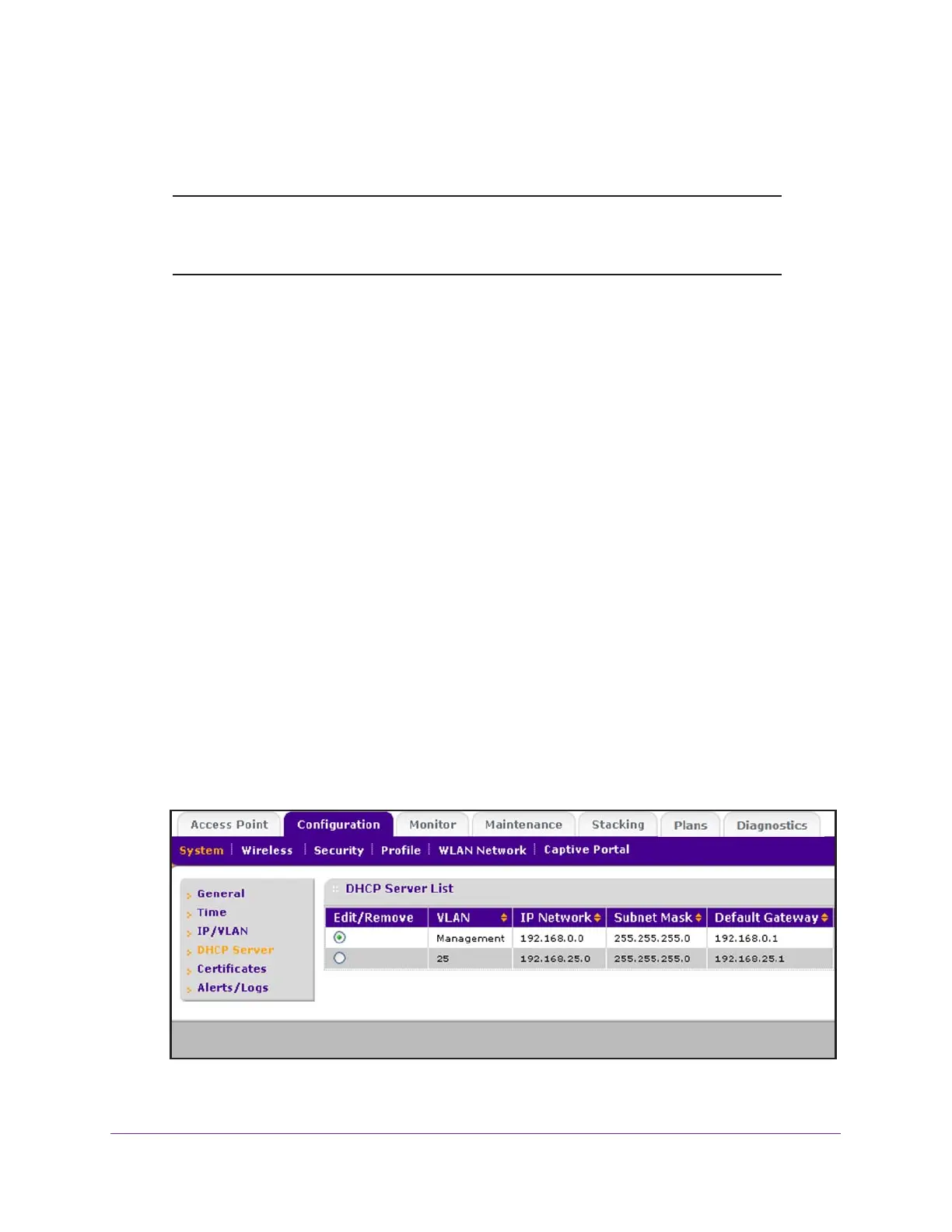Configure the System and Network Settings and Register the Licenses
106
ProSAFE Wireless Controller
Manage the DHCP Server
Note: Make sure that a DHCP server is available; otherwise, the Discovery
Wizard does not function correctly. If your network already includes a
DHCP server, do not enable the DHCP server on the wireless controller.
The wireless controller can function as a DHCP server. You can add multiple DHCP server
pools for different VLANs. By default, no DHCP server pool is configured on the wireless
controller but you can add one or more DHCP server pools.
Add a DHCP Server
The DHCP Server List page lets you add a DHCP server pool.
To add a DHCP server and configure its settings:
1. Open a web browser, and in the browser’s address field, type the wireless controller’s IP
address.
By default, the IP address is 192.168.0.250.
The wireless controller’s login window opens.
2. Enter your user name and password.
3. Click the Login button.
The wireless controller’s web management interface opens and displays the Summary
page.
4. Select Configuration > System > DHCP Server.
The DHCP Server List page displays. Because this page is wide, it is shown in the
following two figures.
