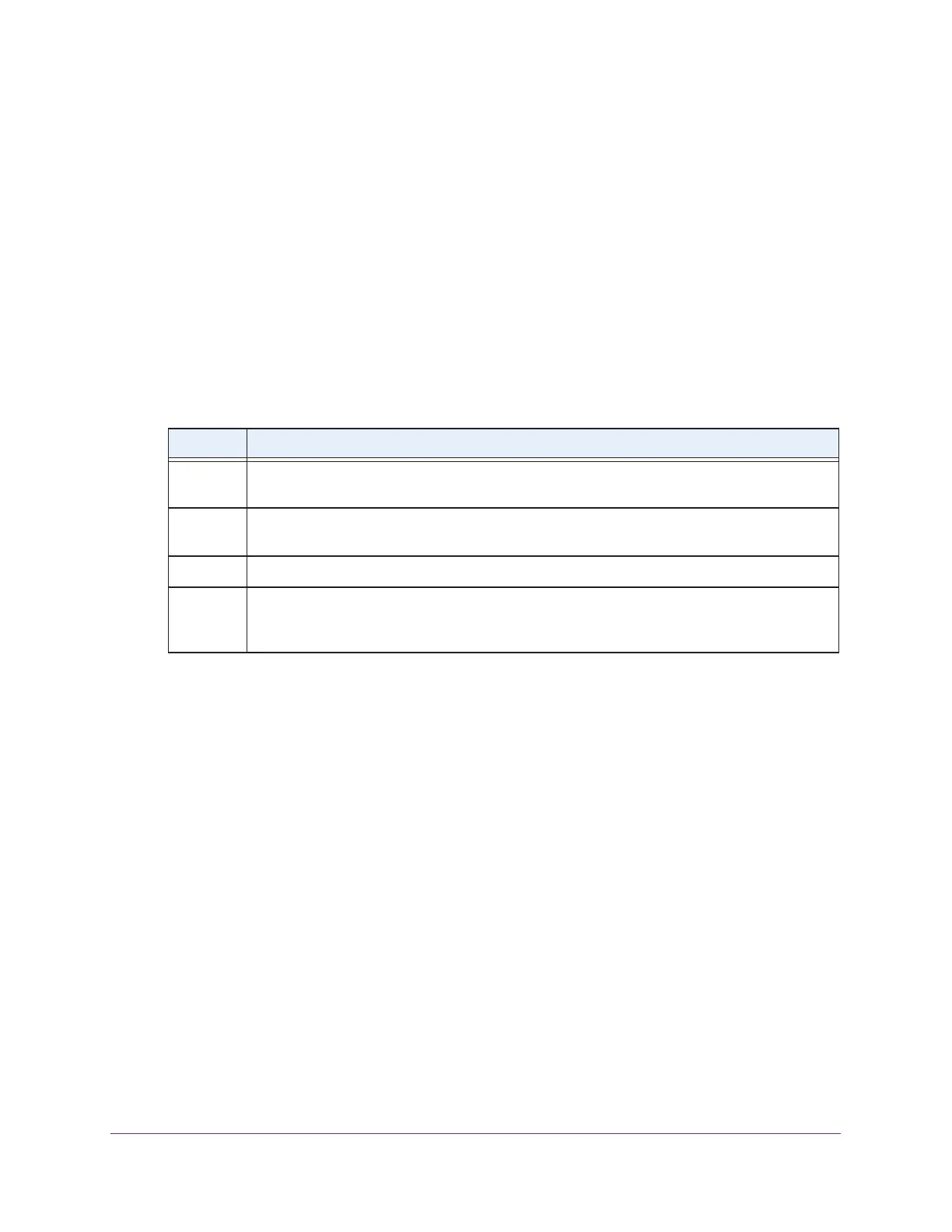Installation and Configuration Overview
92
ProSAFE Wireless Controller
Connect Your Computer to the Wireless Controller
To connect to the wireless controller for initial configuration, follow the steps in this section.
You can also download your model’s installation guide by visiting downloads.netgear.com.
To connect your computer to the wireless controller:
1. Configure the computer with a static IP address of 192.168.0.210 and 255.255.255.0 as
the subnet mask.
2. Connect the wireless controller to the computer through the network or directly to the
wireless controller’s Ethernet port.
3. Connect the power cord from the wireless controller to an AC power outlet.
4. Verify that the following LEDs on the front panel are lit:
Log In to the Wireless Controller
Before you log in to the wireless controller, make sure that you follow the steps in Connect
Your Computer to the Wireless Controller on page 92.
To log in to the wireless controller, you must use a web browser such as Microsoft Internet
Explorer, Mozilla Firefox, or Google Chrome with JavaScript, cookies, and SSL enabled.
LED Description
Power The green Power LED is lit. If the Power LED is not lit, check the connections and check to see
if the power outlet is controlled by a wall switch that is turned off.
Status The Status LED is lit yellow while the wireless controller is initializing. After approximately two
minutes, when the wireless controller completes its initialization, the Status LED turns green.
Fan The green Fan LED is lit, indicating that the fans are functioning correctly.
Ethernet The right Ethernet port LED is lit green for a 1000 Mbps connection or yellow for a 100 Mbps or
10 Mbps connection. If it is not, make sure that the Ethernet cable is securely attached at both
ends.
