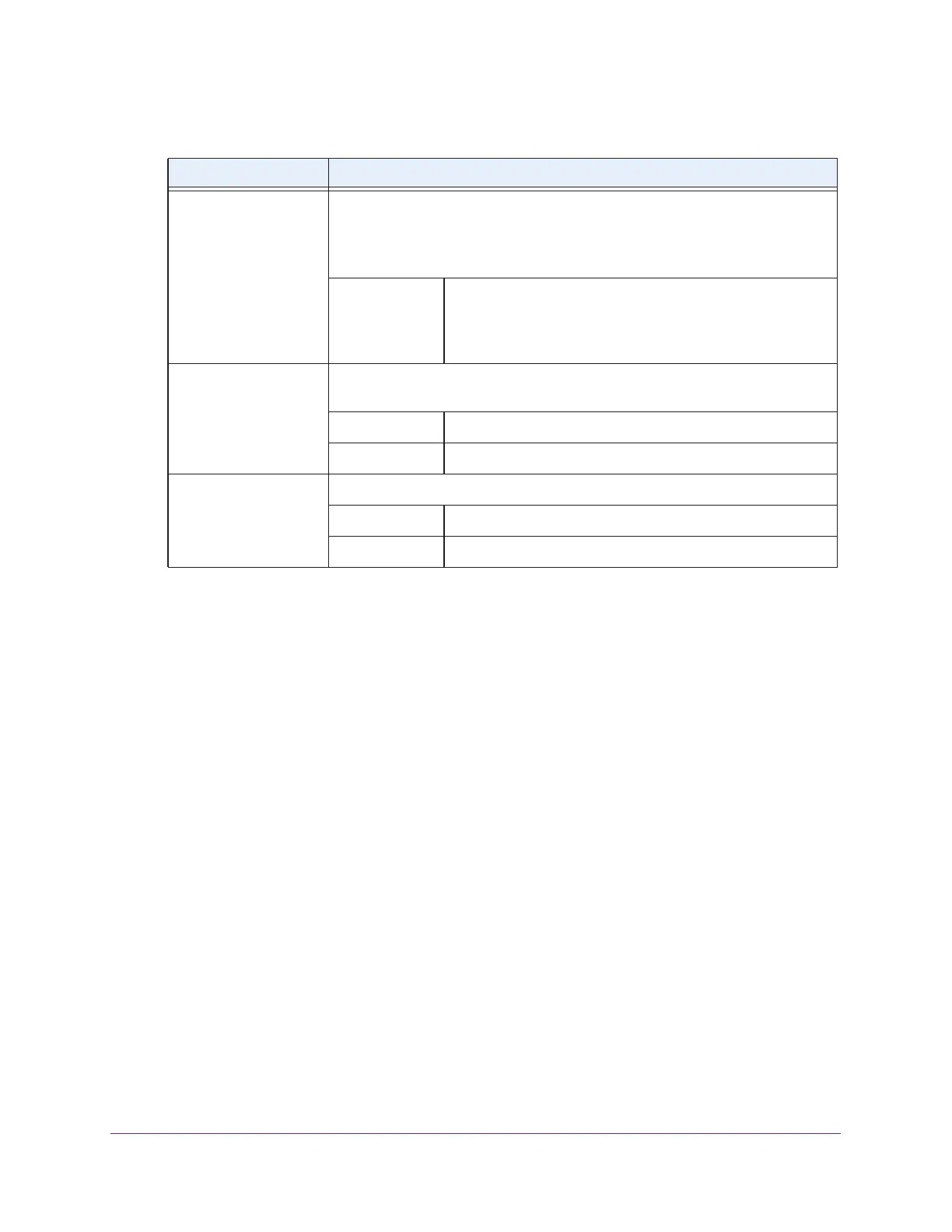Configure the System and Network Settings and Register the Licenses
111
ProSAFE Wireless Controller
6. Configure the settings as described in the following table.
7. Click the Apply button.
Your settings are saved.
Register Your Licenses With the License Server
You must purchase licenses before you can register them. For more information, see
Licenses on page 17)
To register your licenses:
1. Open a web browser, and in the browser’s address field, type the wireless controller’s IP
address.
By default, the IP address is 192.168.0.250.
The wireless controller’s login window opens.
2. Enter your user name and password.
3. Click the Login button.
The wireless controller’s web management interface opens and displays the Summary
page.
4. Make sure that the wireless controller is connected to the Internet.
5. Select Maintenance > Licensing.
6. Click the Registration tab.
Setting Description
Update From Select one of the following radio buttons to specify the license update server:
• Default Update Server. The default license update server is used.
• Specify Update Server. You must specify the license update server. Fill in
the Server Address field.
Server Address Enter the IP address or FQDN of the server from which you
import your licenses.
By default, the FQDN of the NETGEAR license server is
update1.eng.netgear.com.
Use a Proxy Server to
Connect to the Internet
Select the Use a Proxy Server to Connect to the Internet check box if you use
a proxy server to connect to the Internet.
Proxy Server Enter the IP address or FQDN of the proxy server.
Proxy Port Enter the port that the proxy server uses.
This Proxy Server
Requires Authentication
If the proxy server requires authentication, specify the user name and password.
User Name Enter the user name to access the proxy server.
Password Enter the password to access the proxy server.
