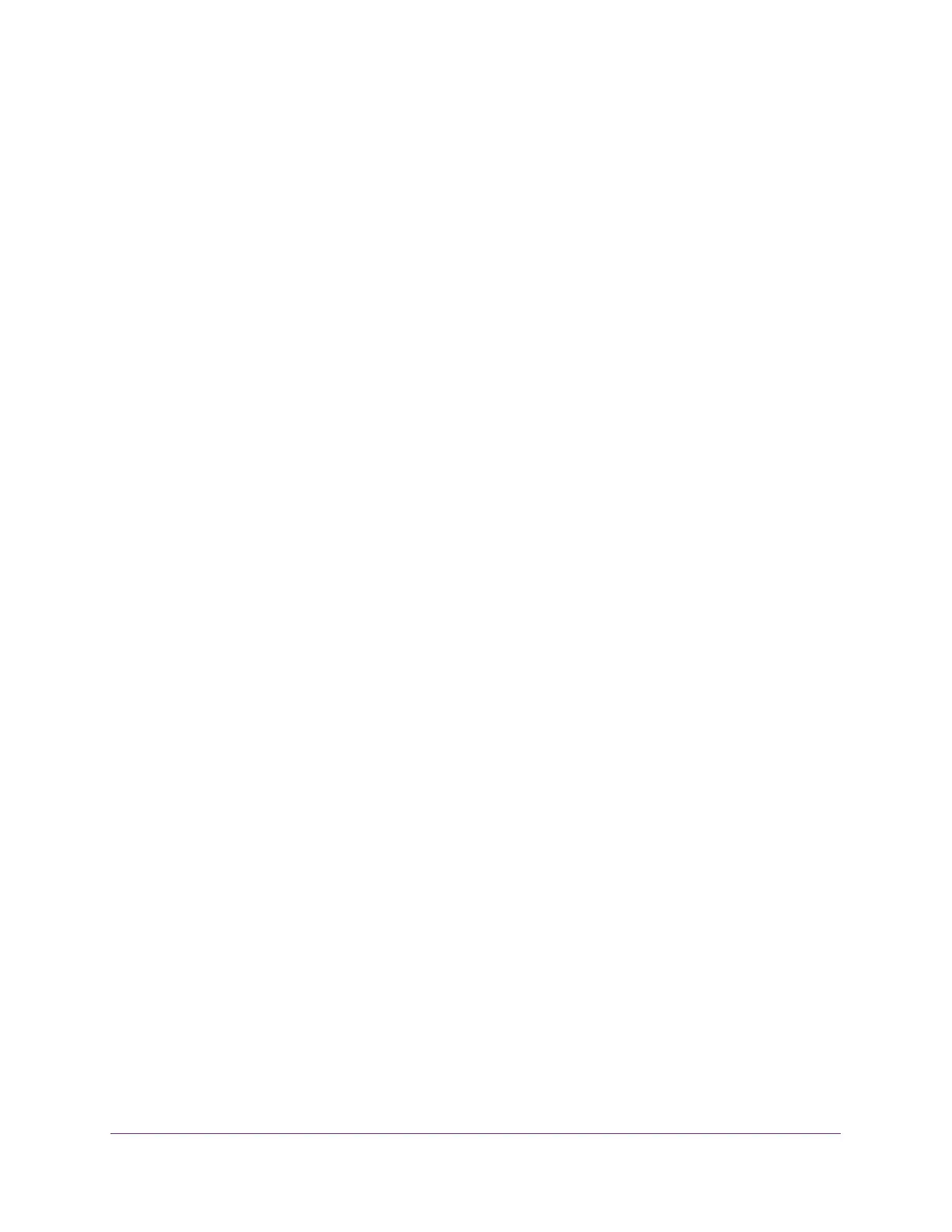Maintain the Wireless Controller and Access Points
274
ProSAFE Wireless Controller
Manage Licenses
The License page allows you to import, register, and view the licenses that you require for
your network. For more information about licenses, see Licenses on page 17.
The License page provides four tabs:
• Inventory. Provides an overview of your licenses. For information, see View Your
Licenses on page 274.
• Server Settings. Allows you to configure the server settings to import your licenses. For
information, see Configure the License Server Settings on page 110.
• Registration. Allows you to register your licenses. For information, see Register Your
Licenses With the License Server on page 111.
• Advanced. Lets you retrieve your licenses. This page displays relevant information only if
you receive a replacement unit from NETGEAR and install the unit. Under normal
circumstances, you do not need this page. For information, see Retrieve Your Licenses
on page 276.
View Your Licenses
When your licenses are installed and registered, you can view them on the Inventory page.
To view your licenses:
1. Open a web browser, and in the browser’s address field, type the wireless controller’s IP
address.
By default, the IP address is 192.168.0.250.
The wireless controller’s login window opens.
2. Enter your user name and password.
3. Click the Login button.
The wireless controller’s web management interface opens and displays the Summary
page.
4. Select Maintenance > Licensing.
5. Click the Inventory tab.
