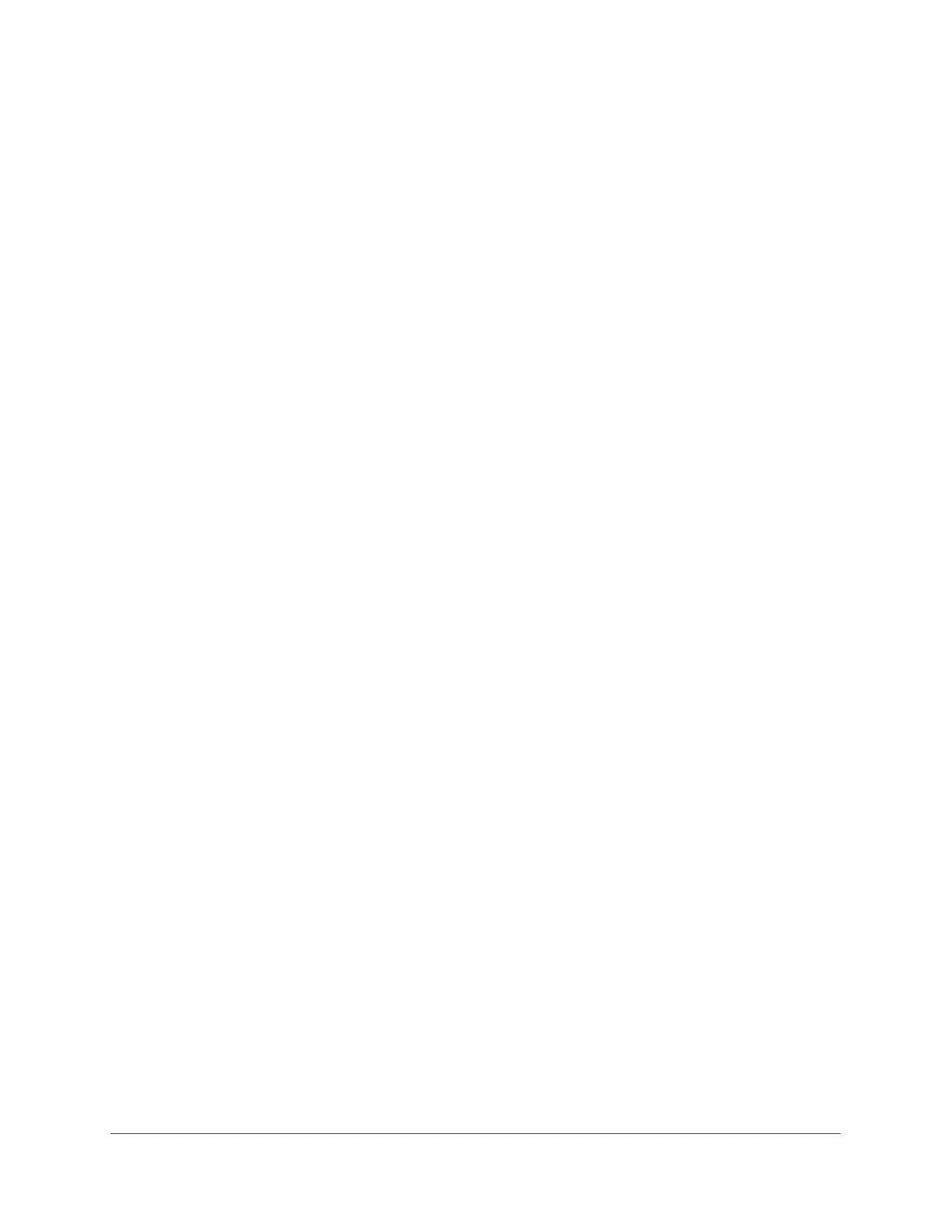Manage Rogue Access Points, Guest Network Access, and Users
250
ProSAFE Wireless Controller
Change the Settings for a User or Account
You can change the settings for a user or an account.
To change the settings for a user or an account:
1. Open a web browser, and in the browser’s address field, type the wireless controller’s IP
address.
By default, the IP address is 192.168.0.250.
The wireless controller’s login window opens.
2. Enter your user name and password.
3. Click the Login button.
The wireless controller’s web management interface opens and displays the Summary
page.
4. Select Maintenance > User Management.
The User Management page displays with the Management tab and associated page in
view.
5. Click one of the following tabs:
• Management
• WiFi Clients
• Captive Portal Account
• Captive Portal Users
6. Select the radio button that corresponds to the user or account that you want to change.
7. Click the Edit button.
A pop-up window opens.
8. Change the user or account settings.
9. Click the Apply button.
The settings are saved in the table on the User Management page.
Remove Users or Accounts
You can change or remove one or more users or accounts. However, you cannot remove a
captive portal account with which one or more captive portal users are associated. Before
you can remove the account, you first must assign the users to another account.
To remove one or more users or accounts:
1. Open a web browser, and in the browser’s address field, type the wireless controller’s IP
address.
By default, the IP address is 192.168.0.250.
