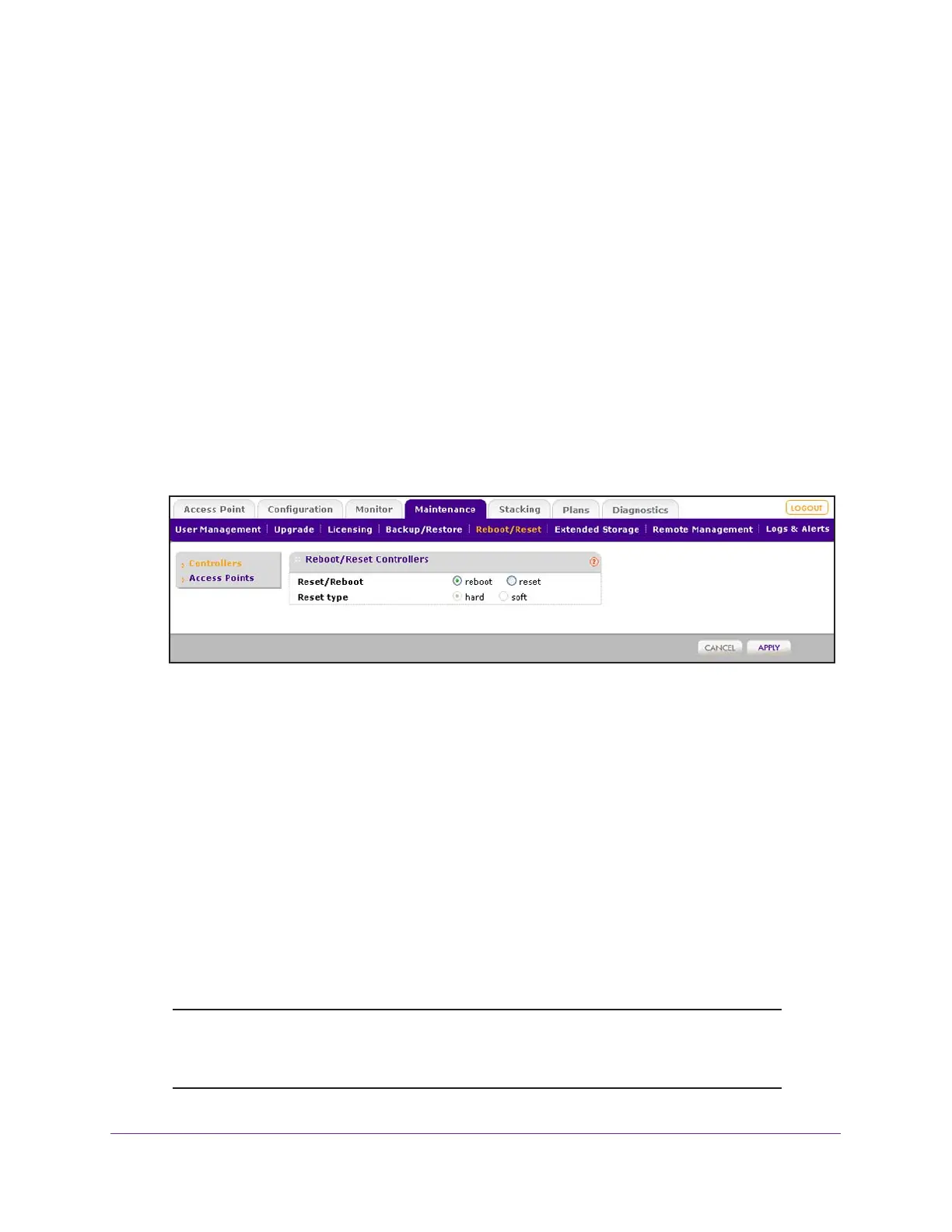Maintain the Wireless Controller and Access Points
259
ProSAFE Wireless Controller
Reboot the Wireless Controller
The Reboot/Reset Controllers page lets you reset the wireless controller.
To reboot the wireless controller:
1. Open a web browser, and in the browser’s address field, type the wireless controller’s IP
address.
By default, the IP address is 192.168.0.250.
The wireless controller’s login window opens.
2. Enter your user name and password.
3. Click the Login button.
The wireless controller’s web management interface opens and displays the Summary
page.
4. Select Maintenance > Reboot/Reset > Controllers.
5. Select the reboot radio button.
6. Click the Apply button.
The wireless controller reboots. The reboot process is complete after several minutes
when the Status LED on the front panel turns green.
Reset the Wireless Controller
You can perform a hard or soft reset of the wireless controller:
• Hard reset. The settings of the wireless controller are restored to factory default settings.
This reset is the same as the reset that occurs when you press the Reset button on the
front panel.
• Soft reset. Saves the IP and VLAN addresses and managed access point list but clears
all other settings such as profiles, profile groups, and authentication servers.
Note: Restoring the factory default settings of the wireless controller does
not restore the settings of the access points that the wireless
controller manages.
