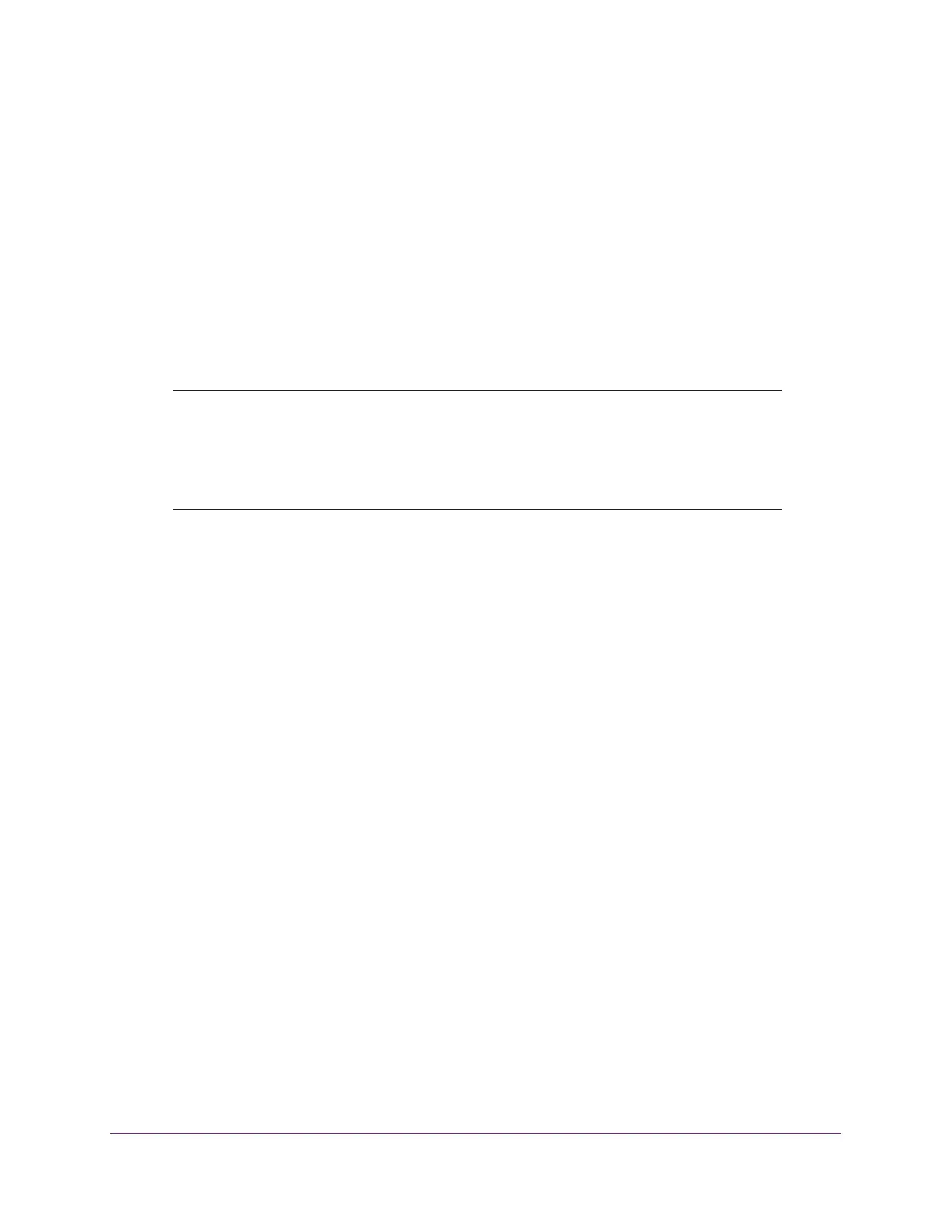Maintain the Wireless Controller and Access Points
256
ProSAFE Wireless Controller
Upgrade the Firmware
The wireless controller provides two methods for upgrading its firmware:
• Scheduled, automatic update
• Manual update
To enable you to switch the wireless controller from one firmware version to another, the
wireless controller provides two boot partitions. You can configure the wireless controller to
download firmware from a TFTP or FTP server and upgrade the firmware on the wireless
controller when it is least disruptive. You can also download firmware manually to a computer
and upload it to the wireless controller from a local file.
Note: In some cases, such as a major firmware upgrade, you might need to
erase the configuration and manually reconfigure the wireless
controller after the firmware upgrade. To find out if you must
reconfigure the wireless controller, see the release notes for the
firmware version.
IMPORTANT:
If your wireless controller runs a 3.x or 4.x firmware version and
you want to upgrade to a 5.x version, you must upgrade the
firmware by using a TFTP or FTP server. You cannot upgrade the
firmware from a local file.
To upgrade the firmware:
1. Download the firmware from NETGEAR:
a. Visit the NETGEAR support page for the your model wireless controller at
downloads.netgear.com.
b. Download the firmware and save it on your computer or on a network server.
2. Open a web browser, and in the browser’s address field, type the wireless controller’s IP
address.
By default, the IP address is 192.168.0.250.
The wireless controller’s login window opens.
3. Enter your user name and password.
4. Click the Login button.
The wireless controller’s web management interface opens and displays the Summary
page.
5. Select Maintenance > Upgrade > Firmware Upgrade.
