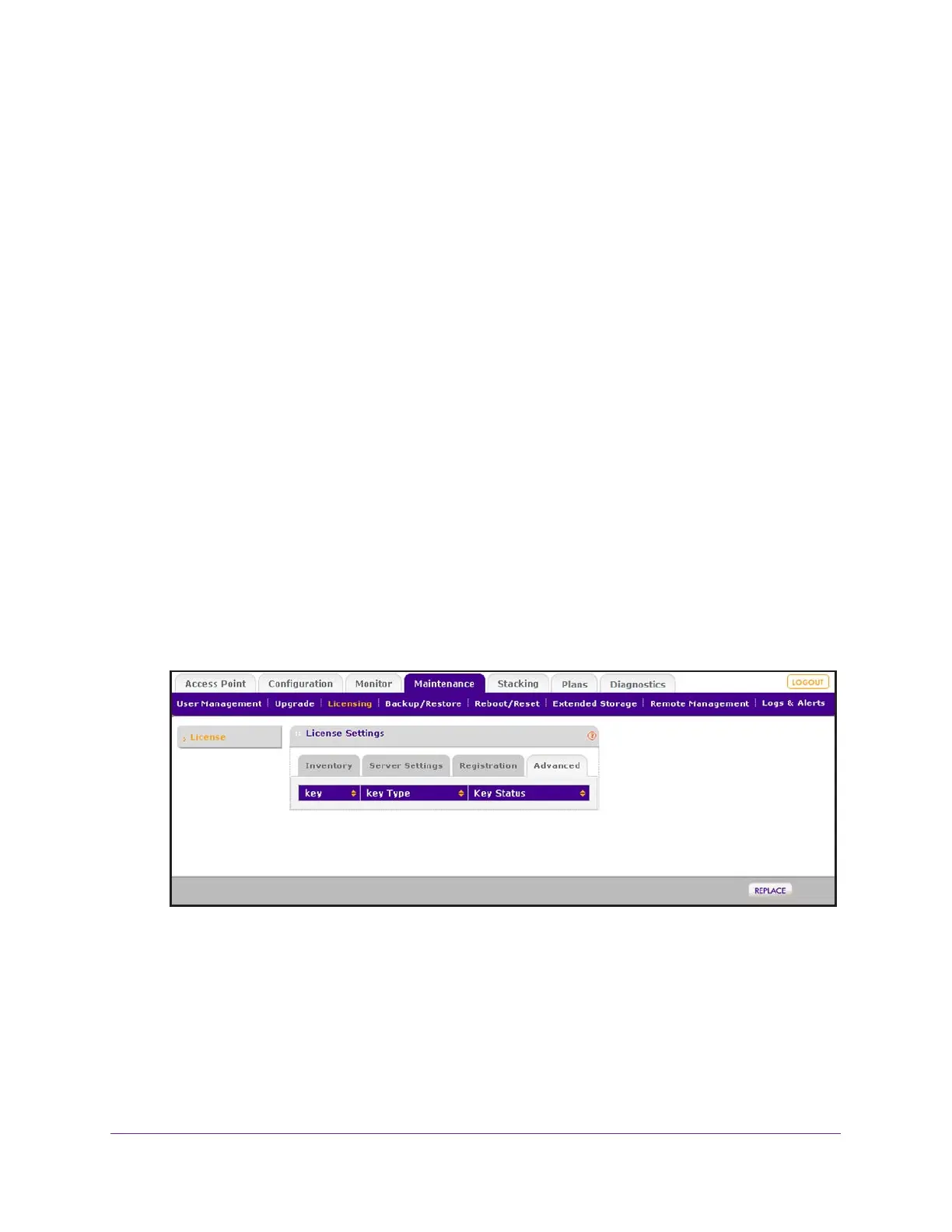Maintain the Wireless Controller and Access Points
276
ProSAFE Wireless Controller
Retrieve Your Licenses
If NETGEAR exchanged your wireless controller for another one, your licenses no longer
display on the Inventory and Registration pages. You must retrieve your licenses from the
license update server.
To retrieve licenses after you receive a replacement unit from NETGEAR:
1. Make sure that the wireless controller is connected to the Internet.
2. Make sure that the DNS servers are configured correctly.
For information about configuring DNS servers, see Manage the IP, VLAN, and Link
Aggregation Settings on page 102.
3. Open a web browser, and in the browser’s address field, type the wireless controller’s IP
address.
By default, the IP address is 192.168.0.250.
The wireless controller’s login window opens.
4. Enter your user name and password.
5. Click the Login button.
The wireless controller’s web management interface opens and displays the Summary
page.
6. Select Maintenance > Licensing.
7. Click the Advanced tab.
8. Click the Replace button.
The wireless controller connects to the license update server and retrieves your licenses.
