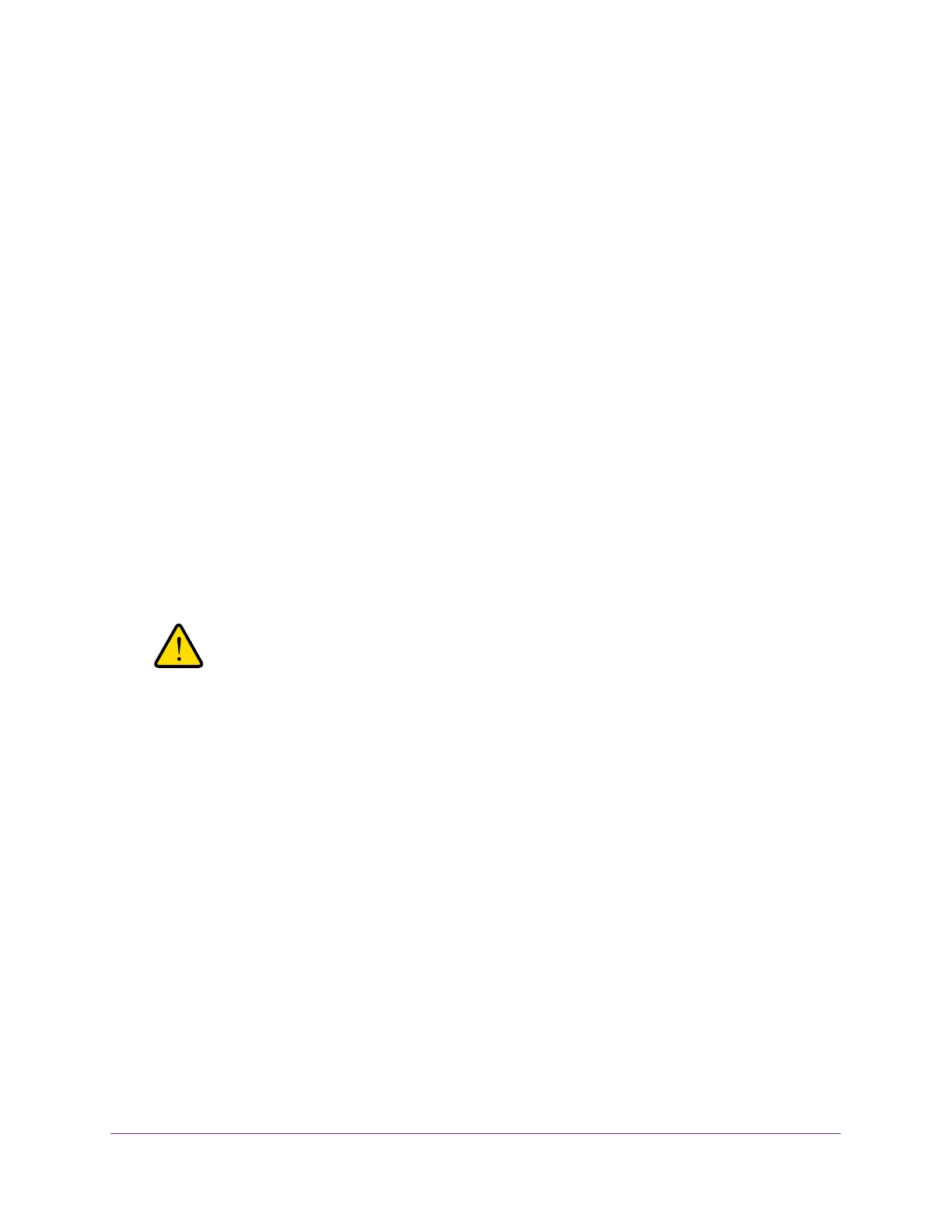Maintain the Wireless Controller and Access Points
260
ProSAFE Wireless Controller
To reset the wireless controller:
1. Open a web browser, and in the browser’s address field, type the wireless controller’s IP
address.
By default, the IP address is 192.168.0.250.
The wireless controller’s login window opens.
2. Enter your user name and password.
3. Click the Login button.
The wireless controller’s web management interface opens and displays the Summary
page.
4. Select Maintenance > Reboot/Reset > Controllers.
The Reboot/Reset Controllers page displays.
5. Select the reset radio button.
6. Select one of the following radio buttons to specify a hard reset or soft reset:
- hard. Restores the factory default settings to the wireless controller. The factory
default settings are listed in Appendix B, Factory Default Settings, Technical
Specifications, and Passwords Requirements.
- soft. Clears all settings except for the IP and VLAN addresses and managed access
point list.
WARNING:
If you select the hard radio button and you click the Apply button,
do not try to go online, turn off the wireless controller, shut down
the computer, or do anything else to the wireless controller until the
wireless controller finishes rebooting. When the Status LED turns
green, wait a few more seconds before you do anything.
7. Click the Apply button.
The configuration file is restored according to the selection that you made, and the
wireless controller reboots.
Manage Extended Storage
The Extended Storage page displays information about an optional directly attached external
storage device such as a USB memory stick or SD card, and lets you mount and dismount
the storage device. Such a device is referred to as an extended storage device. You can use
an extended storage device to store more floor heat maps and extended statistics history.
