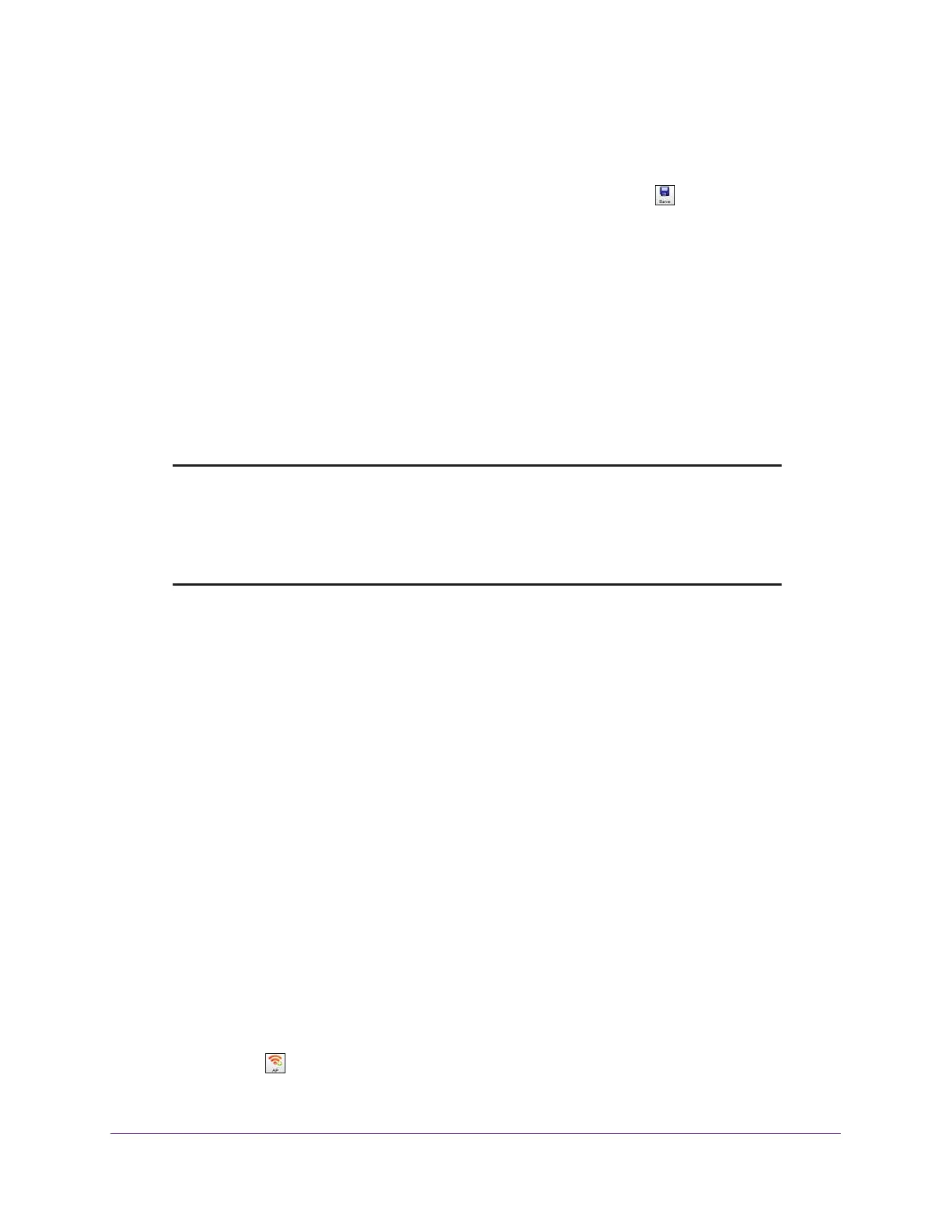RF Planning and Deployment
76
ProSAFE Wireless Controller
By default, the access point name is shown. Because this section describes an RF plan
that is not yet deployed, the IP address and channel cannot be displayed on the map.
17. To save the floor map with its new configuration, click the Save icon.
The settings are saved.
Manually Add and Manage Access Points on a Floor Map
for an RF Plan
You can add individual access points to a floor map for an RF plan. These access points do
not need to be of the same model. After adding access points, you can change their
properties, move them to another location on the floor map, or remove them from the floor
map.
Note: Before you add any access points to a floor plan, first define the floor
dimensions (see Add a Single Floor to a Building on page 59) or scale
the floor (see Scale a Floor on page 60) and define the WiFi coverage
zone (see Add a WiFi Coverage or WiFi Noncoverage Zone to a Floor
on page 61).
To manually add and manage individual access points on a floor map for an RF plan:
1. Open a web browser, and in the browser’s address field, type the wireless controller’s IP
address.
By default, the IP address is 192.168.0.250.
The wireless controller’s login window opens.
2. Enter your user name and password.
3. Click the Login button.
The wireless controller’s web management interface opens and displays the Summary
page.
4. Select Plans > Planning.
The page displays the Planning icons.
5. In the building tree on the left, click the + icon of the building that contains the floor.
The floor names display.
6. Click the floor name.
The floor map displays.
7. Click the AP icon.
