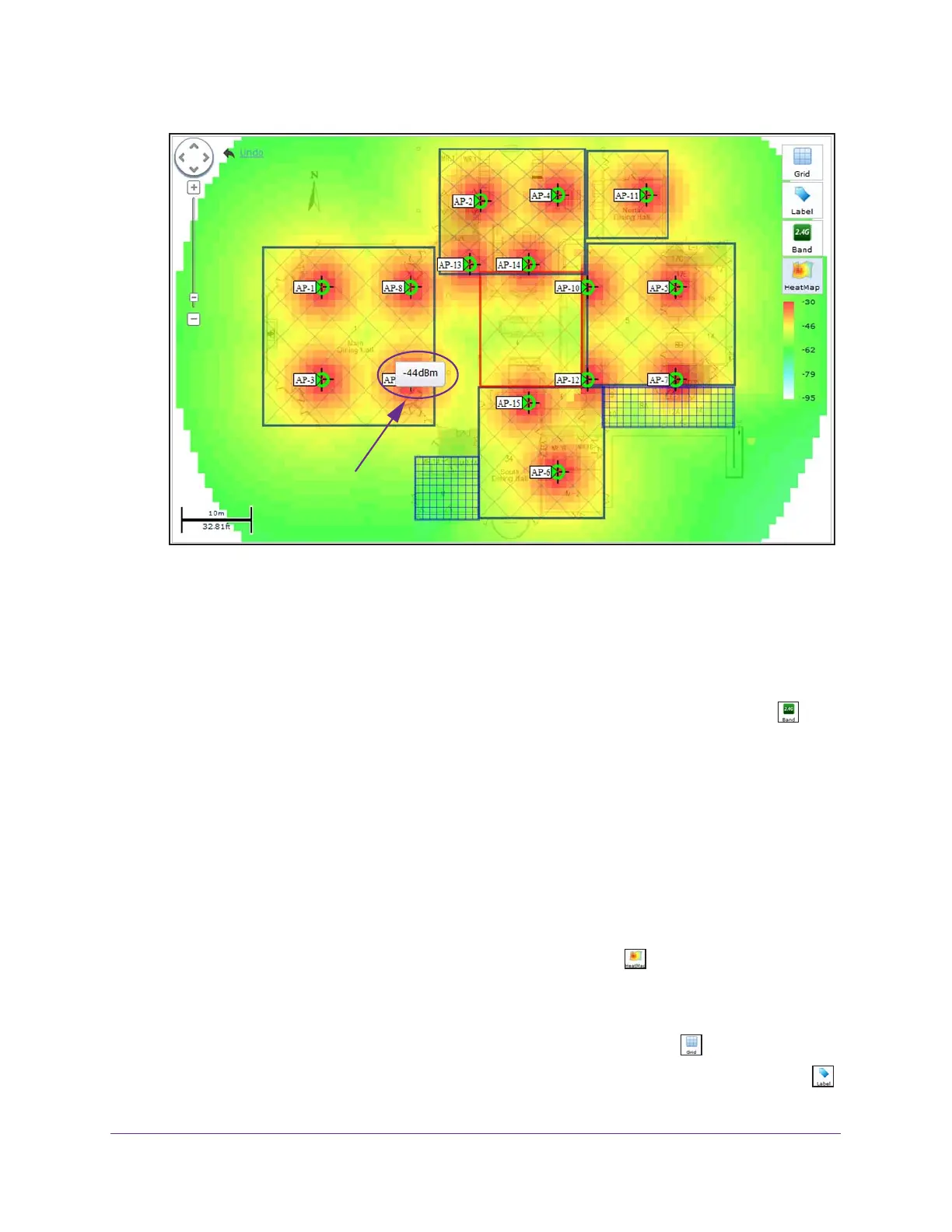RF Planning and Deployment
75
ProSAFE Wireless Controller
The WiFi auto planning advisor generates a heat map that suggests the required number
of access points (15 in the figure) and the locations on the floor map to achieve the
optimum WiFi coverage that is based on the WLAN requirements that you specified (see
Step 8).
10. To see the signal strength at a location on the floor map, point to the location (-44dBm at
the location in the figure).
11. To switch the heat map to the 2.4 GHz or 5 GHz band, on the right, click the Band icon.
The Band icon displays 2.4G if the heat map for the 2.4 GHz band is shown. The Band
icon displays 5G if the heat map for the 5 GHz band is shown.
12. To move an access point to another location on the floor map, drag the access point to a
location on the floor map.
Note: Moving an access point turns off the heat map.
13. To move an antenna to another location on the floor map, drag the antenna to a location on
the floor map.
Note: Moving an antenna turns off the heat map.
14. To regenerate the heat map, on the right, click the HeatMap icon.
The heat map is generated and displays. Use the color information on the right as
guidance for WiFi coverage.
15. To show the map with or without grid, on the right side, click the Grid icon.
16. To show the access points by model or without a label, on the right side, click the Label
icon and select your preference.
Signal strength at
this location
