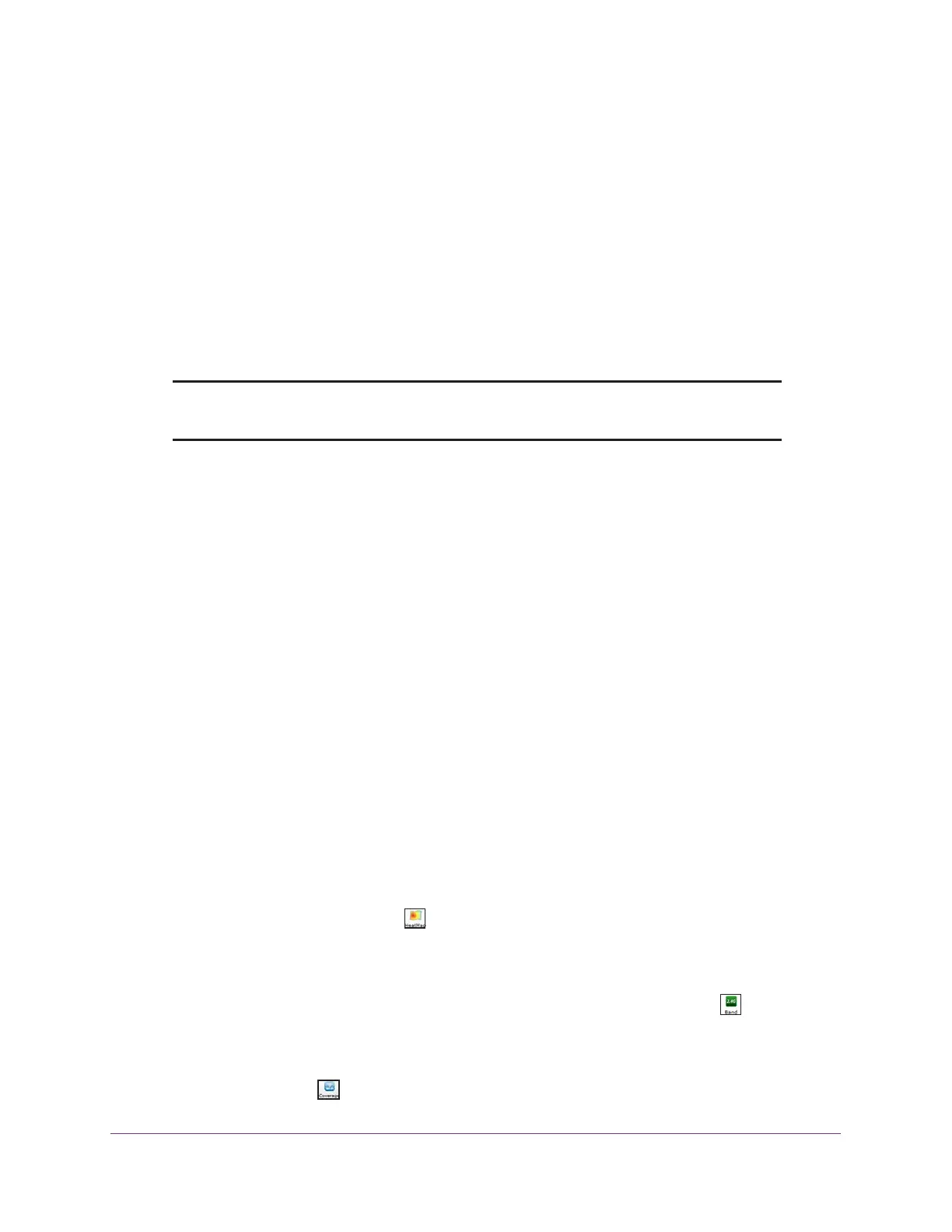RF Planning and Deployment
83
ProSAFE Wireless Controller
Display and Recalculate the WiFi Coverage for a Heat Map
After you set up an RF plan and generate a heat map for a floor, you can display the WiFi
coverage and view how the WiFi coverage changes if you change the minimum signal
strength with the same number of access points and antennas.
The default minimum signal strength is –62 dBm. The WiFi coverage percentage is
calculated based on this value. You can change this value and recalculate the coverage
percentage. However, to change the minimum signal strength for an RF plan, you must run
the WiFi auto planning advisor again (see Use the WiFi Auto Planning Advisor to Generate
an RF Plan for a Floor on page 70).
Note: The WiFi coverage tool is for display and information only. However,
heat maps can function in realtime.
To display and recalculate the WiFi coverage for an existing heat map:
1. Open a web browser, and in the browser’s address field, type the wireless controller’s IP
address.
By default, the IP address is 192.168.0.250.
The wireless controller’s login window opens.
2. Enter your user name and password.
3. Click the Login button.
The wireless controller’s web management interface opens and displays the Summary
page.
4. Select Plans > Planning.
The page displays the Planning icons.
5. In the building tree on the left, click the + icon of the building that contains the floor.
The floor names display.
6. Click the floor name.
The floor map displays.
7. On the right, click the HeatMap icon.
The heat map for the 2.4 GHz band is generated and displays. Use the color information
on the right as guidance for WiFi coverage.
8. To generate the heat map for the 5 GHz band, on the right, click the Band icon.
The heat map for the 5 GHz band is generated and displays. Use the color information on
the right as guidance for WiFi coverage.
9. Click the Coverage icon.
