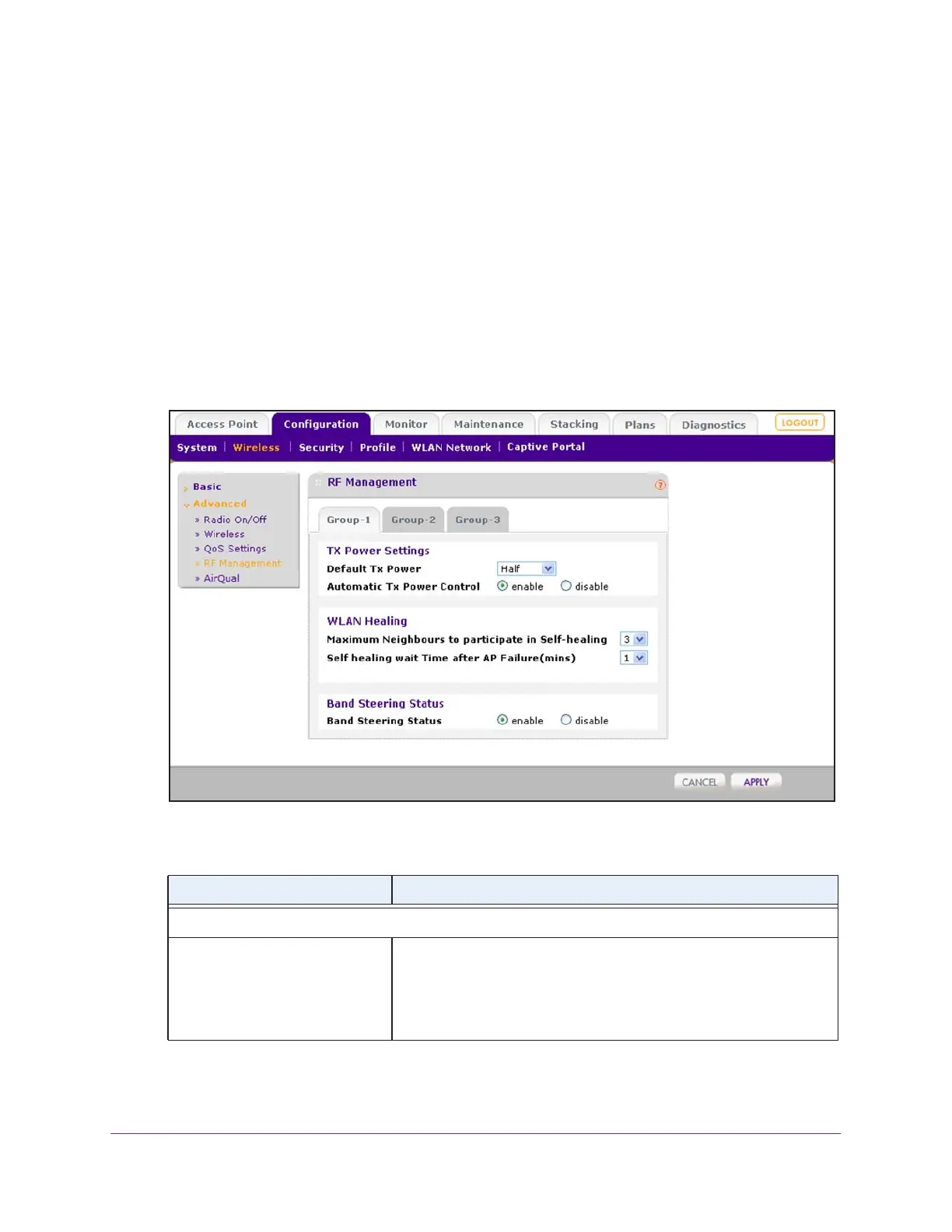Configure WiFi and QoS Settings
201
ProSAFE Wireless Controller
To configure RF management for access points in an advanced profile group:
1. Open a web browser, and in the browser’s address field, type the wireless controller’s IP
address.
By default, the IP address is 192.168.0.250.
The wireless controller’s login window opens.
2. Enter your user name and password.
3. Click the Login button.
The wireless controller’s web management interface opens and displays the Summary
page.
4. Select Configuration > Wireless > Advanced > RF Management.
5. Click the tab for the profile group for which you want to configure RF management.
6. Configure the settings as described in the following table.
Setting Description
TX Power Settings
Default Tx Power Make a selection from the menu to specify how the transmission (Tx)
power is configured on the access points: Full, Half, Quarter, Eighth,
or Minimum. By default, the selection from the menu is Half.
When automatic Tx power control is enabled, the selection from the
menu is used as the initial power level for the access points.
