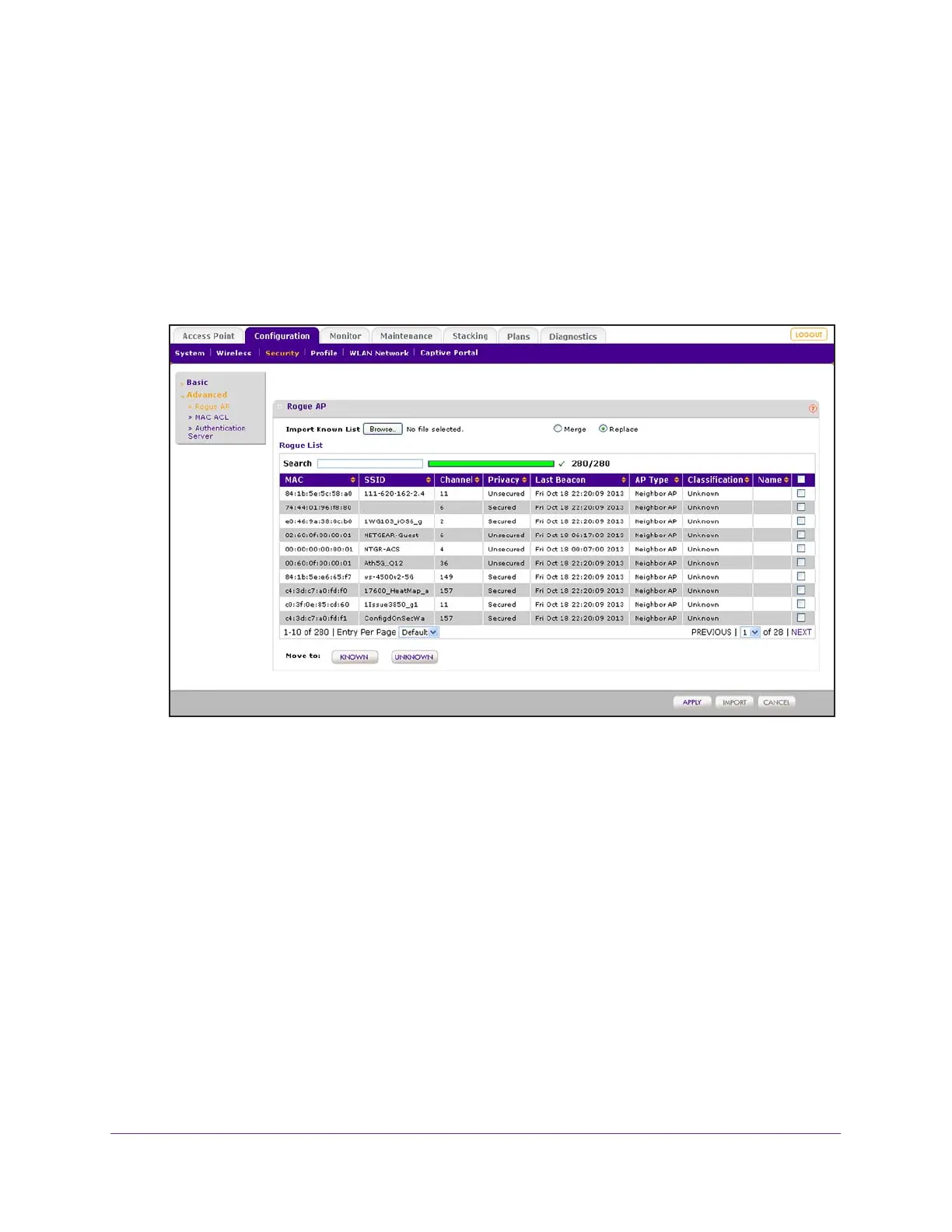Manage Rogue Access Points, Guest Network Access, and Users
221
ProSAFE Wireless Controller
By default, the IP address is 192.168.0.250.
The wireless controller’s login window opens.
2. Enter your user name and password.
3. Click the Login button.
The wireless controller’s web management interface opens and displays the Summary
page.
4. Select Configuration > Security > Advanced > Rogue AP.
The page displays the Rogue List, which shows all detected rogue access points with
essential information, including information about their last beacon. If the Rogue List
contains many entries that are spread out over several pages, click the Next button or the
Previous button to scroll through the Rogue List.
Note: As an option, you can import a list of access points from a file. For more
information, see Import a List of Known Access Points From a File on
page 222.
5. Classify the access points in the Rogue List:
a. Do one of the following:
• Select one or more check boxes that correspond to the access points.
• Select all access points in the Rogue List by selecting the check box at the top of
the table.
b. Click one of the following two buttons, both of which are located below the Rogue
List:
• Known. Moves the selected access points to the known list.