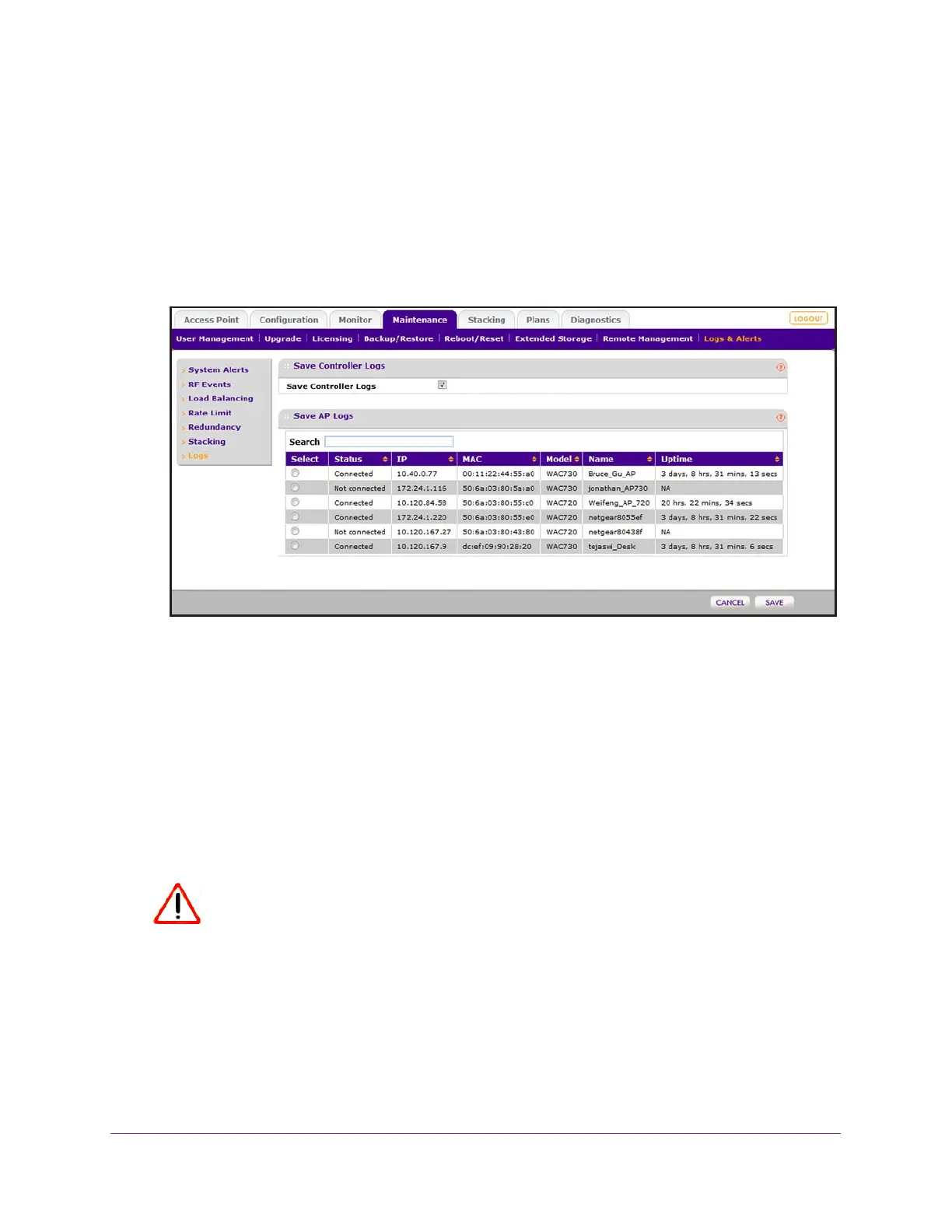Maintain the Wireless Controller and Access Points
266
ProSAFE Wireless Controller
The wireless controller’s login window opens.
2. Enter your user name and password.
3. Click the Login button.
The wireless controller’s web management interface opens and displays the Summary
page.
4. Select Maintenance > Logs & Alerts > Logs.
5. To search the table with access points, in the Search field, enter the information that you are
looking for, such as an IP address or MAC address.
6. If the table contains many entries, navigate through the table by using the following buttons
and menu that display at the bottom of the table:
• To move to the next page, click the Next button.
• To move to the previous page, click the Previous button.
• To change the number of entries onscreen, from the Entry Per Page menu, select
20, or 40, or 60, and so on, or All.
7. Select the radio button that corresponds to the access point for which you want to save
the logs.
CAUTION:
After you save the logs, they are automatically deleted from the access
point.
8. Click the Save button.
9. Follow the directions of your browser.
The default name of the zipped log file is ap_logs_XX_XX_XX_XX_XX_XX.tgz, in which
XX_XX_XX_XX_XX_XX is the MAC address of the access point.
