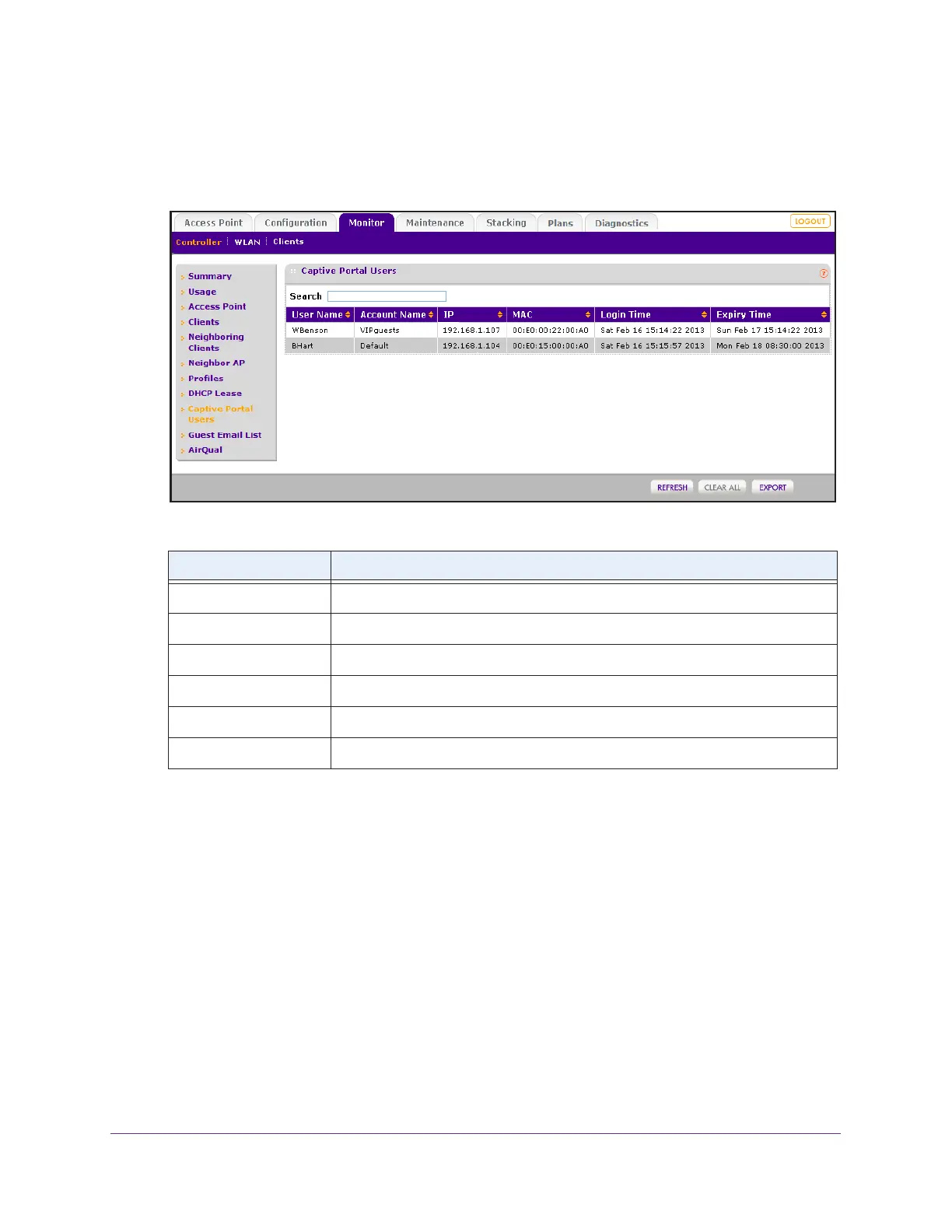Monitor the WiFi Network and Its Components
344
ProSAFE Wireless Controller
The wireless controller’s web management interface opens and displays the Summary
page.
4. Select Monitor > Controller > Captive Portal Users.
The following table describes the fields of the Captive Portal Users page.
5. To sort the table, click the double triangle icon or single triangle icon at the top right of a
column.
6. To search the table, in the Search field, enter the information that you are looking for, such
as an IP address or MAC address.
7. If the table contains many entries, navigate through the table by using the following buttons
and menu that display at the bottom of the table:
• To move to the next page, click the Next button.
• To move to the previous page, click the Previous button.
• To change the number of entries onscreen, from the Entry Per Page menu, select
20, or 40, or 60, and so on, or All.
8. To display the latest information onscreen, click the REFRESH button.
9. To clear all information from the page and from memory, click the CLEAR ALL button.
We recommend that you save the information before you clear the information.
Item Description
User Name The login name of the user.
Account Name The account name, if any, that is associated with the user.
IP The IP address of the user.
MAC The MAC address of the device with which the user is logged in.
Login Time The time that the user logged in.
Expiry Time The time when the login access expires.
