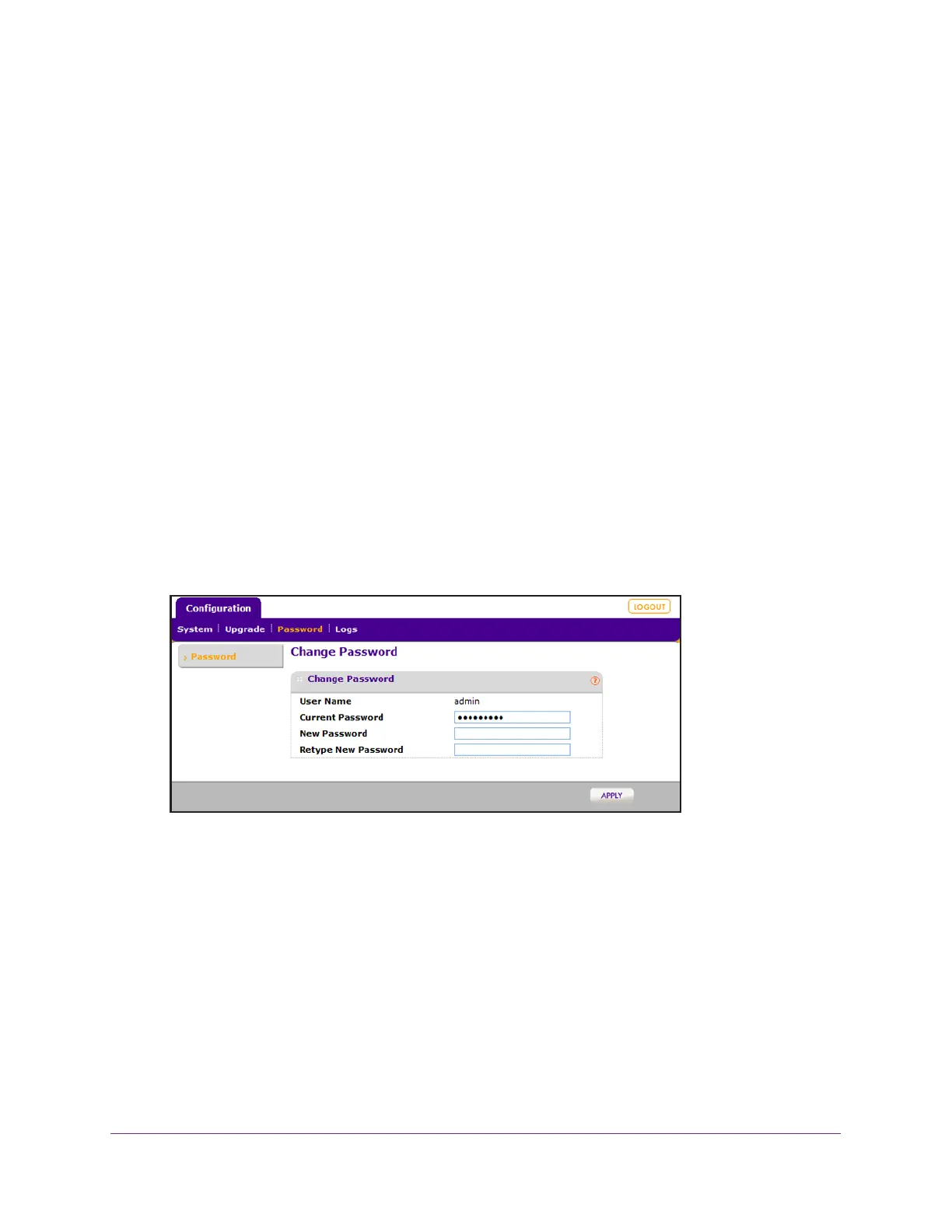Controller-Managed Access Points
384
ProSAFE Wireless Controller
to log into the access point to load a standalone firmware image or change the configuration,
you can change the password to block access.
To change the password on an access point that is no longer managed by a wireless
controller but does not function in standalone mode either:
1. In the address bar, enter the IP address of the access point.
If you did not write down the IP address of the access point when it was still
controller-managed, you might need to reset the access point to factory default settings
and access the access point at its default IP address. For a list of default IP addresses,
see the table in Upgrade or Change Firmware on a Controller-Managed Access Point on
page 378.
A login window displays.
2. Enter the user name and password.
The user name is admin. The password is the password of the wireless controller at the
time that the access point was still controller-managed. The user name and password are
case-sensitive.
If you reset the access point to factory default settings, the default password is
password.
3. Select Configuration > Password > Password.
4. If the Current Password field does not state the hidden current password, enter it.
5. In the New Password field, enter a new password and repeat it in the Retype New
Password field.
6. Click the Apply button.
You changes are saved.
