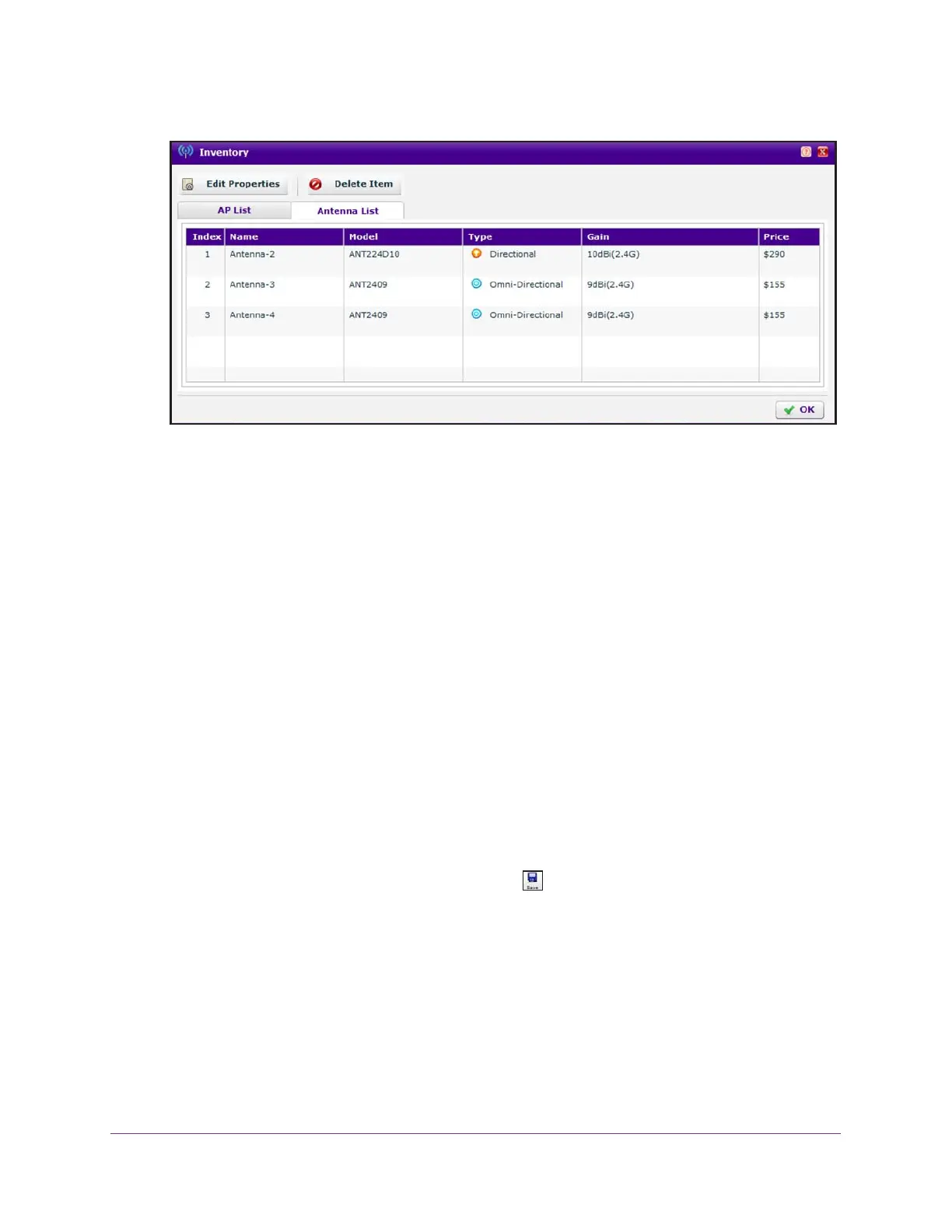RF Planning and Deployment
86
ProSAFE Wireless Controller
The inventory is based on the antennas that you added by running the WiFi auto planning
advisor (see Use the WiFi Auto Planning Advisor to Generate an RF Plan for a Floor on
page 70), the antennas that you added manually (see Manually Add and Manage
Antennas on a Floor Map for an RF Plan on page 79), or a combination of both.
10. To change the properties for an antenna in the inventory, do the following:
a. Select the antenna in the inventory table.
b. Click the Edit Properties button.
The Edit Antenna pop-up window opens.
c. Change the properties.
For more information about changing the properties, or for information about
removing an access point from the inventory, see Manually Add and Manage
Antennas on a Floor Map for an RF Plan on page 79.
d. Click the Confirm button.
Your settings are saved and the pop-up window closes.
11. On the Inventory pop-up window, click the OK button.
The Inventory pop-up window closes.
12. To save the inventory changes, click the Save icon.
The settings are saved.
