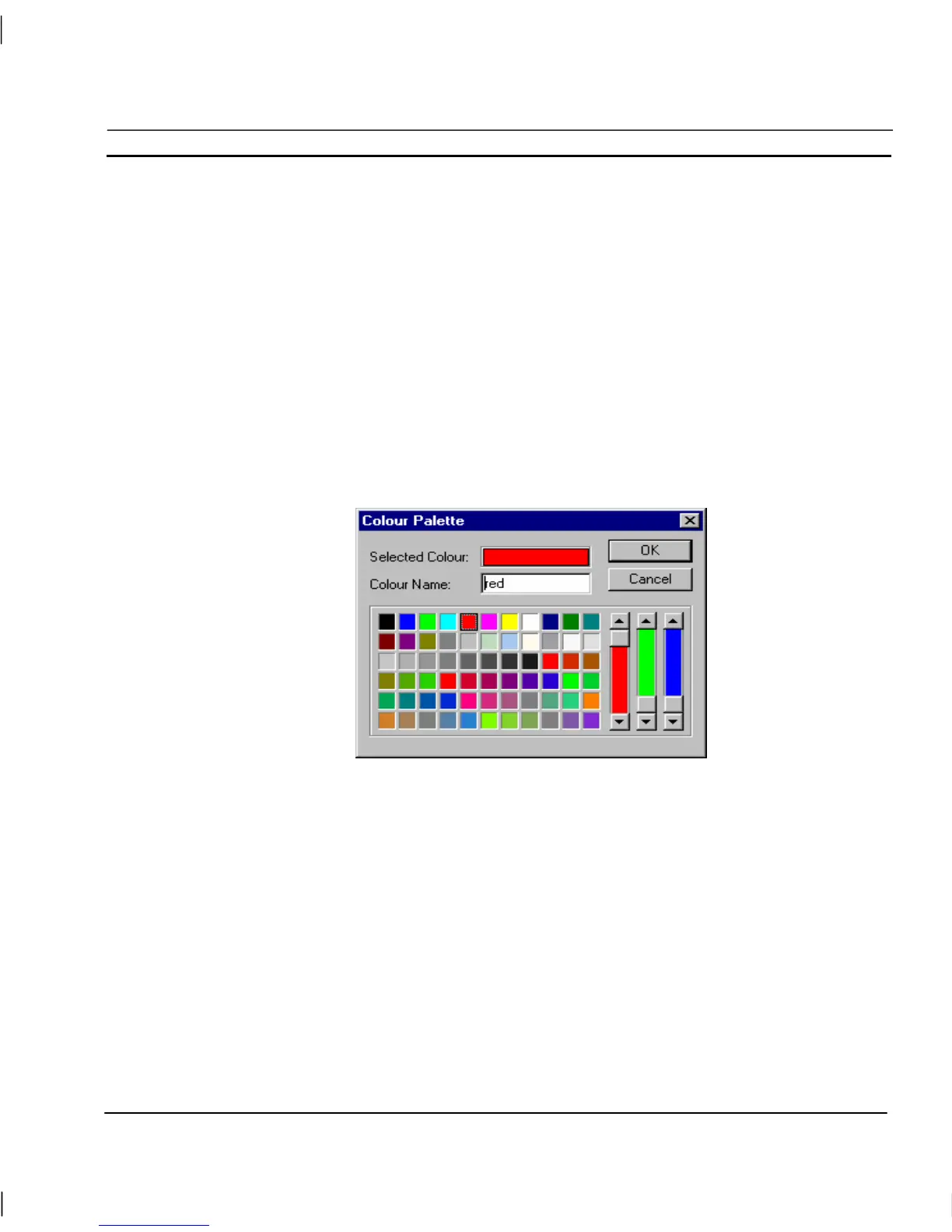OMRON CHAPTER 6 – Projects
Release 2.0 Page 85
It is possible to configure default settings for the runtime via the PLC Runtime Default Settings fields
in the Setup PLCs dialog.
Communications to the PLC can be enabled on startup via the Open PLC option.
Settings
General Settings
Colour Palette
A specific set of colours may be defined for use within a project. This may include a maximum of 66
unique colours. To adjust the colours, select General Settings from the Projects menu, and select
Colour Palette from the sub-menu.
CX-Supervisor displays the following dialog:
1, 2, 3…
1. Select the coloured square which requires editing.
2. Adjust its colour values using the Red, Blue and Green sliders.
3. When the desired colour has been created, enter a name in the Colour
Name: field.
4. Click the OK pushbutton when all colours requiring editing have been
edited.
Note: The mixing of colours on screen differs from the mixing of, for example, colour
paint. Under normal circumstances, the more of a colour which is added to a mix,
the darker it gets. The opposite is the case for mixing colours on screen, i.e. Black
consists of no Red, no Green and no Blue, whilst White consists of full Red, full
Green and full Blue.
Note: The first sixteen colours cannot be mixed.
