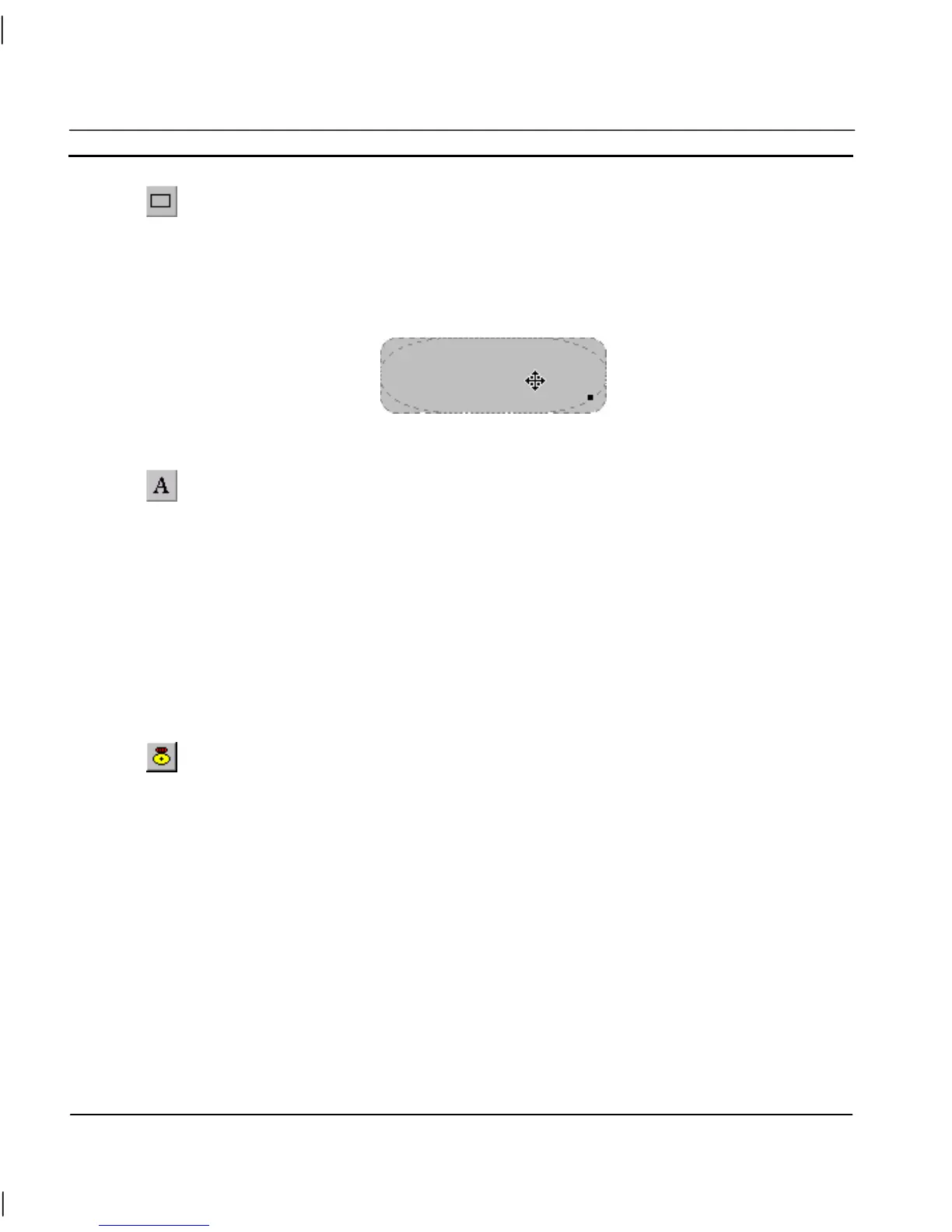CHAPTER 4 – Objects OMRON
Page 48 Release 2.0
To create a rounded rectangle frame, click the Round Rectangle Frame. Alternatively,
select a filled round rectangle and click the Transparency button from the Control Bar.
Click on the page to draw a rounded square, or click and drag to create a rounded rectangle of the
required size.
To edit the rounded rectangle, obtain the red grab handles. The radius of curvature of the rounding
can be adjusted by clicking on the single red grab handle and dragging it, as illustrated below:
Text
To insert text, click the Text button. Click on the page and type inside the red edit box. The
cursor is moved round the text using the arrow keys. Standard text editing tools from the
toolbar and the keyboard can be used, and their effect applies to the whole content of the
object.
To edit text, double click on it. A box is displayed round the text.
Press <Return> to finish editing and create a new text object on the line below. To finish editing,
click elsewhere on the page.
Creating and Editing Control Objects
Alarm Object
Click the Alarm button, then click or click and drag on the page to insert the alarm object.
The Alarm object displays alarm messages in runtime. These messages may be optionally filtered by
an alarm group and can be formatted to include the date, time and status of the alarm. If there are
more alarms to view than the space provided then you can scroll the alarm view.
To edit an Alarm object, double click on it. The Alarm Wizard dialog is displayed as follows:
