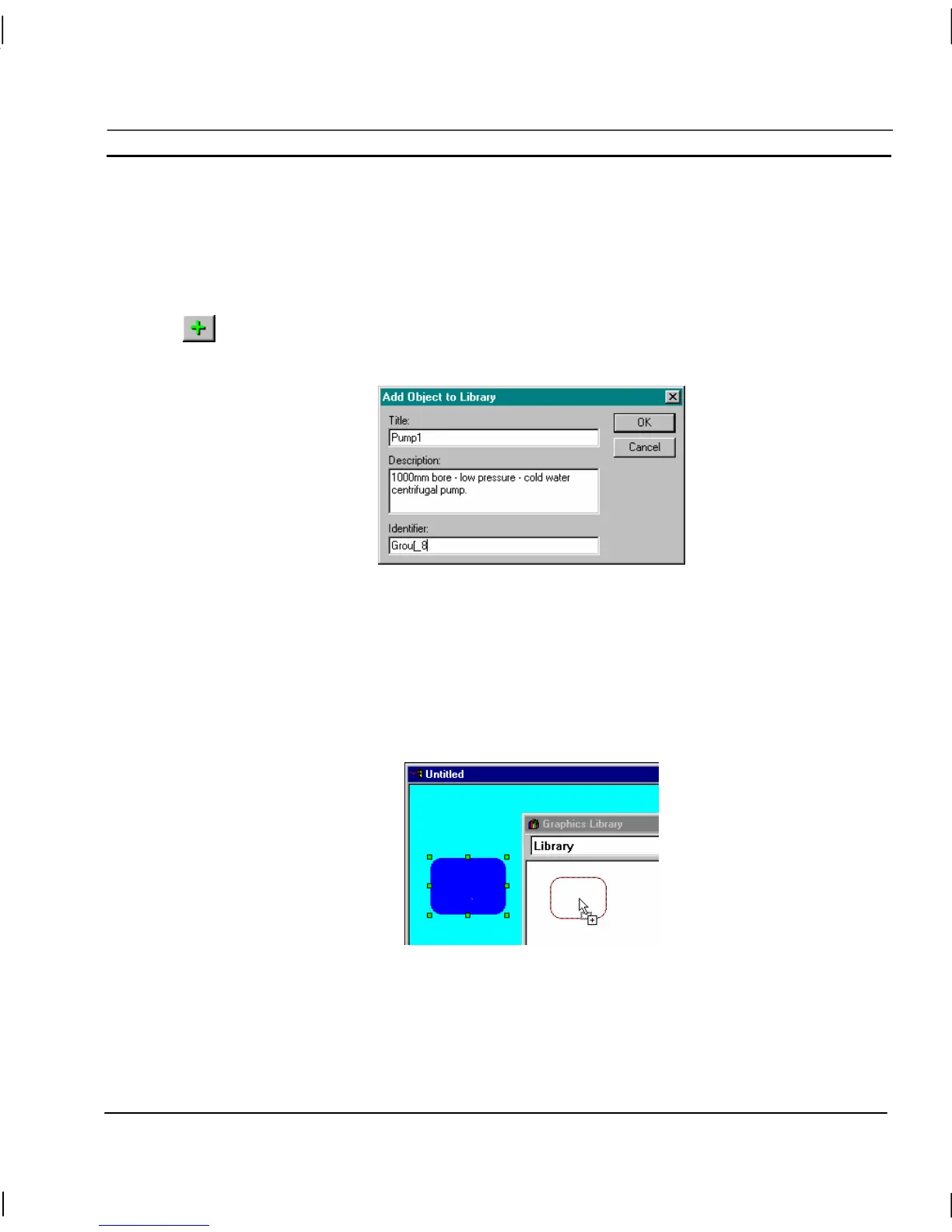OMRON CHAPTER 7 – Graphics Library
Release 2.0 Page 111
Manipulating Objects
Add Object
Any object created on a CX-Supervisor page can be added to the Library. All attributes assigned to
an object that is copied to the Library are stored, for example animation information.
To add an object, select it from a page and click the Add Object to Library button on the
Graphics Library Editor toolbar. The Add Object To Library dialog is displayed as
illustrated below:
The name of the object used by the Object Identification control is shown in the Title: field. Type
over this with a new name, if required (this is the name used by the Library). Enter a text description
in the Description: field and an identifier for the object (this is used when it is inserted on a page) in
the Identifier: field. Click the OK pushbutton to add the object to the Library and place the object in
the dialog. Click the Cancel pushbutton to abort the operation. Further details on the Object
Identification control are contained in chapter 1, Graphics Editor.
Alternatively, ensure that the Graphics Library Editor is open, click and hold the mouse button on the
page object and drag it from the page onto the Graphics Library Editor, illustrated as follows:
When the mouse button is released the object is placed in the Library, and the Add Object To Library
dialog is displayed.
Copying an object to a page from a Library is the reverse of the click and drag procedure.
Objects can also be cut or copied and pasted into the Library, refer to chapter 4, Objects. When the
object is pasted with the Graphics Library Editor open, the Add Object To Library dialog is shown.
