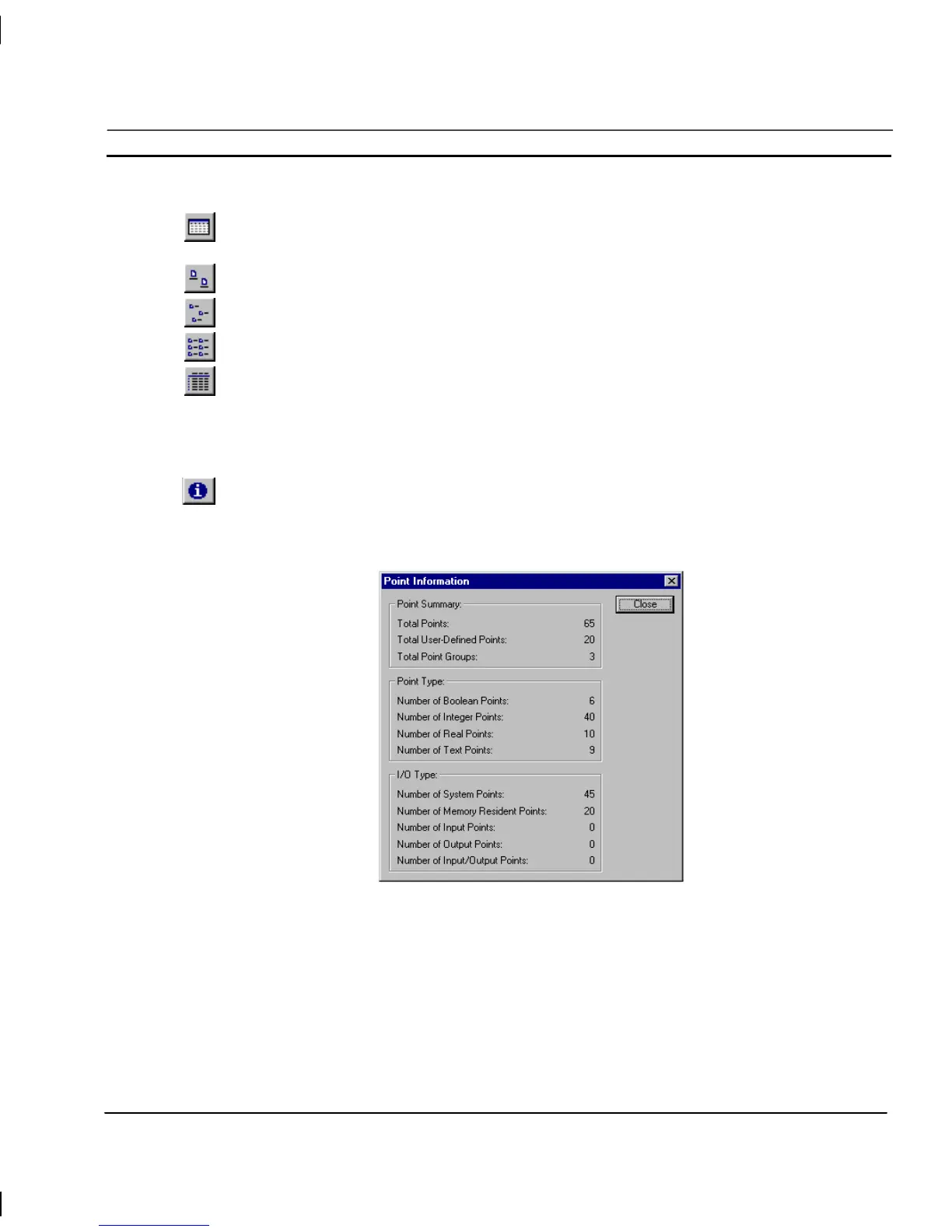OMRON CHAPTER 3 – Points
Release 2.0 Page 25
Changing the Viewing Mode
Select the View Settings button to configure which columns of information are displayed in
the Point Editor.
Select the Large Icons button to view details with large icons.
Select the Small Icons button to view details with normal icons.
Select the List button to view details as a list.
Select the Details button to view details as a list including name, type, I/O type, address and
description information. The details can be sorted in ascending order by clicking once or in
descending order by clicking twice, in the appropriate field.
Summary of Point Information
A summary of point information is available by selecting the Display Information on
Points button from the toolbar. The resultant Point Information dialog shows an overall
summary, a breakdown on the number of points per type and the input/output type. To exit
the dialog, click the Close pushbutton. The Point Information dialog is shown as follows:
Drag and Drop of Points onto Control Objects
The Point Editor can be used to drag and drop points onto control objects. For instance, Integer
points can be dragged from the Point Editor onto a Linear Gauge, Rotary Gauge, Trend Graph and
Slider. Boolean points can also be applied to a Toggle.
