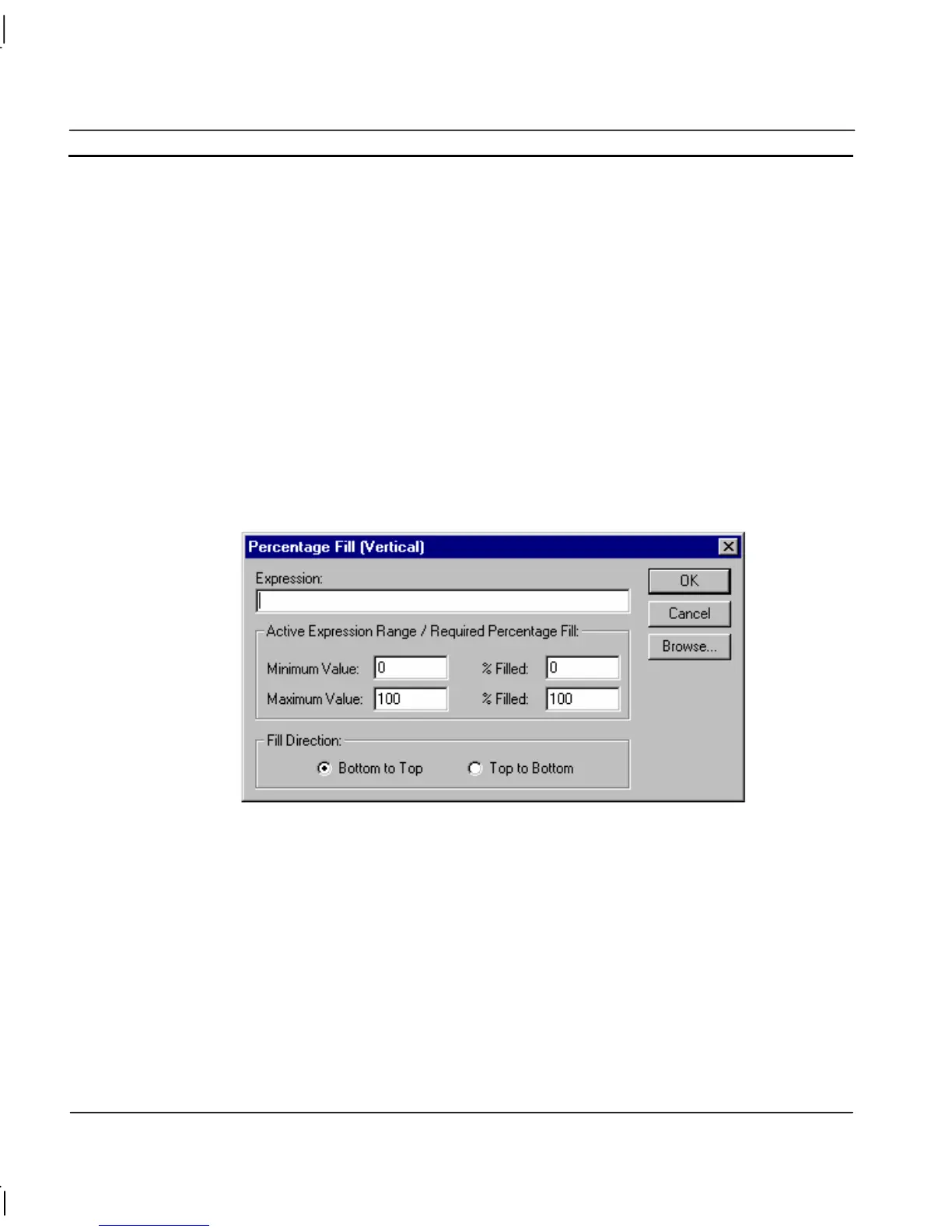CHAPTER 9 – Animation OMRON
Page 144 Release 2.0
To abort the Horizontal Percentage Fill definition, click the Cancel pushbutton. By clicking the
Browse pushbutton, a point may be directly specified, as described in chapter 9, Runtime Actions.
Once completed, click the OK pushbutton. If invalid data has been inserted into any field, a
descriptive error message is displayed.
Vertical Percentage Fill
Closed objects can be flood-filled along a vertical axis. This can be specified via the Percentage Fill
(Vertical) dialog.
To access the Percentage Fill (Vertical) dialog to add an action, select Percentage Fill (Vertical) from
the animation list and click the Add Action button on the toolbar. To access the Percentage Fill
(Vertical) dialog to modify an action, select Percentage Fill (Vertical) from the animation list and
click the Modify Action button on the toolbar. Refer to chapter 9, Objects, for a list of the objects to
which this action is applicable.
On selection of the Percentage Fill (Vertical) action, the Percentage Fill (Vertical) dialog is
displayed:
To define the animation, an expression consisting of a number of operators and operands, which may
be based on the status of a point, must be entered in the Expression: field.
The boundaries in which the object moves are inserted into the Active Expression Range/Required
Percentage Fill: fields. The % Filled fields specify the percentage of the object to fill when the
expression reaches its maximum and minimum values. The flood-fill also requires a direction. This
can be specified as top to bottom or bottom to top, by selecting the appropriate Fill Direction: setting.
To abort the Vertical Percentage Fill definition, click the Cancel pushbutton. By clicking the
Browse pushbutton, a point may be directly specified, as described in chapter 9, Runtime Actions.
Once completed, click the OK pushbutton. If invalid data has been inserted into any field, a
descriptive error message is displayed.
