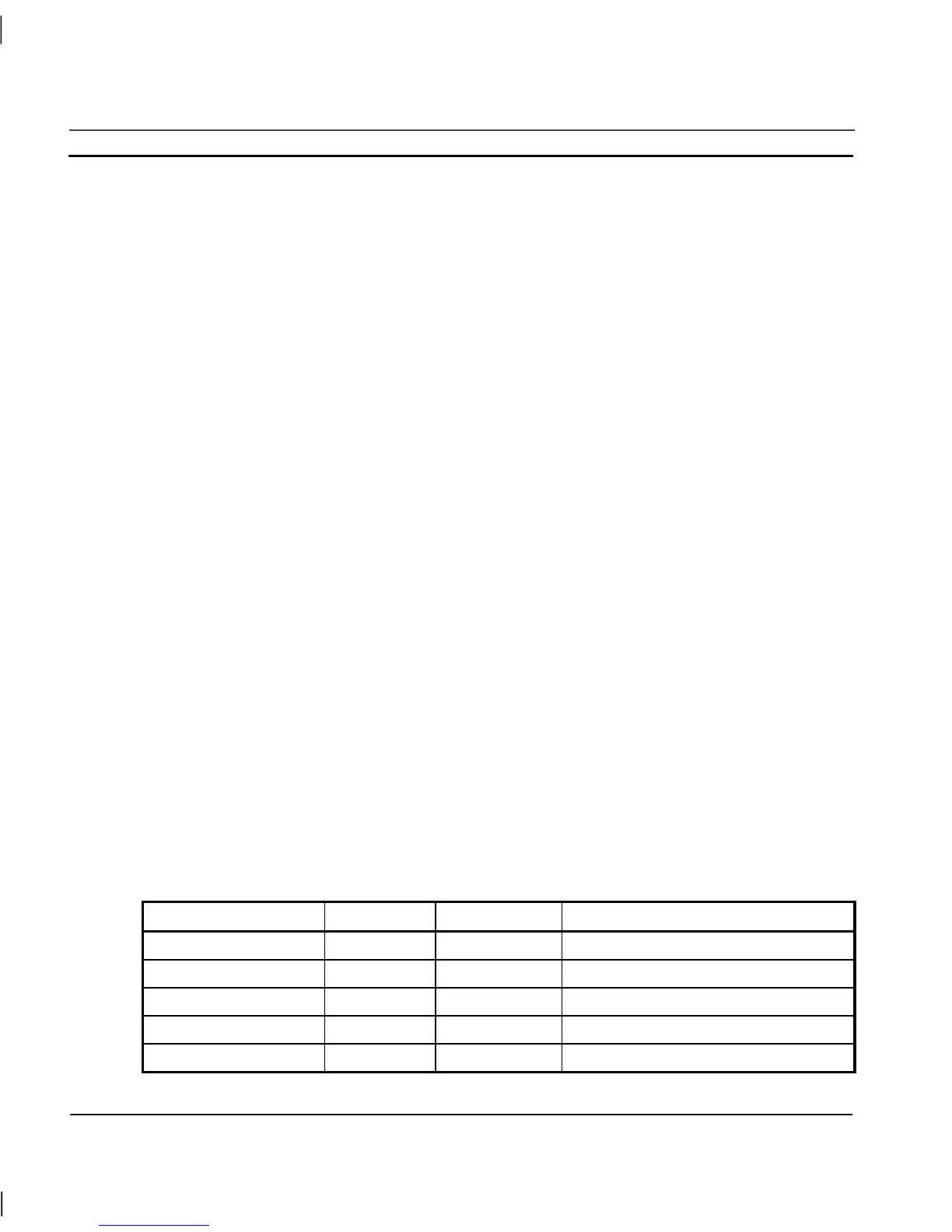CHAPTER 3 – Points OMRON
Page 38 Release 2.0
It is possible to import points from the CDM file of another CX-Supervisor project but this is not
recommended, as only the name, type and address are imported. A better method is to copy the
points from one application to the clipboard, and paste them in the required application. This way all
point information is copied.
Steps to import from another CDM file.
1) Open the Import PLC Points From Another CX-Server Project dialogue
2) Press Open Project and find the project to import from
3) Select the tab depending upon the I/O type required
4) Click the Add button and select the symbols required
5) Add these to the CX-Supervisor project by clicking the Add button
6) Press OK to return
7) Repeat for other I/O types
8) Press OK to finish
System Points
System Points are those points that are pre-defined within CX-Supervisor. They cannot be edited or
deleted, but their attributes can be viewed. All system points can be selected from the System Point
dialog.
System points are listed in the points list, and are denoted by a ‘$’ symbol preceding the point name.
To view system points only, select System Points from the Group: field. Once listed, the Boolean
Points, Integer Points, Real Points, Text Points and All Points pushbuttons on the toolbar are
unavailable for selection. To view other points, select All Groups from the Group: field.
Time Points
The following table describes system points for use with time based operations. Provisions are given
to both 12 hour and 24 hour time formats.
System point Point type Point range Remarks
$12Hour Integer 0-12 Hours in 12-hour format.
$AMPM Text — AM/PM indicator for 12-hour clock form.
$Hour Integer 0-23 Hours in 24-hour format.
$Millisecond Integer 0-999 Number of milliseconds.
$Minute Integer 0-59 Minutes.
