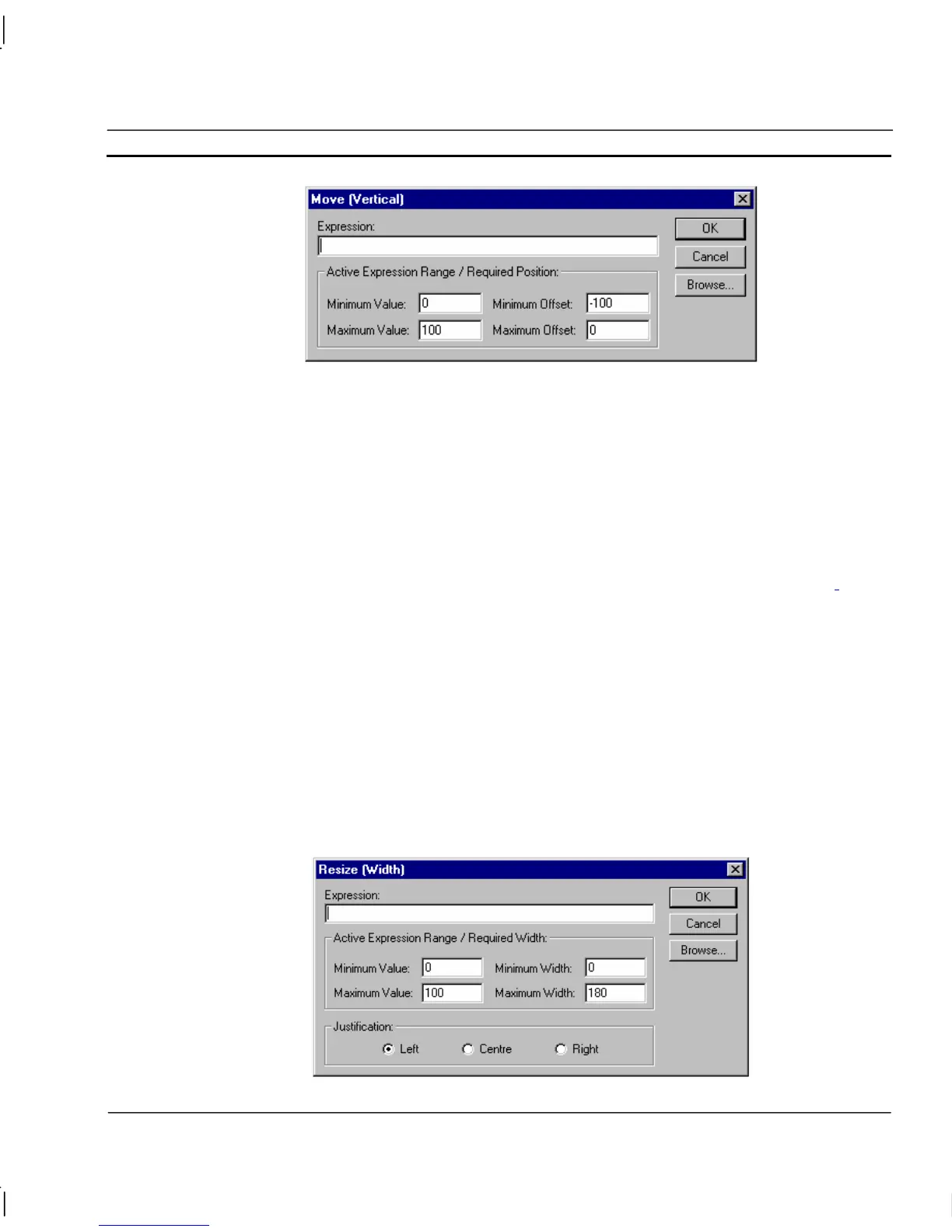OMRON CHAPTER 9 – Animation
Release 2.0 Page 141
To define the animation, an expression based on the status of a point must be entered in the
Expression: field. The boundaries in which the object moves are inserted into the Active Expression
Range/Required Position: fields. The Maximum Offset specifies the number of pixels upwards (from
its initial position) that the object moves, when the result of the expression reaches the Maximum
Value. The Minimum Offset specifies the number of pixels downwards (from its initial position) that
the object moves, when the result of the expression reaches the Minimum Value. A value within the
maximum and minimum values results in a proportionate movement between the top and bottom
positions.
To abort the Vertical Move definition, click the Cancel pushbutton. By clicking the Browse
pushbutton, a point may be directly specified, as described in chapter 9, Runtime Actions.
Once
completed, click the OK pushbutton. If invalid data has been inserted into any field, a descriptive
error message is displayed.
Resize Width
Objects can be animated by shrinking or expanding horizontally. This can be specified via the Resize
(Width) dialog.
To access the Resize (Width) dialog to add an action, select Resize (Width) from the animation list
and click the Add Action button on the toolbar. To access the Resize (Width) dialog to modify an
action, select Resize (Width) from the animation list and click the Modify Action button on the
toolbar. Refer to chapter 9, Object, for a list of the objects to which this action is applicable.
On selection of the Resize (Width) action, the Resize (Width) dialog is displayed:
