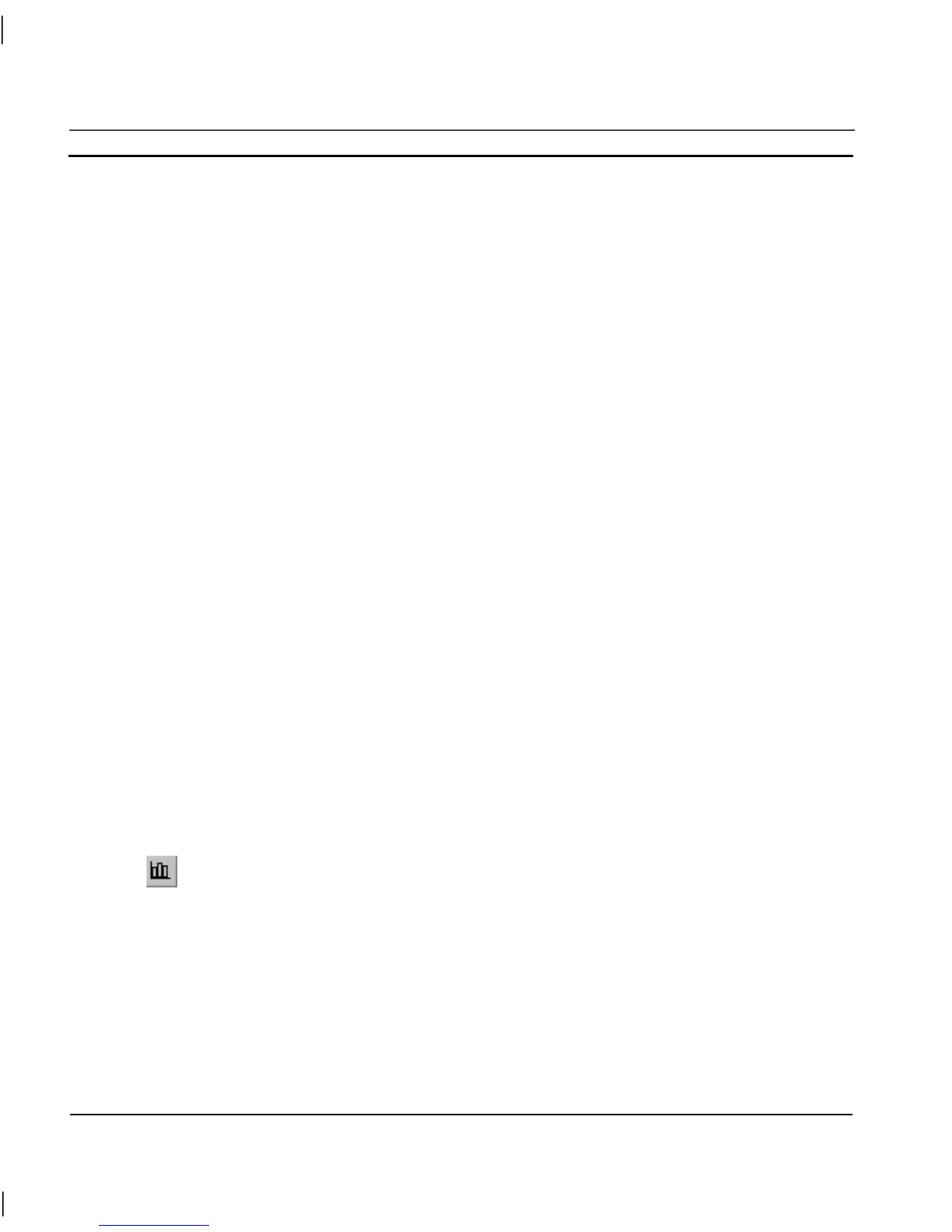CHAPTER 4 – Objects OMRON
Page 50 Release 2.0
3. From the Display Alarms from Selected Priorities, options select the range
of alarms that are to be displayed. The default selections are from the
Lowest to the Highest.
Note that the range ‘From’ must be the same or lower than the range ‘To’.
Use the check box ‘Highest Priority at Top’ to reverse the alarm order.
4. In Alarm Status Colours, the colour codes for each of the three alarm states
and blinking colours may be specified by clicking the appropriate colour
box and selecting a new colour from the resultant Colour dialog.
5. The Alarm Window Colours options allow you to select the colours for the
Alarms Windows Background, Title text and the Frame.
6. Select the font used by the alarm object using the Font pushbutton.
7. In Style Attributes, set the following options as desired:
Display Date: shows the date of the alarm.
Display Time: shows the time of the alarm.
Display Alarm Status: shows the status of the alarm.
Display Column Titles: shows the column headings.
3-D Frame: displays object with 3-D border.
Highest Priority at Top: shows highest priority at top.
Display Group: shows the groups of the alarm.
Display Priority: shows the priority of the alarm.
Date Width: number of characters in date field.
Time Width: number of characters in time field.
Group Width number of characters in priority field
Status: number of characters in status field.
8. Exit the Wizard by clicking the OK pushbutton to accept the new alarm
object attributes or click the Cancel pushbutton to leave the alarm object
unchanged.
Bar Chart
Click the Chart button, then click or click and drag on the page to insert the Chart.
To edit a Bar Chart, double click on it. The Chart Wizard dialog is displayed as follows: