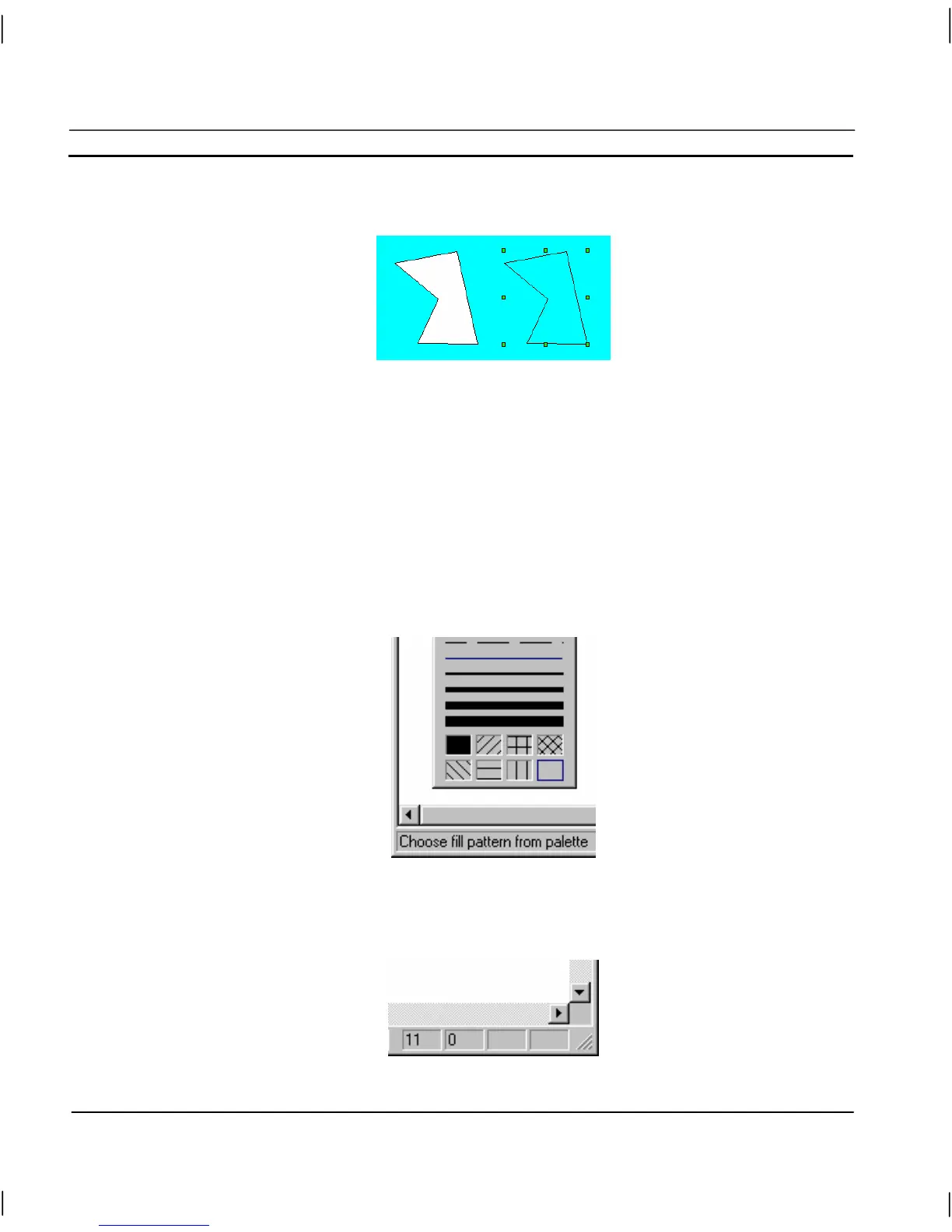CHAPTER 1 – Graphics Editor OMRON
Page 8 Revision 2.0
The following example illustrates the state of an object before and after clicking the Transparency
button with the object selected:
Before After
Status Bar
CX-Supervisor provides help and status information in a Status Bar located at the bottom of the main
window.
The Status Bar has two main active areas: the Help Message area, and the Cursor Co-ordinates area.
The Help Message area is used by CX-Supervisor to display helpful information concerning menu
selections and controls. It is located at the left hand end of the Status Bar, and can display messages
similar to the following:
The Cursor Co-ordinates area provides position information for the current location of the mouse
pointer as it tracks around the active page within the CX-Supervisor window. If an object on a page
is selected, the status area displays the co-ordinates of the location of that object. An example of the
system status area is illustrated as follows:
