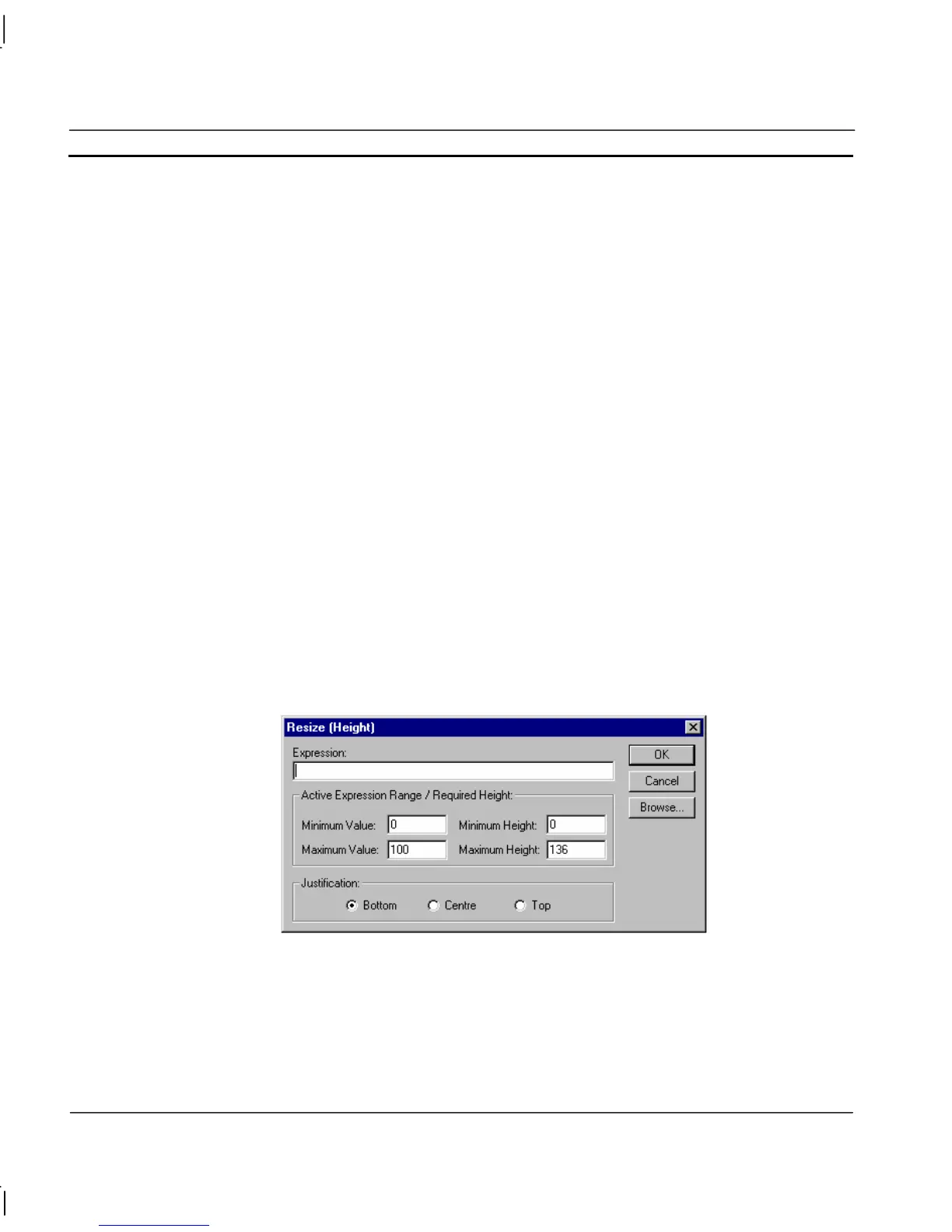CHAPTER 9 – Animation OMRON
Page 142 Release 2.0
To define the animation, an expression consisting of a number of operators and operands (which may
be based on the status of a point) must be entered in the Expression: field.
The boundaries in which the object moves are inserted into the Active Expression Range/Required
Width: fields. The Maximum Width specifies the required width in pixels of the object when the
result of the expression reaches the Maximum Value. The Minimum Width specifies the required
width in pixels of the object when the result of the expression reaches the Minimum Value. A value
within the maximum and minimum values results in a proportionate width between the minimum and
maximum widths. The resizing also requires an anchor and direction in which to stretch or shrink.
This can be specified as the left of the object, right of the object or centrally to the object, by
selecting the appropriate Justification: setting.
To abort the Resize Width definition, click the Cancel pushbutton. By clicking the Browse
pushbutton, a point may be directly specified, as described in chapter 9, Runtime Actions. Once
completed, click the OK pushbutton. If invalid data has been inserted into any field, a descriptive
error message is displayed.
Resize Height
Objects can be animated by shrinking or expanding vertically. This can be specified via the Resize
(Height) dialog.
To access the Resize (Height) dialog to add an action, select Resize (Height) from the animation list
and click the Add Action button on the toolbar. To access the Resize (Height) dialog to modify an
action, select Resize (Height) from the animation list and click the Modify Action button on the
toolbar. Refer to chapter 9, Objects, for a list of the objects to which this action is applicable.
On selection of the Resize (Height) action, the Resize (Height) dialog is displayed:
To define the animation, an expression consisting of a number of operators and operands (which may
be based on the status of a point) must be entered in the Expression: field.
The boundaries in which the object moves are inserted into the Active Expression Range/Required
Height: fields. The Maximum Height specifies the required height in pixels of the object when the
result of the expression reaches the Maximum Value. The Minimum Height specifies the required
height in pixels of the object when the result of the expression reaches the Minimum Value. A value
