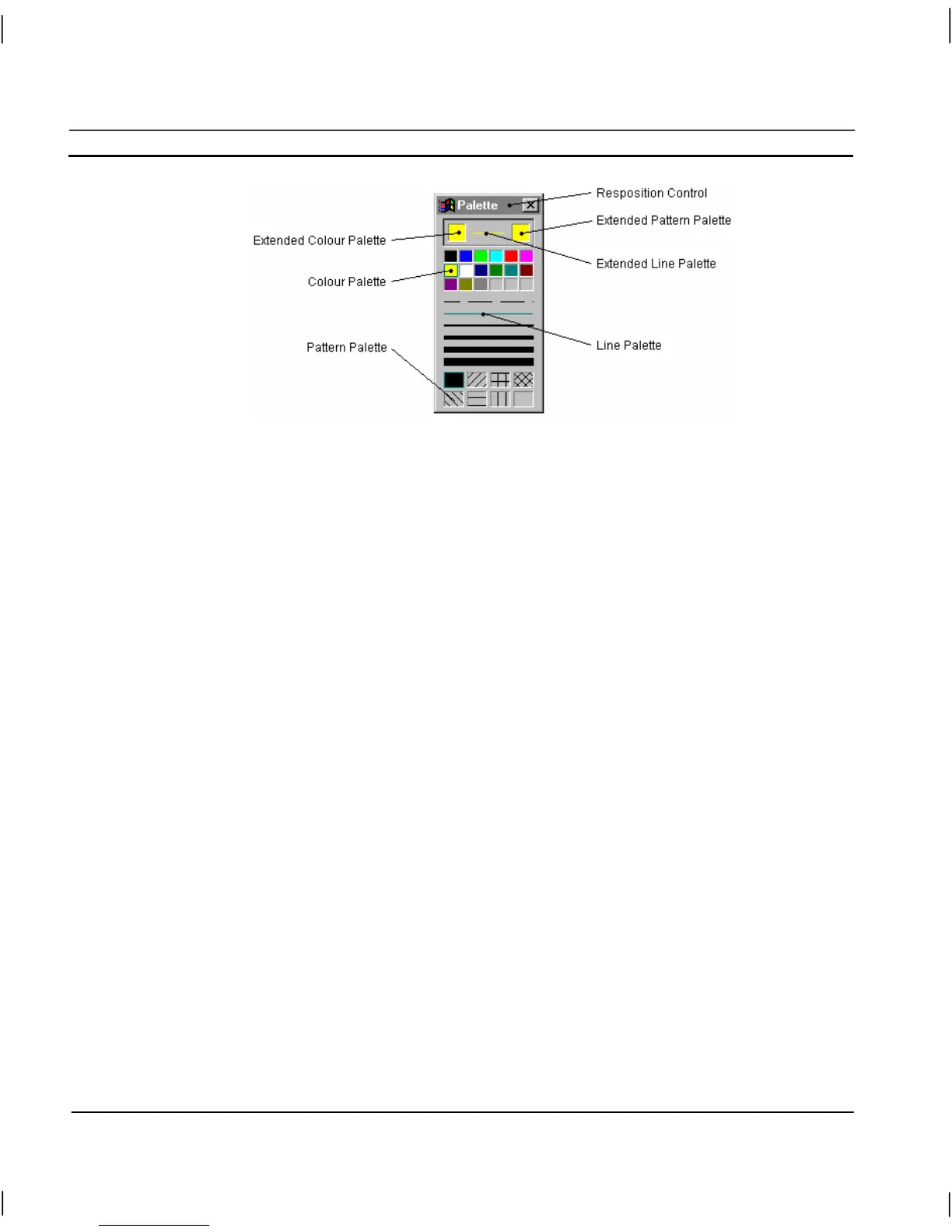CHAPTER 1 – Graphics Editor OMRON
Page 2 Revision 2.0
The Palette can be removed or re-displayed at any time by selecting Palette from the View menu.
A tick next to the name indicates the Palette is currently displayed. CX-Supervisor saves the settings
when it is exited and restores them when it is next run.
Each of the palettes and controls is discussed in more detail in the following paragraphs.
Colour Palette
To create an object in a particular colour: before selecting the object’s tool from the Graphic Object
bar, first select the colour by clicking in the appropriate square in the Colour Palette.
Note: It is not strictly necessary to select a colour for an object before creating it, however
if no colour selection is made, the object retains the same colour as the last object.
To apply a colour to a previously created object, select the object on the page and click with the left
mouse button in the appropriate square in the Colour Palette.
Note: Colour may only be applied to some graphic objects. It cannot be applied to
embedded objects or bitmap graphics.
Line Style Palette
The Line Style Palette is located in the Palette just below the Colour Palette.
To create an object with a particular line style: before selecting the object from the Tool Palette, first
select the line style by clicking on the appropriate line in the Line Style Palette.
Note: It is not strictly necessary to select a line style for an object before creating it,
however if no line style selection is made, the object retains the default style of thin
solid.
To apply a line style to a previously created object, select the object on the page and click on the
appropriate line in the Line Style Palette.
Note: Line styles may only be applied to some graphic objects. They cannot be applied to
text, embedded objects, controls or bitmap graphics.
