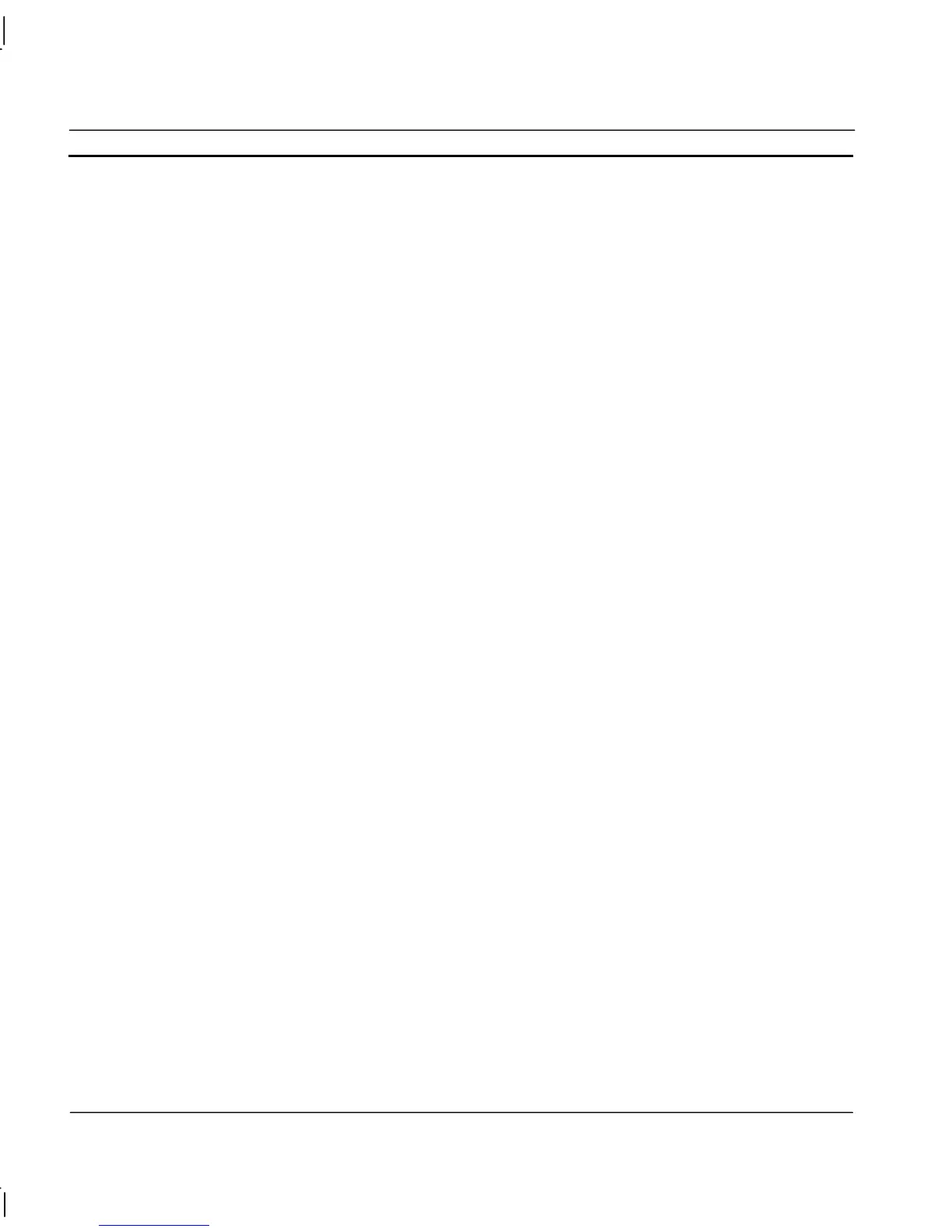CHAPTER 11 – Data Logging OMRON
Page 188 Release 2.0
MyData Set1999011210I4.csv contains “I4”
On Change Items
All on change items will have their own filename generated regardless of any multiple selections
made, because it is not possible to determine any common time interval with these type of Items.
If a multiple selection of ‘On Interval’ and ‘On Change’ Items is made then the above conventions
still apply.
Generation of Text Files
Whereas CSV files only contain limited information e.g. Breaks, Date, Time, Milliseconds and
Value, Text files contains all the information stored on selected Items/Groups i.e. the expression,
label, deadband etc. The multiple selection rules apply as described in the previous paragraph, with
the exception that On Change items can be grouped together.
Data Logging
Overview
As well as the inbuilt datalogging features, it is also possible to log data directly to an existing
Database. This provides direct storage of data in third party format, allowing for easy analysis using
familiar tools, and there is no need for scripts to export data. However slower speed means logging
to a database may be unsuitable for tasks with large data throughput or high logging speed. Also,
unlike the standard Datalog files, there is no standalone viewer for instant viewing. The ADO
interface used to access Data Sources does not provide any mechanism for creating Databases or
Tables, therefore, it is not possible to automatically create a data source. Unpopulated data sources
for use in Database Logging, must first be created using the specific software for your choice of data
source e.g. "MS-Access".
To configure CX-Supervisor to log to a database:
♦ Create an ‘unpopulated’ data source or ‘template’ for use in Database logging.
♦ Create a Database connection in the Workspace Database editor to the database created above.
Add a recordset with a read/write lock, and fields with 'Field Property' configured as 'Add' so
records can be added.
♦ Create a Database Link in the Workspace Logging editor, by selecting 'Add Db Link...' from the
popup menu to show the Add Database Link dialog.
♦ Create Field Links for each field to log by selecting 'Add Db Field...' from the popup menu to
show the Add Field Link dialog.
