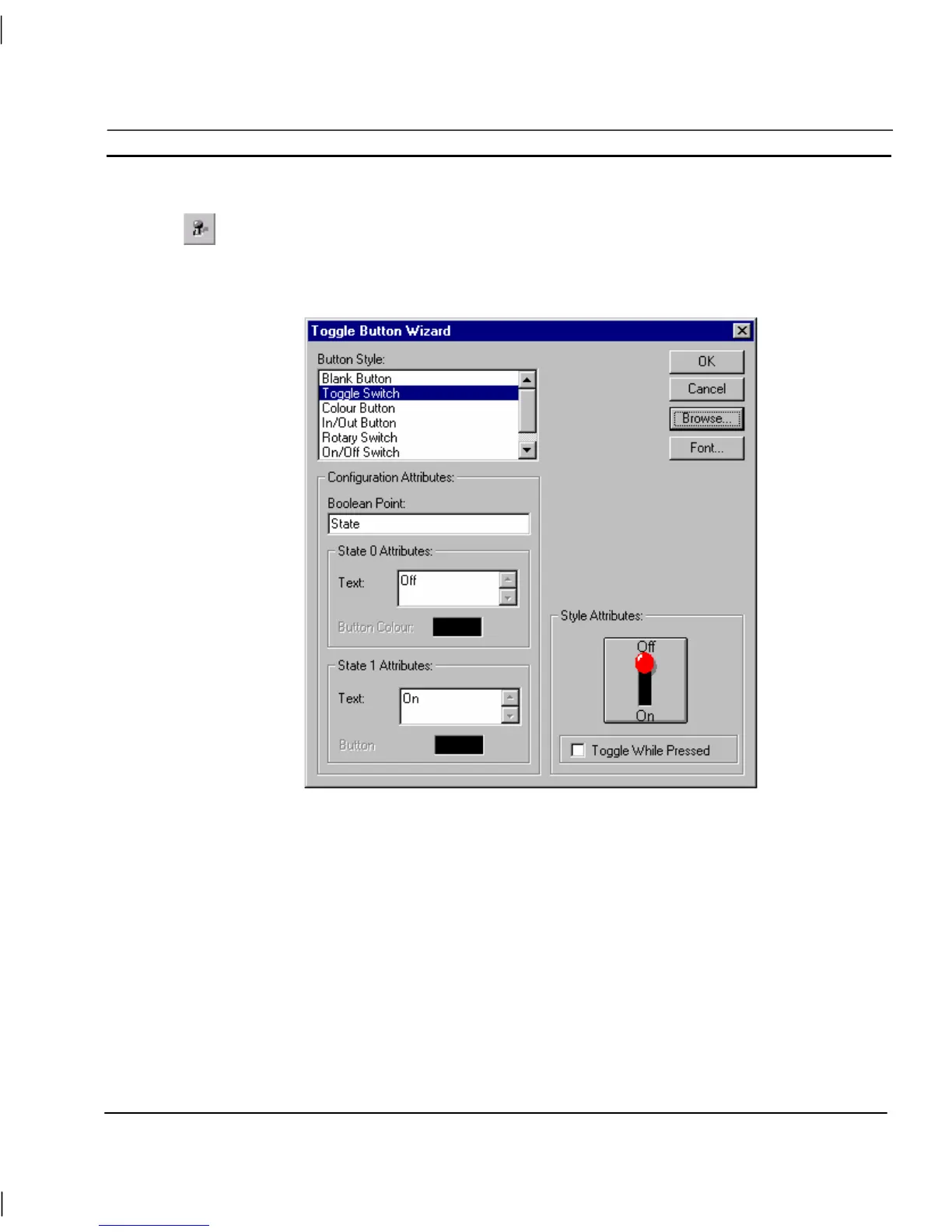OMRON CHAPTER 4 – Objects
Release 2.0 Page 59
Toggle Button
Toggle buttons are used to control and display the current value of a digital point. Click the
Toggle Button button, then click or click and drag on the page to insert a button.
To edit the Toggle Button, double click on it. The Toggle Button Wizard dialog is displayed as
follows:
The Toggle Button Wizard allows a Toggle Button to be assigned a style, State 0 text and State 1 text
to signify its purpose. It also allows selection of a Boolean point. To select a style, click on an
option from the list box. To enter button text, type in the Text fields for States 0 and 1, or select ON
and OFF (the Style Attributes: dialog is automatically updated). Some toggle buttons can have an
On/Off colour associated with them. The text font can be changed via the Font pushbutton. To
select a Boolean point, click on the Browse pushbutton and click on a point from the displayed list.
The Select Required Item dialog is displayed, as illustrated below: