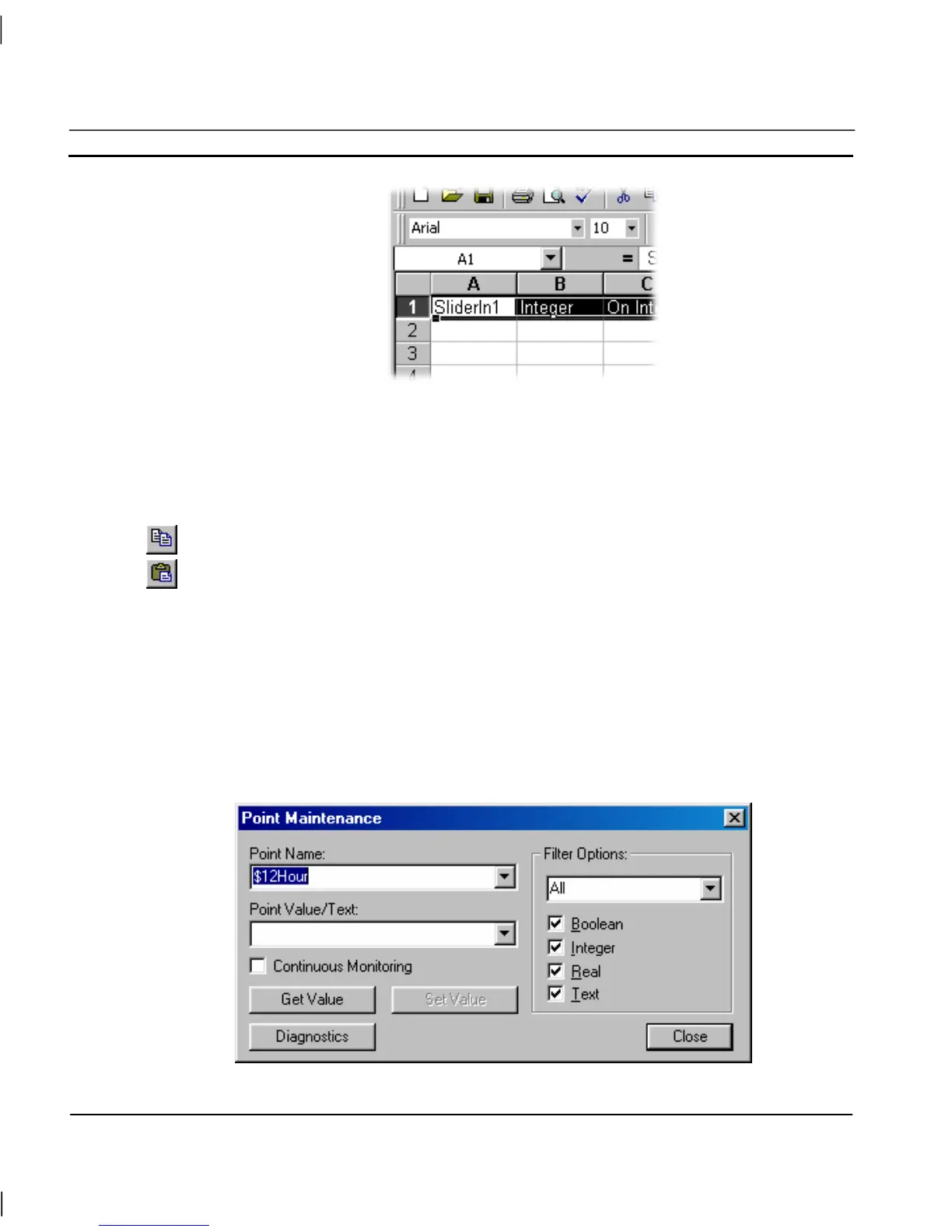CHAPTER 3 – Points OMRON
Page 36 Release 2.0
Excel will automatically increment any data ending in a number. This can be very useful for
Names and PLC Addresses (columns A and F) but take care with other columns. If other
columns are wrongly incremented, like PLC Name, Array size and Data Range (columns E,
G and K) these can quickly be copied by selecting the correct value e.g. G1 then using the
square box to highlight the column of data to fill. To see the fill options hold down the right
mouse button before draging the square box. Repeat for each column.
6. When editing is completed, select the row(s) to required and select Copy
7. Switch back to the Point Editor and select Paste.
Note: If the pasted point names already exist, CX-Supervisor will automatically add or
increment a number on the end to prevent overwriting. If you wish to overwrite to replace
old point settings, simple delete (not Cut) the old points from the Point Editor before pasting.
Note: All pasted points will pasted into the group on view
Runtime Point Maintenance
It is possible to reconfigure points at runtime via the right mouse button floating menu option Points
Maintenance. The Point Maintenance dialog is displayed.
