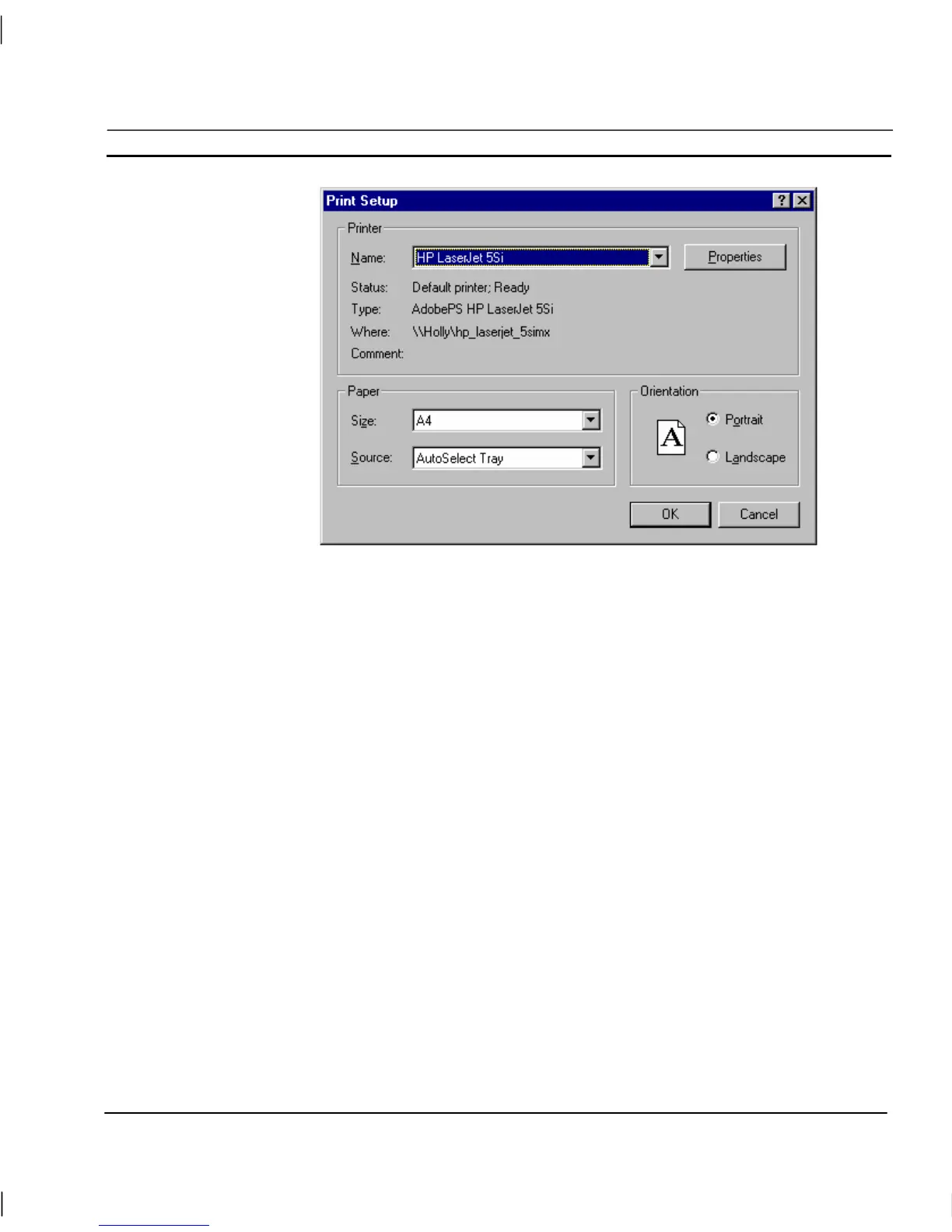OMRON CHAPTER 2 – Pages
Release 2.0 Page 17
The current printer selection is defined in the Name: control box. To alter the settings, proceed as
follows:
1, 2, 3…
1. To change the current printer selection, click the Name: field and select
from the list presented.
2. To change the page orientation from portrait to landscape click the
Landscape setting, (or vice-versa).
3. To change the paper size, click the Size: field, and select the desired paper
size from the list presented.
4. To change the paper source, click the Source: field, and select the desired
paper source from the list presented.
5. Click the OK pushbutton to exit from the Print Setup dialog when the
settings are correct.
Note: The Properties pushbutton gives access to advanced printer configuration
functions for the selected printer. For details of these functions, refer to the
Windows User Manual, On-line Help, or the appropriate Manufacturer’s
handbook.
Print Preview
To preview the page before printing, select Print Preview from the File menu.
This results in a screen display similar to the following:
