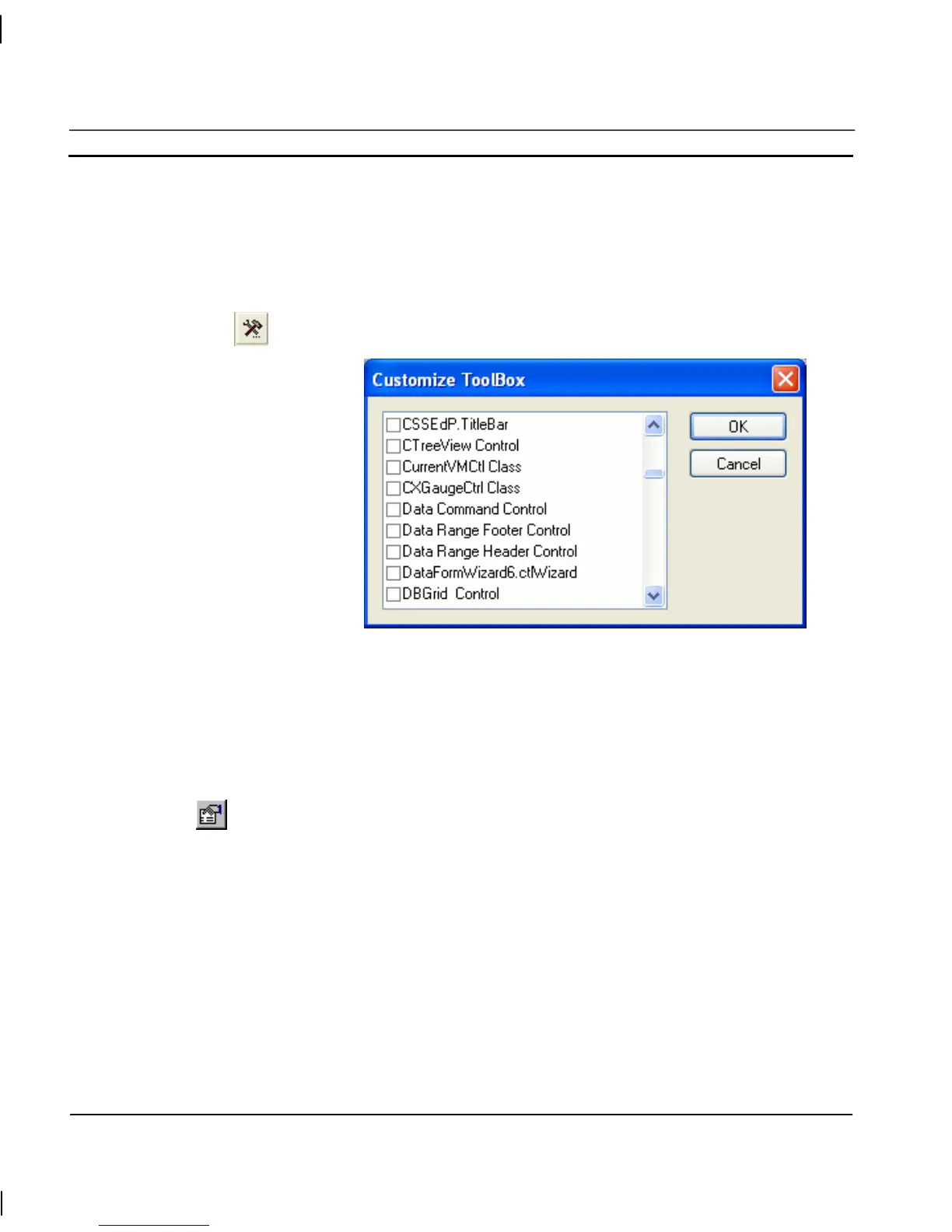CHAPTER 5 – ActiveX Objects OMRON
Page 70 Release 2.0
2. Turn on the ActiveX toolbar from the View – Toolbars menu
3. If the control you require already exists on the ActiveX toolbar:
a) Select the required control
or if the required control is not on the toolbar:
b) Click Configure ActiveX Toolbar button and select the required
component from the dialog:
4. Draw a rectangle in the desired position
Editing Properties at Design Time
The properties of ActiveX objects can be edited during the design stage using the following
procedure:
1, 2, 3…
1. Open the ActiveX Property Browser by clicking the ActiveX Property
Browser button in the toolbar or by selecting the ActiveX Property Browser
option from the Utilities menu.
2. With the ActiveX Property Browser displayed select the appropriate
ActiveX control. This will list the full range of property names available
for that control in the browser, and their values.
3. The Value of each Name can be changed as required by clicking in the
value box and entering the new value. Some options require you to enter
specific information, others provide a choice of entries from a drop down
menu.
4. To edit the values of other ActiveX controls simply click on the control to
select it. The values of the previous object will be replaced with those of
the new selection.
